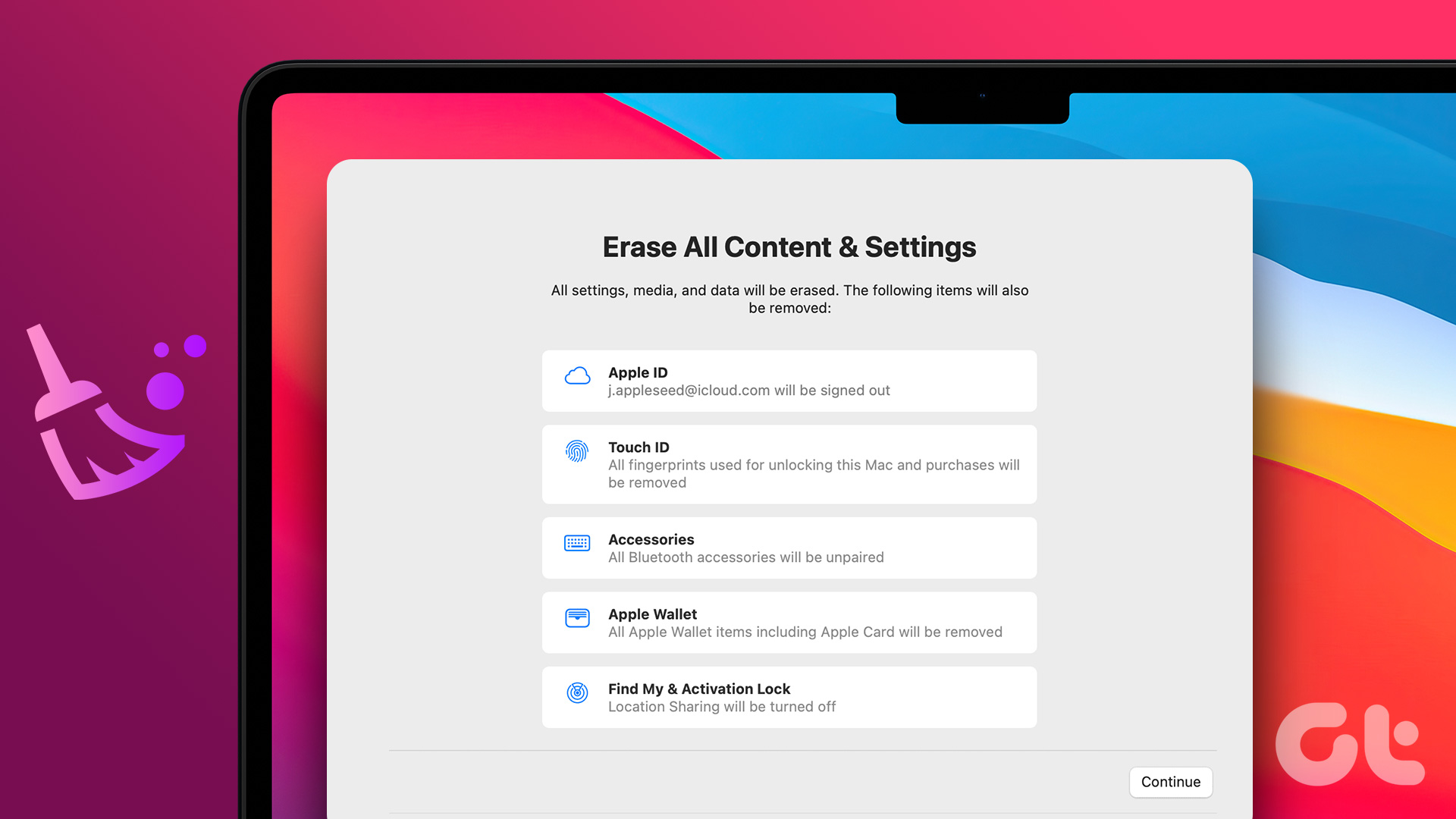These monitors give you ample screen space to open 3-4 windows side by side, thereby letting you cross-reference your research material without any issues. And given the prowess of the recent MacBook Pro and MacBook Air models, they should have no duplication issues or extending the displays. More importantly, most of these monitors have VESA mounts, meaning you needn’t waste precious desk space. Instead, you can mount them on a monitor arm and save on space while keeping your desk free from wires and cables. Here are some of our recommendations for the best ultrawide monitors for the Apple MacBook Air M1 and the MacBook Pro. But first,
Add more functions to your Mac with these cool USB Type-C adapters Here are the best USB Type-C to DisplayPort cables
1. ViewSonic VP3881 UltraWide Curved Monitor
Resolution: 3840×1600 | Panel Size: 38-inches | Panel Type: AH-IPS Curved: Yes | VESA Mount: Yes Ports: 2 x HDMI 2.0, 1 x DisplayPort 1.2, 1 x USB Type-C
You will find the standard refresh rate of 60Hz in this one. The USB Type-C port in this monitor is capable of 60W charging. It should sustain the MacBook Pro for some time. It is enough for the new MacBook Air M1. This Viewsonic monitor also boasts HDR10. However, the brightness limitation (300cd/m2) means you won’t be able to reap the full advantage of HDR content. On the upside, there are quite a few ports in this one. Apart from the USB Type-C port, there’s the option for HDMI 2.0, and DisplayPort 1.4 connectors. Cool, right? So, even if you want to use it on a non-USB Type-C laptop, it’s doable. But at the end of the day, the Viewsonic VP3881 is not meant for color-sensitive jobs. It covers around 76% of the Adobe sRGB color space. This one has attracted many reviews, with users liking it for its picture quality and brightness. People love it because it plays beautifully with the MacBook Pro. Its solid design adds to its list of plus points.
2. Samsung Business CH890 Ultrawide Curved Desktop Monitor
Resolution: 3440×1440 | Panel Size: 34-inches | Panel Type: IPS Curved: Yes | VESA Mount: Yes Ports: 1 x HDMI 2.0, 1 x DisplayPort, 2 x USB 2.0, 1 x USB 3.0, 1 x USB Type-C
One of the primary advantages is that this Samsung monitor is very flexible. You can swivel and rotate it at your convenience. Though it has a VA panel, the picture quality is decent, and displays pretty accurate pictures. If we talk numbers, this monitor can display around 95% of the sRGB color space. And the feature that helps it stand apart from the rest is its built-in PIP and PBP mode, using which you can further boost your productivity, especially if you use a two-computer setup. Like the one above, the Samsung C34H890 is also capable of Power Delivery. In this case, the power output is only limited to 45W and might not be enough to power your MacBook Pro fully. On the upside, it will be enough for the MacBook Air M1. You will also find an HDMI 2.0 port followed by a single DisplayPort, USB 3.0 ports, and a pair of USB 2.0 ports. AMD’s FreeSync support is the cherry on top for gamers who own a Windows PC.
3. LG 34WN80C-B Curved UltraWide Monitor
Resolution: 3440×1440 | Panel Size: 34-inches | Panel Type: IPS Curved: Yes | VESA Mount: Yes Ports: 2 x DisplayPort 1.4, 2x HDMI 2.0, 1 x USB Type-C
Simultaneously, the WQHD resolution does a great job rendering clear and crisp text, making it apt to read text and view pictures. Unlike the one above, the looks are simple. But it’s very ergonomic and lets you tilt and swivel the monitor. On the downside, the LG 34WN80C-B is not truly built for gamers, for it has a standard refresh rate of 60Hz and lacks support for AdaptiveSync standards like FreeSync or G-Sync. Nonetheless, it’s a great productivity-focused monitor, and the ultrawide form factor is the cherry on top. The LG 34WN80C sports an ample number of ports. You will find a duo of HDMI 2.0 ports, a single DisplayPort 1.2 connector, a pair of USB 3.0 ports, and a USB Type-C port. So, you can connect your MacBook Pro (or a laptop with similar configurations) via a USB Type-C cable, and that’s about it. So far, it has attracted a fair number of user reviews. People like it for its rich and immersive display, as well as for the value-for-money proposition.
4. Sceptre C355W-3440UN Curved UltraWide Monitor
Resolution: 3440×1440 | Panel Size: 35-inches | Panel Type: VA Curved: Yes | VESA Mount: Yes Ports: 2 x HDMI 1.4, 1 x HDMI 2.0, 1 x DisplayPort
The picture quality is decent, resulting in vivid and rich colors which are not as punchy as IPS displays. You also get a 100Hz refresh rate for smoother graphics experience. This one doubles as an excellent office monitor. People love how it pairs easily with the MacBook Pro. However, some people have reported some issues with the wake-up feature. Nevertheless, you can have multiple windows open side-by-side. On the ergonomic front, things look a tad disappointing, though. You can’t adjust the height or swivel the head. Picture-wise, it covers 92% of the sRGB color gamut. The connections are also pretty decent. You get the DisplayPort advantage and apart from the dual HDMI connections. Aforementioned, this one lacks USB ports.
5. Samsung CRG9
Resolution: 3840 x 1080 pixels | Panel Size: 49-inches | Panel Type: QLED Curved: Yes | VESA Mount: Yes Ports: 1 x HDMI 2.0, 2 x DisplayPort 1.2, 4 x USB-A
The Samsung CRG9 49-inch ultrawide monitor for Mac is a paradise for productivity. The size and the unique aspect ratio are perfect for running multiple apps or instances of the same app at once. This is useful if you’re into trading or need to have multiple documents or spreadsheets open simultaneously. It’s also useful if you edit videos and want to see the entire timeline on the screen without scrolling constantly. You’re getting a 1080p ultrawide curved monitor here with support for up to 144Hz refresh rate and AMD FreeSync 2 for reduced latency. A big highlight of this monitor is its HDR10 support with a peak brightness of 1000 nits. This makes it an excellent proposition for those who want to enjoy watching content after working hours. Samsung’s unique picture-by-picture mode lets you split the monitor into two via software and run two different devices on either side, which is excellent for multitasking. Before you hit that Buy Now button, note that this is a large ultrawide monitor. Ensure you have ample space on your desk. Some users have faced connectivity issues too, with the signal dropping randomly, and the fix is to disconnect and reconnect the cable. This isn’t frequent but is still worth mentioning, especially considering the monitor’s cost. It’s one of the best ultrawide monitors for a MacBook Pro purely in size and picture quality.
6. LG 38WN95C-W
Resolution: 3840 x 1600 pixels | Panel Size: 38-inches | Panel Type: IPS Curved: Yes | VESA Mount: Yes Ports: 1 x Thunderbolt 3 (USB Type-C), 2 x HDMI 2.0, 1 x DisplayPort 1.2, 2 x USB-A
The LG 38WN95C-W is an excellent ultrawide monitor for MacBook Pro and Air users. This is mainly because you need a single cable to connect the monitor to your Mac and charge it simultaneously, thanks to the Thunderbolt 3 port. The QHD+ resolution, coupled with the 98% coverage of the DCI-P3 color gamut and VESA DisplayHDR600, make this a great choice for creative professionals who rely on details and accurate colors. OYou can also use this monitor for gaming, thanks to Nvidia G-Sync and AMD FreeSync Premium Pro compatibility. The monitor can touch a max refresh rate of 144Hz and has a fast response time of 1ms. You also get two 5W speakers built-in. So, if you’re gaming or editing videos, you don’t need to connect your headphones. You also get a host of multitasking features with LG’s software on the monitor. The 38-inch size is ideal for productivity while not taking up too much desk space. The only annoying aspect of this monitor as pointed out by several users is that it keeps prompting you to switch to the Thunderbolt input even if you haven’t connected any device via that port. It can surely get annoying to receive the prompt repeatedly every day. If you’re not primarily going to use the Thunderbolt 3 port, keep this in mind.
Productivity All the Way
A large ultrawide display is always a treat for multitaskers and gamers alike. Of course, since we’re talking about Macs, productivity is the aspect most people would want to focus on. An ultrawide monitor for your MacBook can help you perform multiple tasks at once, thus improving your workflow and saving you extra time. The above article may contain affiliate links which help support Guiding Tech. However, it does not affect our editorial integrity. The content remains unbiased and authentic.