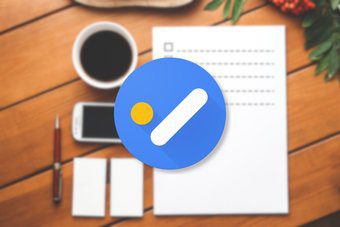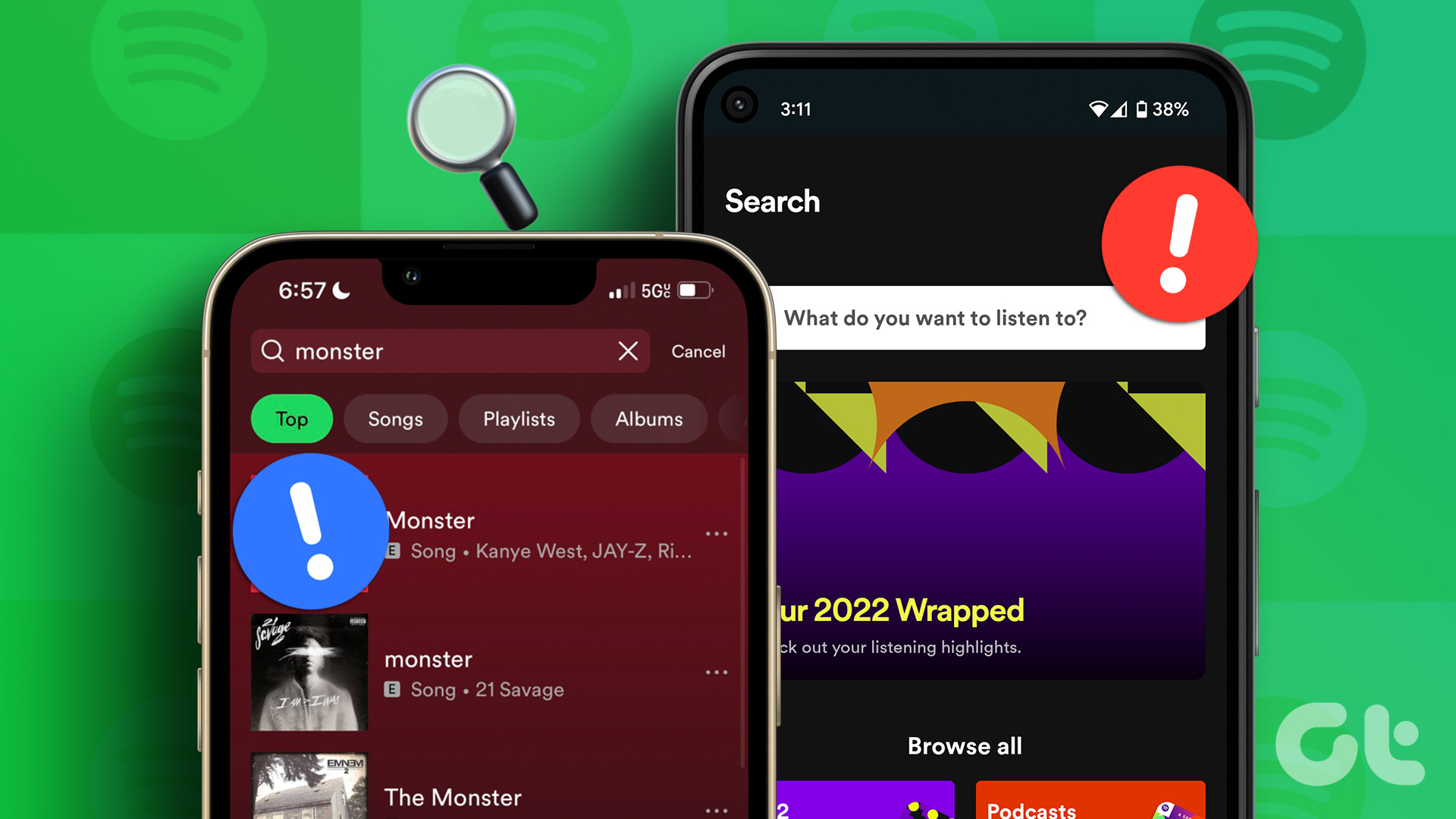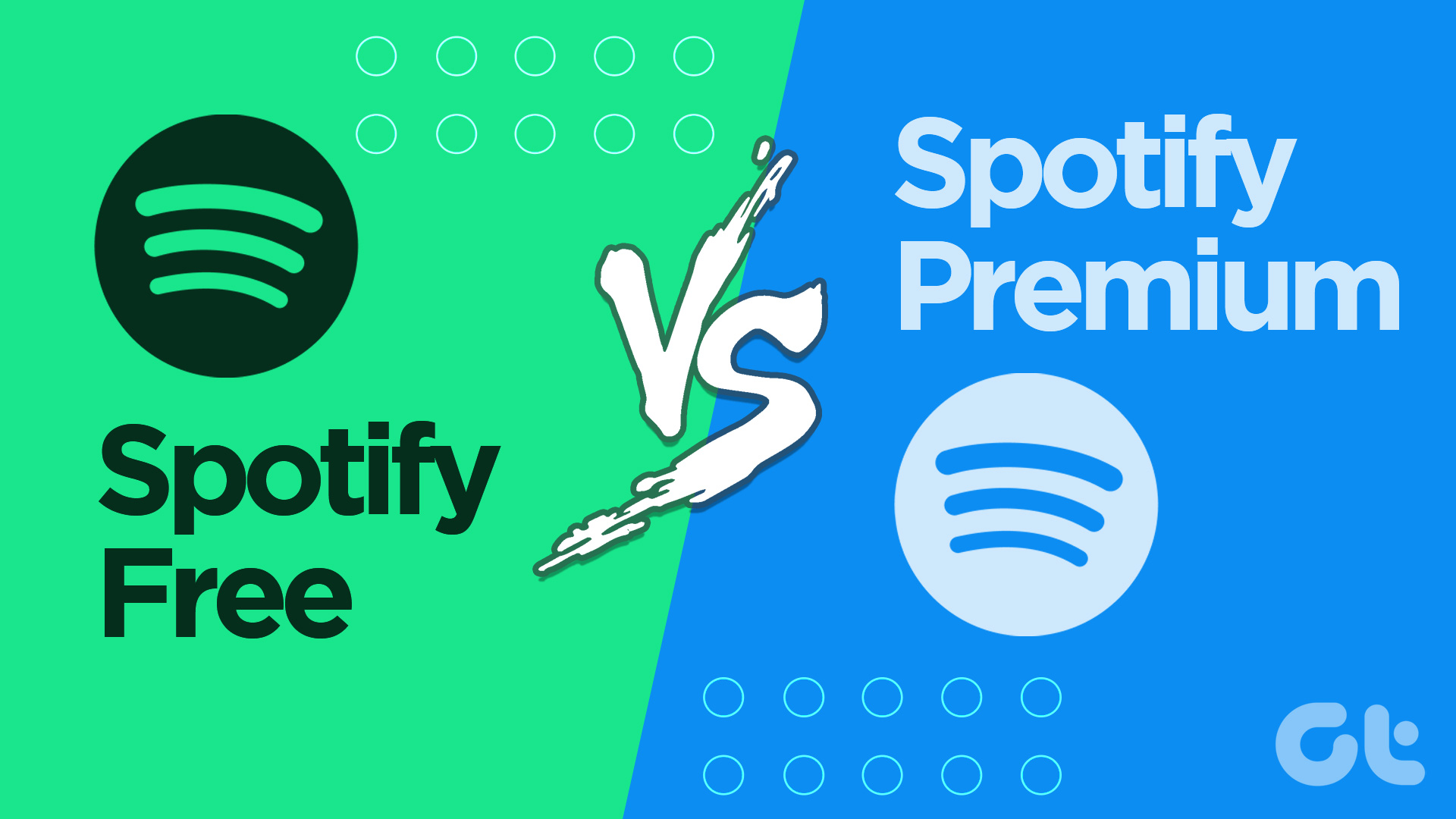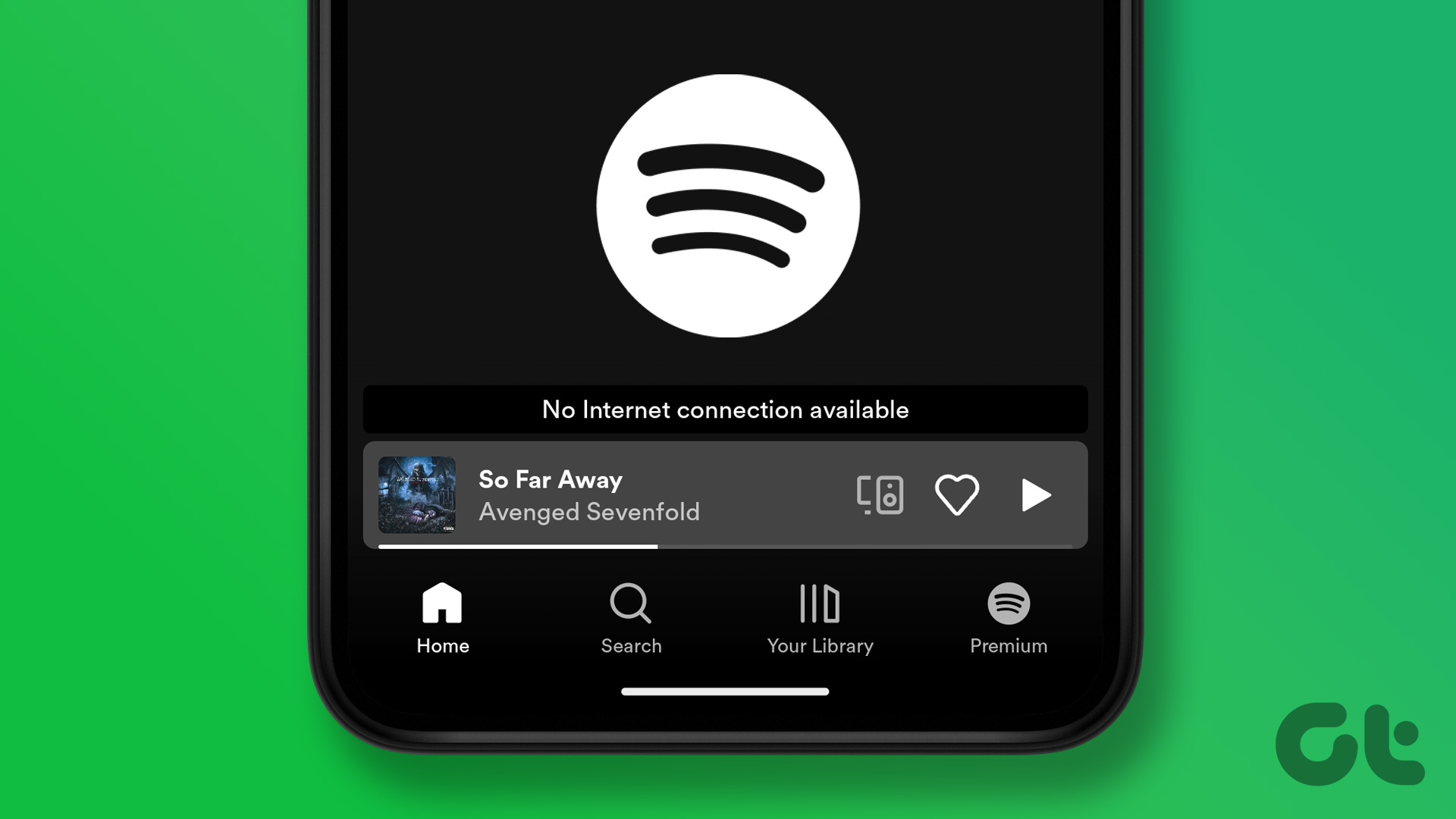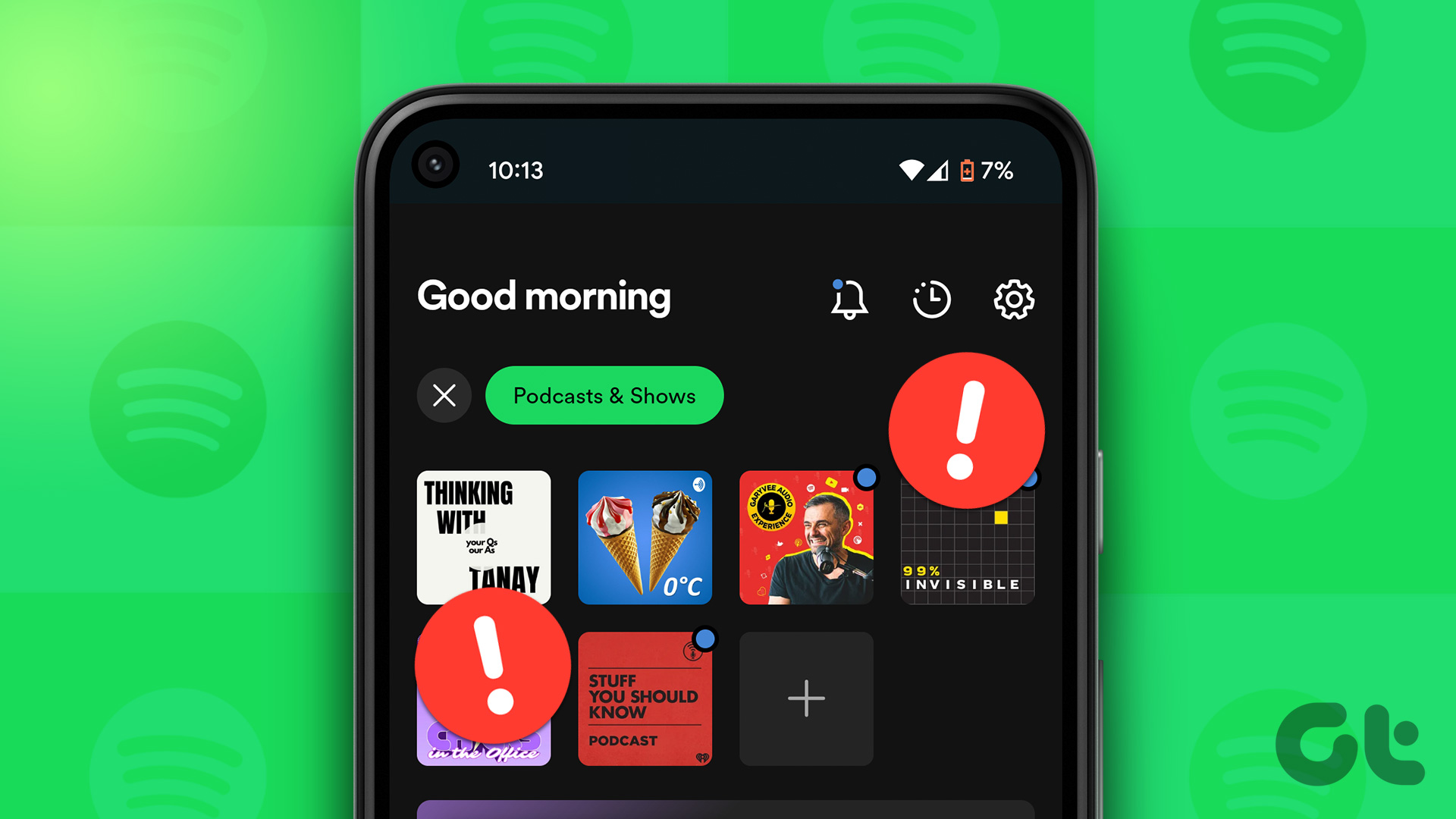It’s important to note that not every song on Spotify is accompanied by a Canvas. If you don’t see a video snippet for a particular song in the Spotify app, it could be because the artist has not uploaded one for that track. That said, if the issue is consistent with all the tracks, check the following fixes to resolve the issue.
1. Check if the Canvas Feature Is Available in Your Region
Before we get to any troubleshooting tips, it’s important to note that Spotify’s Canvas feature is not available in every region. You can visit Spotify’s website to check if the Canvas feature is accessible in your particular region. If you are in a region where the feature is not available, you have no option but to wait for it.
2. Enable the Canvas Feature
By default, the Canvas feature is not enabled in the Spotify app. Hence, it’s a good idea to confirm whether the feature is active on your phone. Step 1: Open the Spotify app on your Android or iPhone. Step 2: Tap the gear-shaped icon at the top-right corner to visit the settings menu. Then, scroll down to enable the toggle next to Canvas.
3. Check Your Internet Connection
Since the Canvas feature requires an active internet connection to download the short looping video clip associated with the song, it’s a good idea to rule out any issues with your network connection. You can stream a video in an app like YouTube or perform a quick internet speed test. Further, it’s worth noting that the Canvas feature does not work when you use Spotify offline. To disable it, tap the gear-shaped icon in the top right corner and scroll down to disable the toggle next to Offline mode.
4. Disable Spotify’s Data Saver Mode
Spotify’s data saver mode can be useful when running low on mobile data. However, this feature degrades the music quality and disables artist canvases. If you have previously enabled this feature, use these steps to turn it off: Step 1: Open the Spotify app on your Android or iPhone. Step 2: Tap the gear-shaped icon at the top-right corner and disable the toggle next to Save Data. Restart the Spotify app after this and see if it loads artist canvases for songs.
5. Clear the App Cache
As you continue to stream songs and podcasts in the Spotify app, it collects cache data on your phone to reduce loading times and enhance app performance. However, if this data becomes corrupted, it could disrupt Spotify’s functionality and cause the Canvas feature to stop working. Fortunately, Spotify allows you to clear the cache within its settings menu, making it easy to remove the existing app cache. Since this process does not delete your downloaded songs, there is no reason not to try it. Step 1: Open the Spotify app on your phone and tap the gear-shaped icon at the top-right corner. Step 2: Scroll down to tap the Clear cache option. Select Clear cache again to confirm.
6. Update the App
If you have disabled automatic app updates on your phone and do not regularly update apps manually, they can become outdated. This can lead to many issues, including the one mentioned here. Head over to Play Store (Android) or App Store (iPhone) and search for the Spotify app. If a newer app version is available, tap the Update button to install it. Following this, Spotify will start showing artist canvases for songs. Spotify for Android Spotify for iPhone
See the Music Come to Life
Spotify Canvas provides a fun way to connect visually with your favorite songs and artists. However, it can be frustrating when this feature fails to work as expected on your Android or iPhone. We hope one of the above tips has helped you fix the underlying issue and that Spotify’s Canvas feature works as before. The above article may contain affiliate links which help support Guiding Tech. However, it does not affect our editorial integrity. The content remains unbiased and authentic.