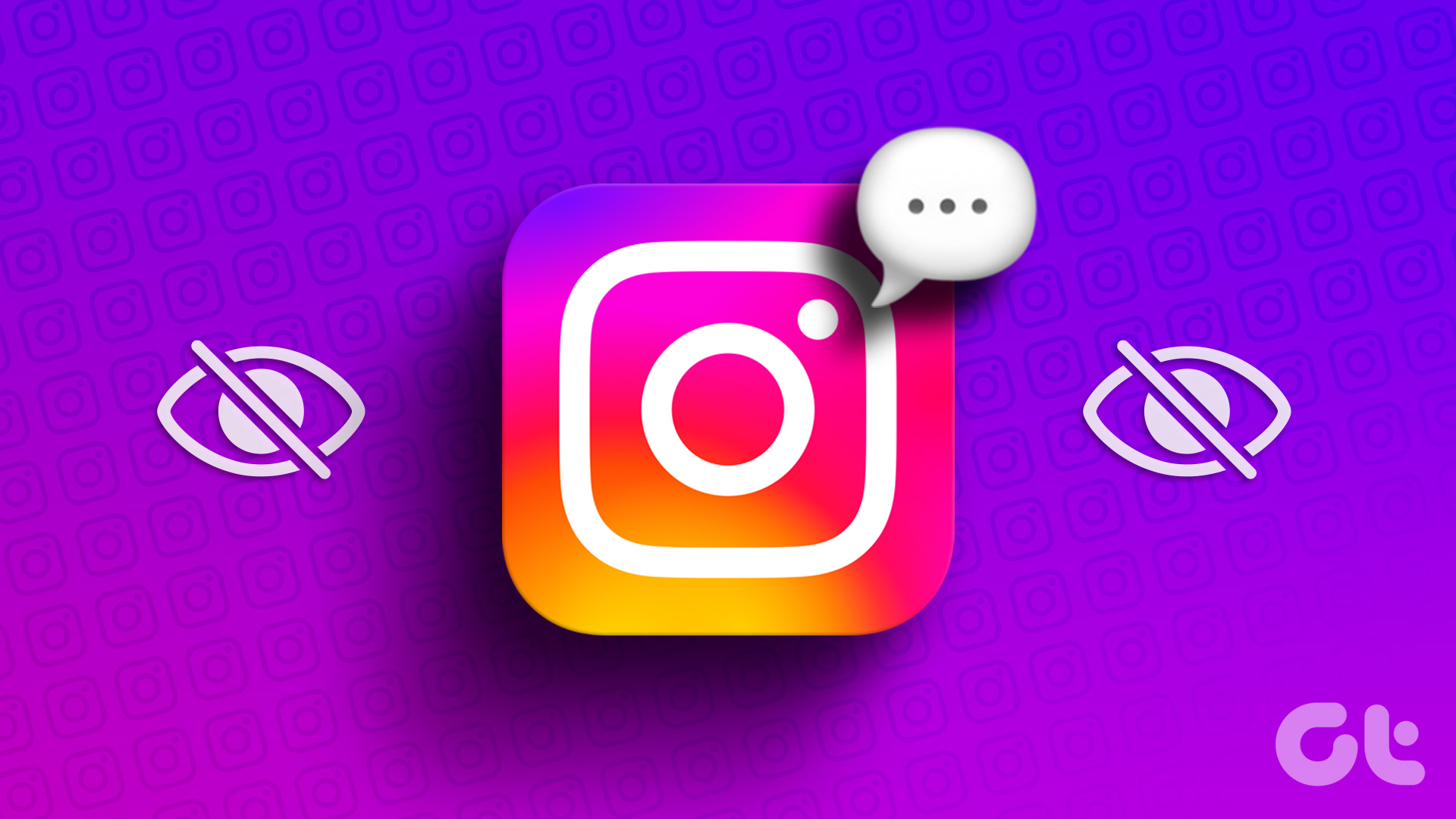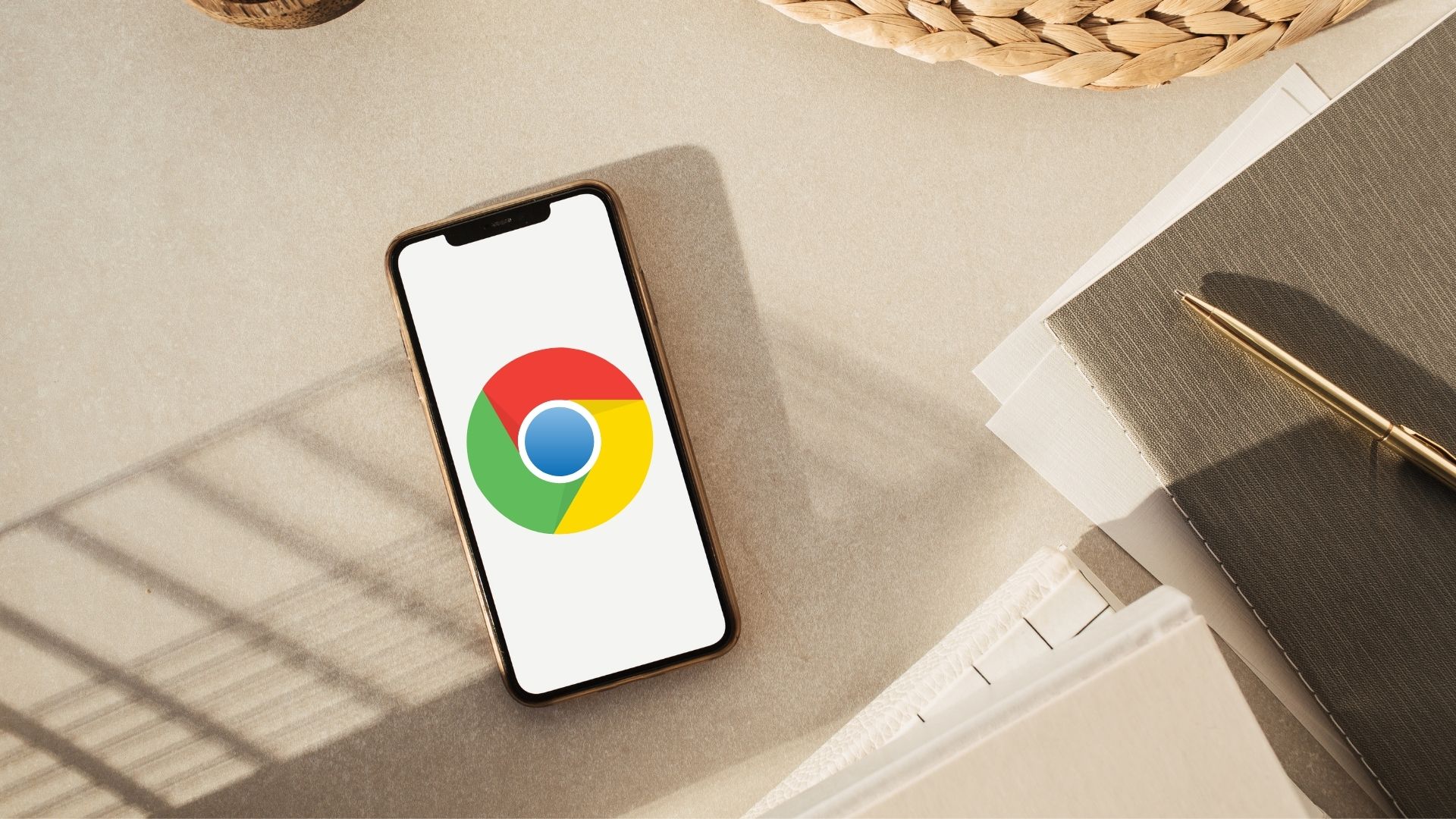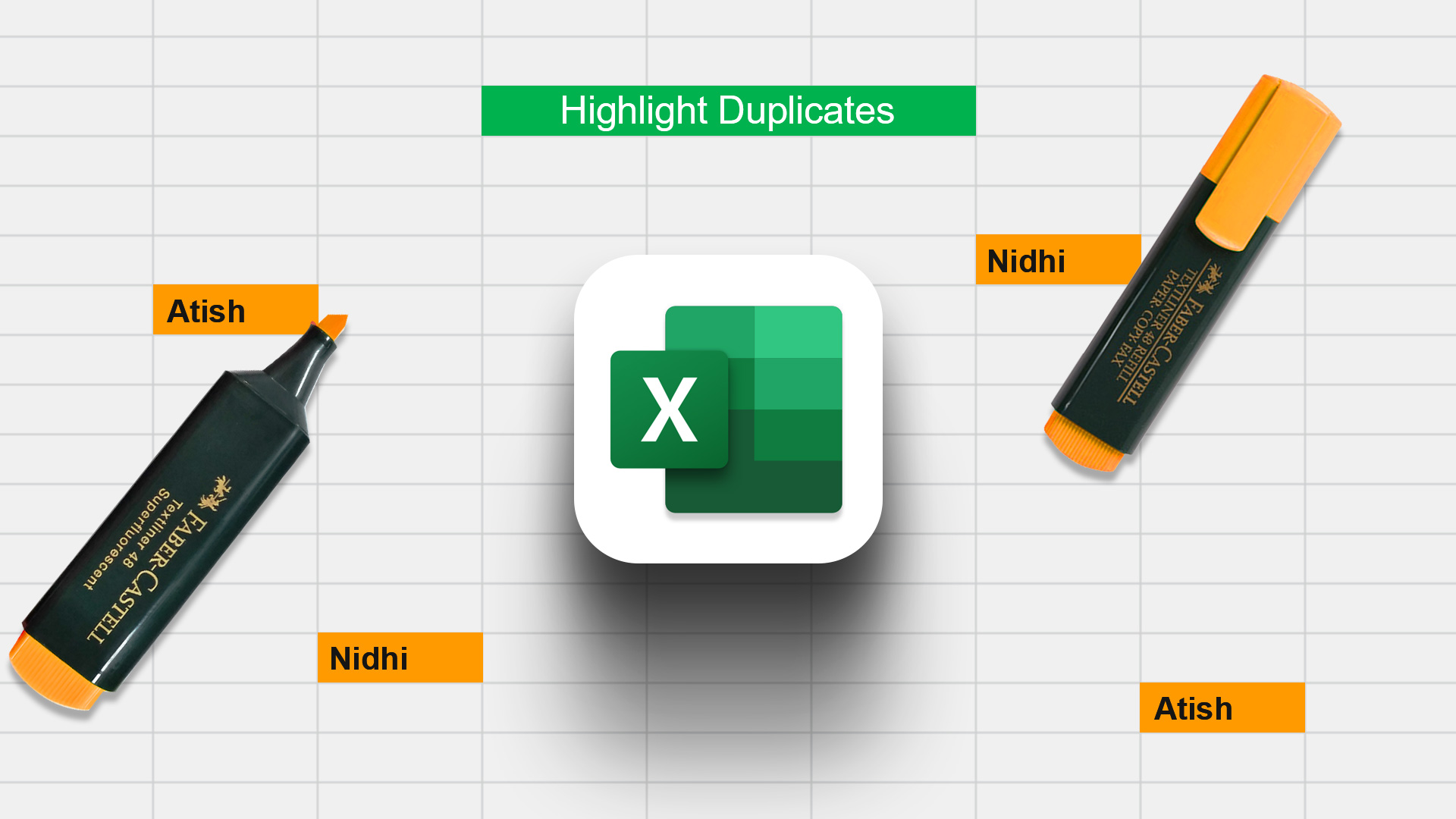Before you tweak the browser, check whether the video indeed supports comments. In a bid to moderate hate speech, violence, etc., YouTube sometimes disables comments on certain videos. Additionally, comments might be unavailable on videos whose creators have restricted viewers from commenting. If the issue affects just a particular video, these aforementioned restrictions may be in place. To confirm that, open the video in another browser. If YouTube comments are loading correctly for all videos on other browsers, something is definitely wrong with Chrome. Try closing the video tab or opening the video in a new Chrome tab. You should also close and reopen the browser. That could help.
1. Clear Chrome’s Data
The accumulation of browsing data (cached images & files, cookies, browsing history, etc.) on your PC’s local storage sometimes leads to persistent abnormalities while surfing the internet. Clearing Chrome’s browsing data can help fix issues preventing YouTube comments from loading. Step 1: Tap the three-dotted menu icon at the top-right corner of the browser (next to the address bar) and select Settings. Alternatively, type chrome://settings into the address bar and hit Enter/Return on your keyboard. Step 2: Scroll to the ‘Privacy and security’ section and select ‘Clear browsing data.’ Step 3: Click the Time range drop-down button and choose if you want to clear the browser’s data for the last 24 hours, 7 days, 4 weeks, or All Time. We recommend clearing data created by the browser in the past 24 hours. If you still can’t view YouTube comments, repeat step #1 to #3, and select other time ranges. Step 4: Check all the browsing data options and tap the Clear data button. Reload the YouTube video and check if the comments are loading up.
2. Reset Chrome
By resetting Chrome, you’re restoring the browser’s settings to its factory default. This is an effective troubleshooting solution to several glitches affecting the browser’s functionalities and the performance of some websites. If you still cannot access YouTube comments after clearing browsing data, follow the steps below to reset Google Chrome settings. Note: Resetting Chrome’s data will clear the browser’s temporary data and disable all extensions. Other data (saved passwords, bookmarks, history, etc.) will not be deleted. Step 1: Scroll to the bottom of the settings menu and tap the Advanced drop-down button. Step 2: Next, click ‘Restore settings to their original defaults.’ Step 3: Tap Reset settings on the prompt to proceed.
3. Disable Proxy on Your PC
Using a proxy server on your PC could also mess with YouTube videos’ comments and cause other connectivity issues on Chrome. If your computer uses a proxy connection, disable the proxy and check if that fixes the problem. Step 1: Launch the Chrome settings menu and tap the Advanced drop-down button. Step 2: Click ‘Open your computer’s proxy settings.’ That will redirect you to your PC’s network settings page where you can disable any active proxy connection.
4. Disable Ad blocker
You could also encounter difficulties navigating some websites on Chrome if you have broken or corrupt extensions installed on the browser. Some users got YouTube comments working again by disabling an extension that blocks ads. Ad blockers are notorious for causing website malfunction, particularly on Chrome. If you have an Ad blocker or any similar extension installed on your browser, disable it and reload YouTube. Enter chrome://extensions into the address bar and toggle off the Ad blocker (or similar extensions).
5. Try Incognito Mode
If you don’t have an Ad blocker installed, or you don’t know the exact extension responsible for blocking YouTube comments, try loading the video in Incognito mode. To open an Incognito tab in Chrome, tap the menu icon, and select ‘New Incognito Window.’ Quick Shortcut: Use ‘Control + Shift + N’ (for Windows) or ‘Command + Shift + N’ (for Mac) to quickly launch an Incognito tab in Chrome. If YouTube comments load without issues in Incognito mode, that’s an indication that the issue stems from a corrupt extension. To permanently fix this issue, you’d have to isolate and remove the problematic extension. Tap the Chrome menu button, navigate to More Tools > Extensions, and disable the extensions individually.
6. Update Chrome
Finally, check that your browser is up-to-date. To update Chrome on your PC, type chrome://settings/help into the address bar and hit Enter. The browser will automatically check for updates and prompt you to download any available Chrome version. Make sure you complete the update by relaunching the browser. Otherwise, this issue might persist even after downloading the updated version to your device.
Don’t Miss Out On Comments
YouTube comments often turn out to be a goldmine of entertainment and information. Surprisingly, your internet connection could also be responsible for this anomaly. So you want to make sure your network connection is strong and within range. We should also add that the problem could be from YouTube’s end. Sometimes, they temporarily disable commenting to fix some issues or roll out new updates/features to the platform. This is often restored swiftly, so you might have to wait for comments to be reactivated. Next up: Read the post linked below to fix the YouTube feeds not loading issue so you can stay updated with the latest videos from your favorite channels and watch videos all day. The above article may contain affiliate links which help support Guiding Tech. However, it does not affect our editorial integrity. The content remains unbiased and authentic.