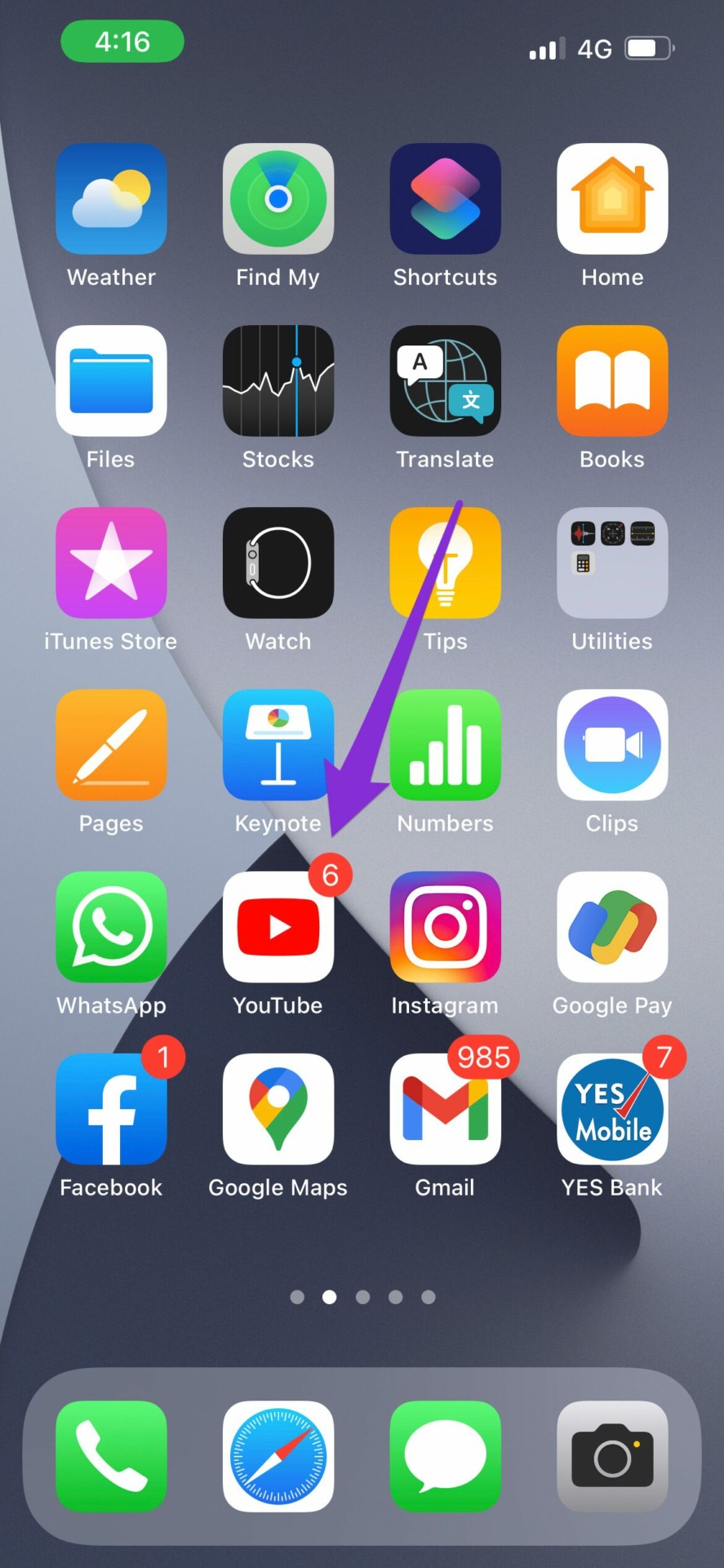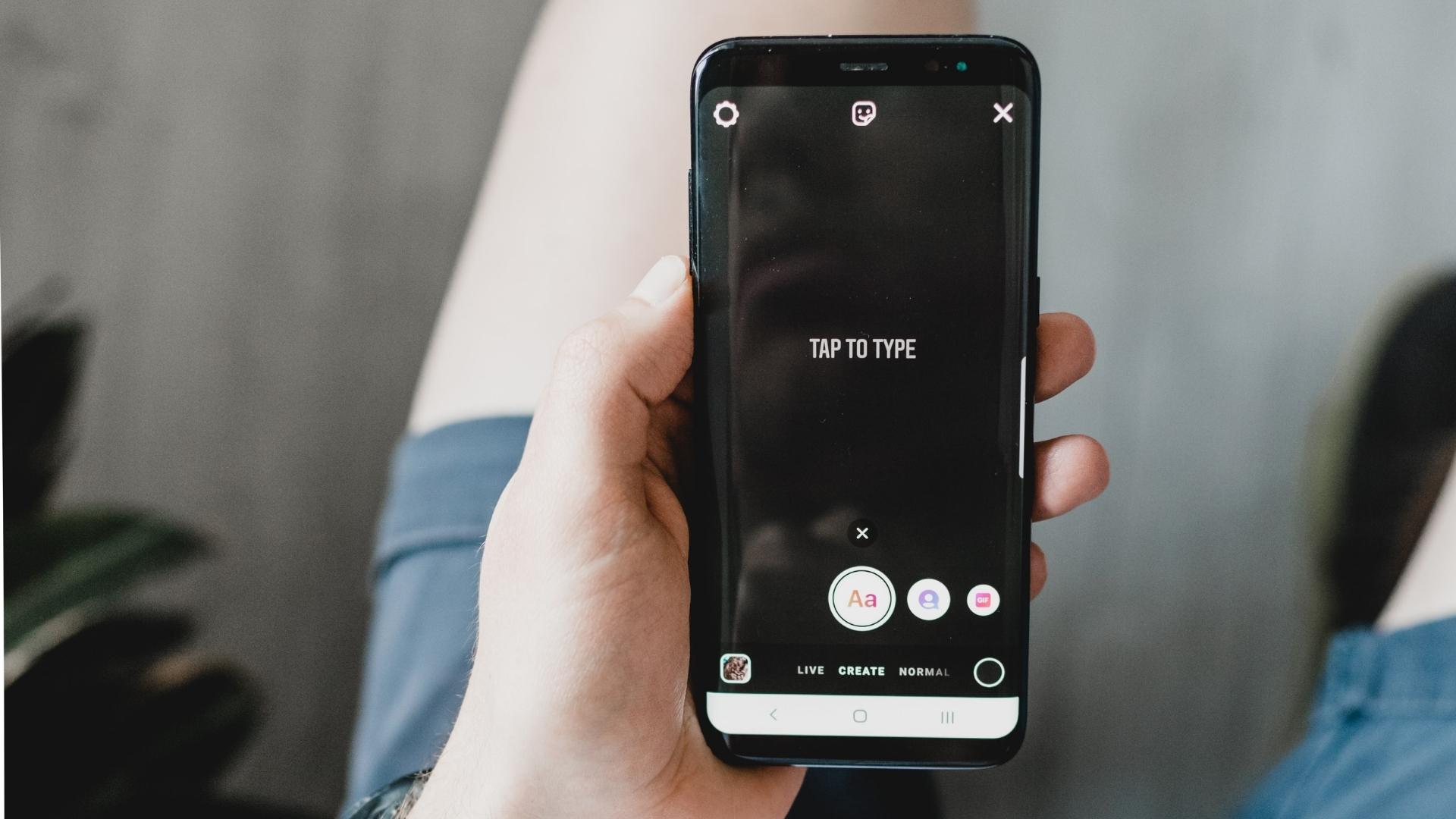We bring you a list of features that you can try on the YouTube mobile app in this post. These features are available for both Android and iPhone.
1. Stats for Nerds
Stats for nerds gives you all the playback specifications of a YouTube video. You can check specifications like Frame Rates, Video Resolution, Connection Speed and more. You know, the nerdy stuff. This feature is now available for the mobile app as well. So if you wish to enable Stats for nerds on your YouTube app, follow these steps. Make sure that you are using the latest version. If not, we recommend you update the app. Step 1: Once updated, open the YouTube app.
Step 2: Tap on your profile icon at the top right corner.
Step 3: Tap on the Settings option.
Step 4: From the Settings menu, tap on General.
Step 5: Tap on Stats for nerds to enable the feature.
Step 6: Close the Settings menu and play any video Step 7: Pause the playback and tap on the three dots.
Step 8: Scroll down and tap on Stats for nerds.
You will now see the stats for that video.
You can tap on the option again to turn off the stats.
2. Schedule Digest for Notifications
The bell icon helps to receive every notification from our subscribed channels on YouTube. But what if you could schedule a complete digest of all your YouTube notifications? Follow these steps to enable exactly that. Step 1: Tap on your profile icon and open Settings.
Step 2: Tap on Notifications.
Step 3: Tap on Scheduled digest to enable the feature.
Step 4: Tap again to select the time and hit Ok.
You will now receive all your YouTube notifications at that specified time only. This feature is great to avoid distractions during work hours.
3. New Feature Access for Premium Members
The biggest advantage of subscribing to YouTube Premium is getting rid of Ads. But that’s not all. YouTube Premium members can now sign up for trying new experimental features before a full-fledged rollout. Here’s how to avail the same. Step 1: Tap on your profile icon. Step 2: Tap on Your Premium benefits.
You see will all your premium benefits. Step 3: Tap on the Try new features option.
Scroll down to see the list of available features. Some features might be available for trying on desktop only. Step 4: Select the feature and tap on Try It Out.
The feature has been successfully enabled for you to try. Step 5: After experimenting the feature, tap on Feedback.
YouTube will guide to a new page for giving your feedback.
4. Increase Skip Forward and Back Time
If we find any part boring while watching a video, we prefer to skip it. Now by default, you can skip to 5 seconds only. But now, you can increase the Skip Forward and Back time on the YouTube app. Follow these steps. Step 1: Tap on your profile icon and open Settings.
Step 2: From the Settings menu, tap on General.
Step 3: Look for the option of Skip forward and back.
Step 4: Tap on it to change the duration.
You can increase the duration up to 60 seconds.
5. Zoom to Fill Screen
With the advent of the new screen ratio on modern smartphones, you need to pinch and zoom a YouTube video for a true full screen experience. You can enable this feature to avoid manually zooming every video. Step 1: Tap on your profile icon and open Settings.
Step 2: From the Settings menu, tap on General.
Step 3: Look for the option of Zoom to fill screen.
Step 4: Tap the toggle to enable this feature.
Now all your videos will automatically zoom in for a full-screen experience.
6. Manage Notifications for all Subscriptions
We all love to subscribe to various YouTube channels. But what if we wish just to disable notifications for a couple of them? Follow these steps to manage all your channel notifications under one roof easily. Step 1: Tap on your profile icon and open Settings.
Step 2: Tap on Notifications.
Step 3: Tap on Channel Settings.
You will now have a list of all your subscriptions. Step 4: Select a channel and tap on the bell icon next to it.
Step 5: Tap on None to stop receiving notifications from that channel.
Try These Cool YouTube Features
These YouTube features can transform your mobile viewing experience. YouTube is trying to get more features for non-Premium users as well. But getting rid of Ads is truly a blessing with YouTube Premium. The above article may contain affiliate links which help support Guiding Tech. However, it does not affect our editorial integrity. The content remains unbiased and authentic.