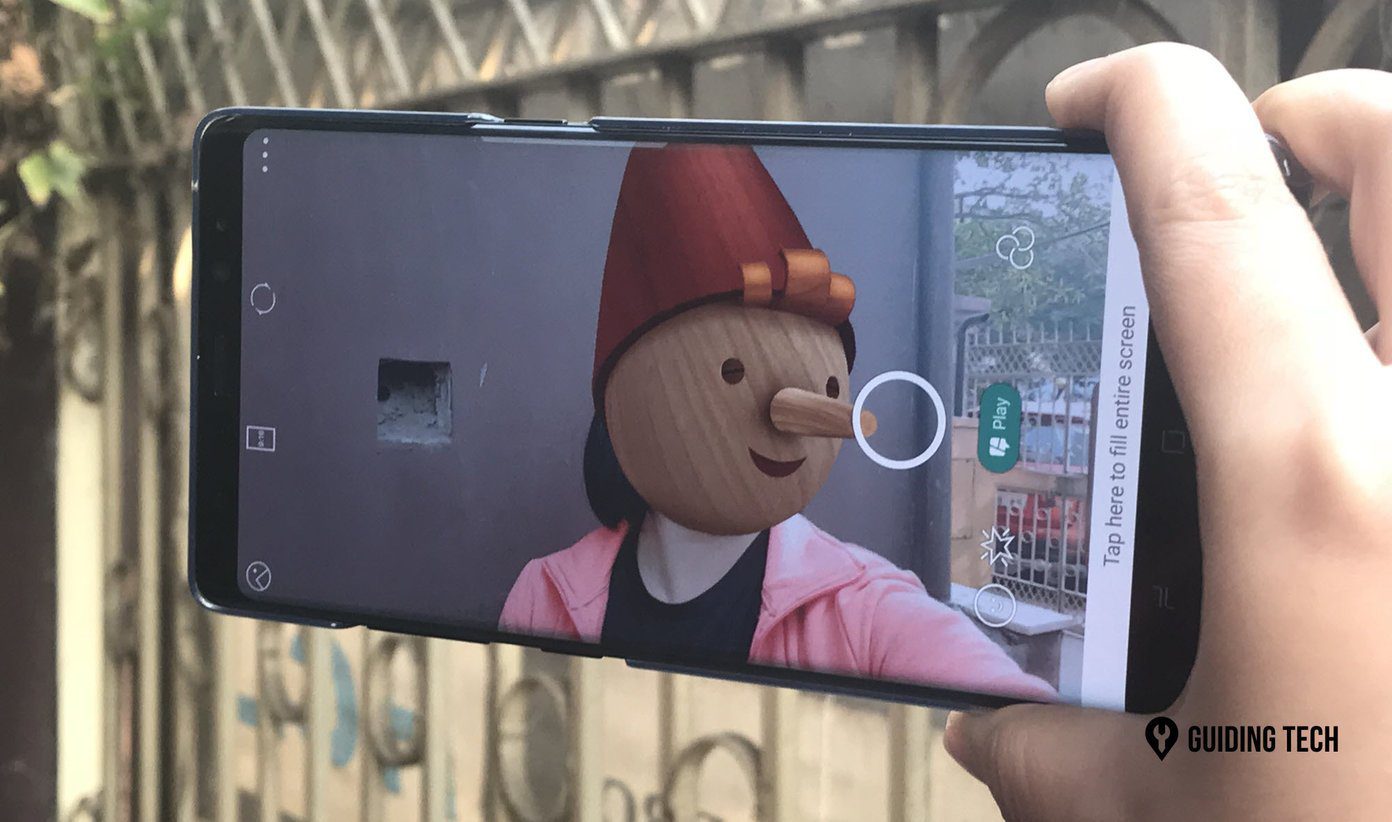iPhone still has a stronghold in the quality of camera-centric apps. Even the photo editing apps I found on iOS are superior to their Android counterparts. Let’s admit it. Stock photos are boring. The majority uses photo editing tool before posting pictures to a social media platform. In this post, we will talk about the top seven photo editing apps for iPhone.
1. Afterlight 2
Having a simple and user-friendly interface is the most important aspect of any photo editing app. And I’m glad to say that, Afterlight 2 nails the execution here. When you launch the app, it asks you to choose a photo and then takes you to the editing interface. You’ll be spoiled and often confused while choosing a filter for the app packs several options. There are some nifty tricks available too. One can play with color shifting and even make some cool double exposure images in the app. You can also add with some dust filters. You can also implement quotes and stickers to the images with the artwork option. Download Afterlight 2 for iOS
2. Snapseed
Google’s Snapseed has been a silent hit among its products. In its minimalist approach, the app UI is a joy to use. Select a photo, and you’ll transit to the editing options quickly. It’s quite refreshing to see that Google does not label the filter options with fancy names. Instead, they’re quite simple and easy to understand. The tools tab lets you play want a plethora of functionalities. You can add saturation to images (Those muffins do look yummy after some touch-up), sharpen the photos, and even make a subject pop-up while keeping the remaining objects in black and white shade. Download Snapseed for iOS
3. Prisma
Prisma takes a different approach to photo editing tricks. There aren’t any usual photo filters or rotating/cropping option. The app directly takes you to the camera interface to quickly take snaps of the surroundings. After that, one can apply the Prisma exclusive filters to the pictures. The effect is quite cartoonish though. It may differ from your usual taste. The app also has social integration which lets you see the Prisma picture made by others. Of course, you can follow the users and discover unique feeds. The app certainly has Instagram vibes in it. The app was exclusive to iOS platform for quite some time and after its growing popularity, it made its way on to Android ecosystem too. Download Prisma for iOS
4. Adobe Photoshop
Known for its full-featured desktop apps, the Adobe also has capable apps for mobile platforms. If you are familiar with the Adobe desktop app, you will feel right at home with the mobile apps. The filter section is the biggest one I have seen among the editing apps. The live camera app lets you play with background bokeh effect, live stickers, and double exposure images with ease. The app also has a built-in social integration. You can view the work of the others and even upload your creations. Apart from that, one can add stickers, remove red eyes, create double exposers and more with the Adobe Photoshop. Download Adobe Photoshop for iOS
5. Polarr
Polarr is one of the oldest photo editing apps out there. The app follows what you see is what you get philosophy. The majority of the options are right on the home screen. As always, it full of choices. You can apply filters, make selective adjustments, apply overlay effects, and even make changes to people’s face. Polarr may let you add some changes, but the majority of options are paid ones. You will need to buy the premium version to unlock the main functions of the app. Download Polarr for iOS
6. Photofox
Photofox takes the things to the next level by providing an image search engine (powered by Pixabay) right into the app. Apart from your gallery photos, you can add pictures from Pixabay search too. It works best when you want to combine both images like the one shown in the above photo. Apart from that, the usual options follow filters, colors, sketch, stickers and the ability to add text, frame, etc. Photofox works best when you quickly want to search/download/edit royalty free images from the web. No other photo editing app provides such functionality out of the box. Download Photofox for iOS
7. Built-in Photos Editor
Apple’s built-in apps aren’t known for setting high standards, but there are some exceptions. Apple Photos has gone through many changes over the past few years, and with each update, the company has added more editing options in the app. I believe it’s enough if you don’t want to mess with a plethora of options from the third-party apps. Tap on the edit button and you’ll see the basic filters and cropping tools. Go deep and you can add circles, arrow, and play with drawing tools. One can also add their signature in any image.
Edit iPhone Pictures Like a Pro
Even though the majority of social media apps like Snapchat, Instagram, Twitter, and Facebook have built-in filters and editing options, there are some who want a professional level of controls while editing the photos. Choose any third-party app from the above list, and you won’t be disappointed. Before you commit to any app, be sure to check out the premium price for unlocking all features. Next Up: The built-in iPhone camera app is jam-packed with tons of options, but if you want pro level settings, then App Store is the right address for you. Read the article below to find out more. The above article may contain affiliate links which help support Guiding Tech. However, it does not affect our editorial integrity. The content remains unbiased and authentic.