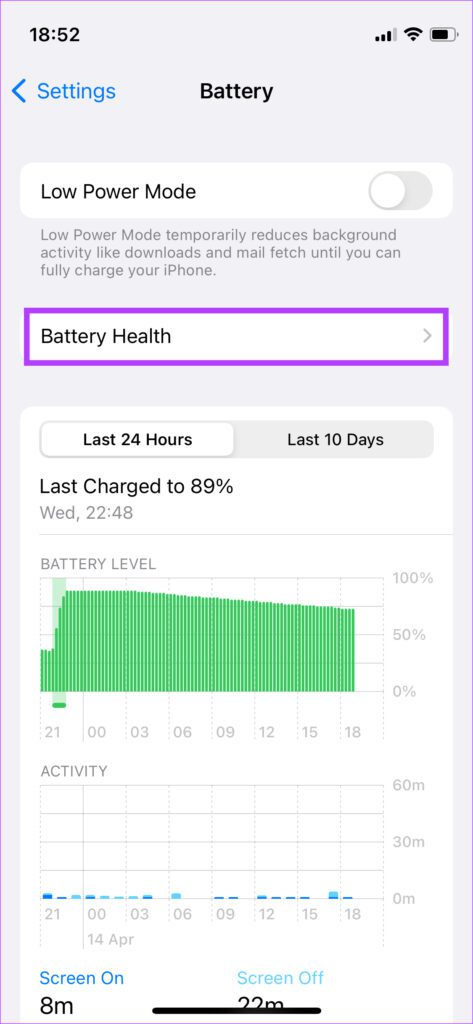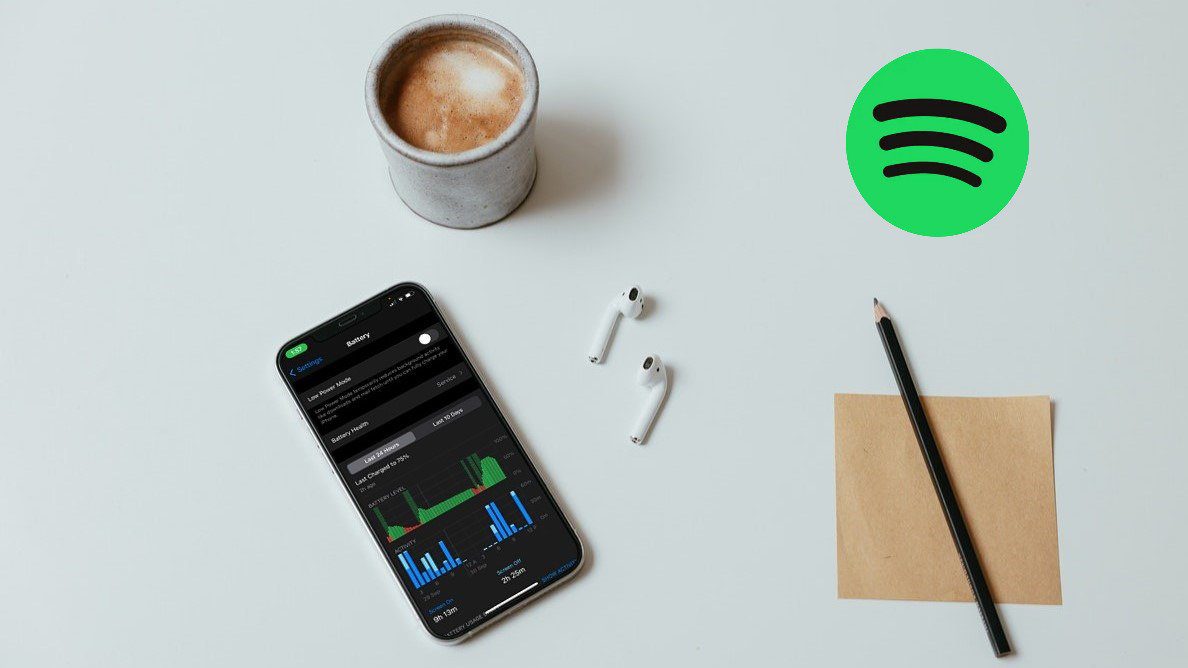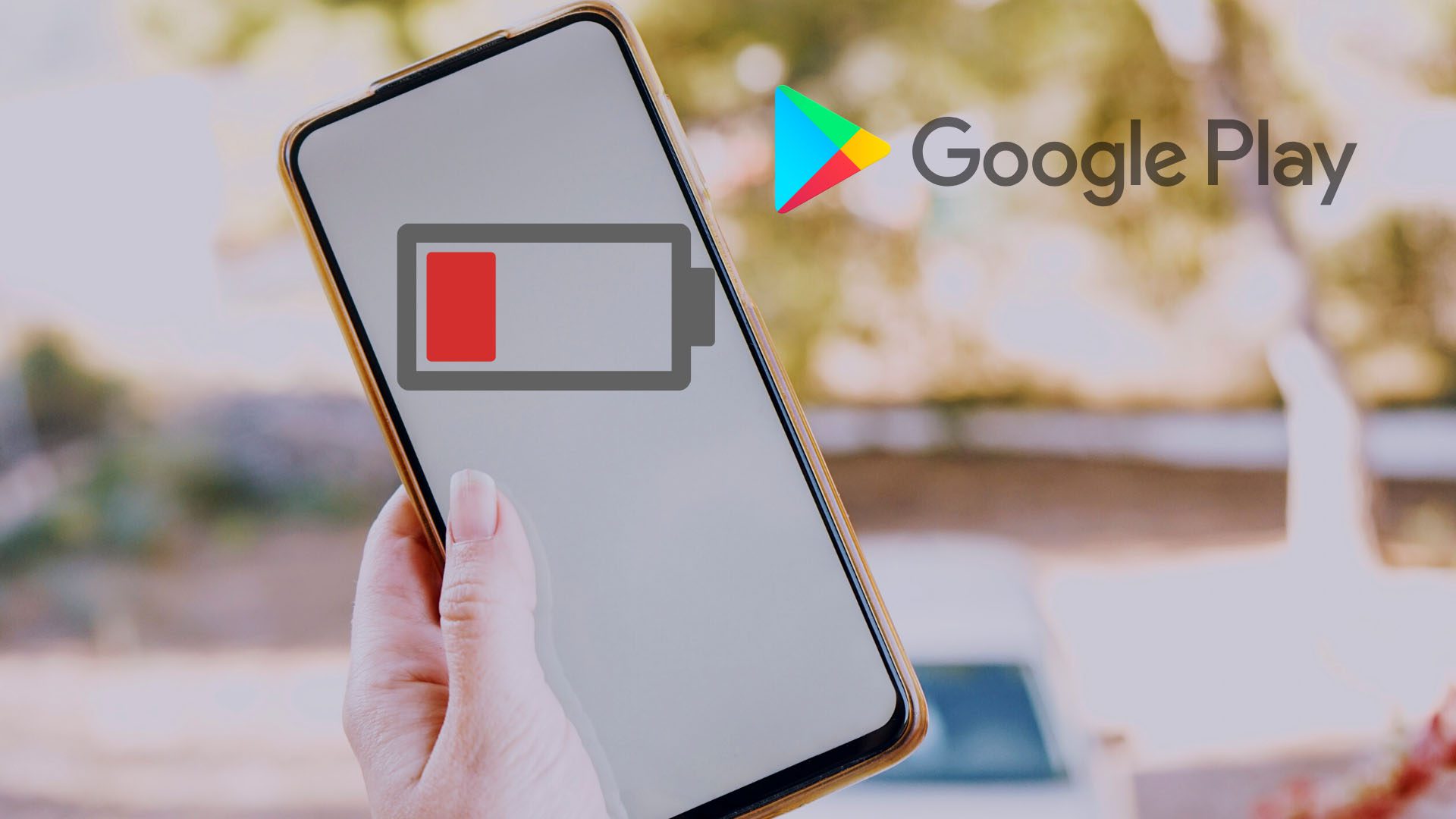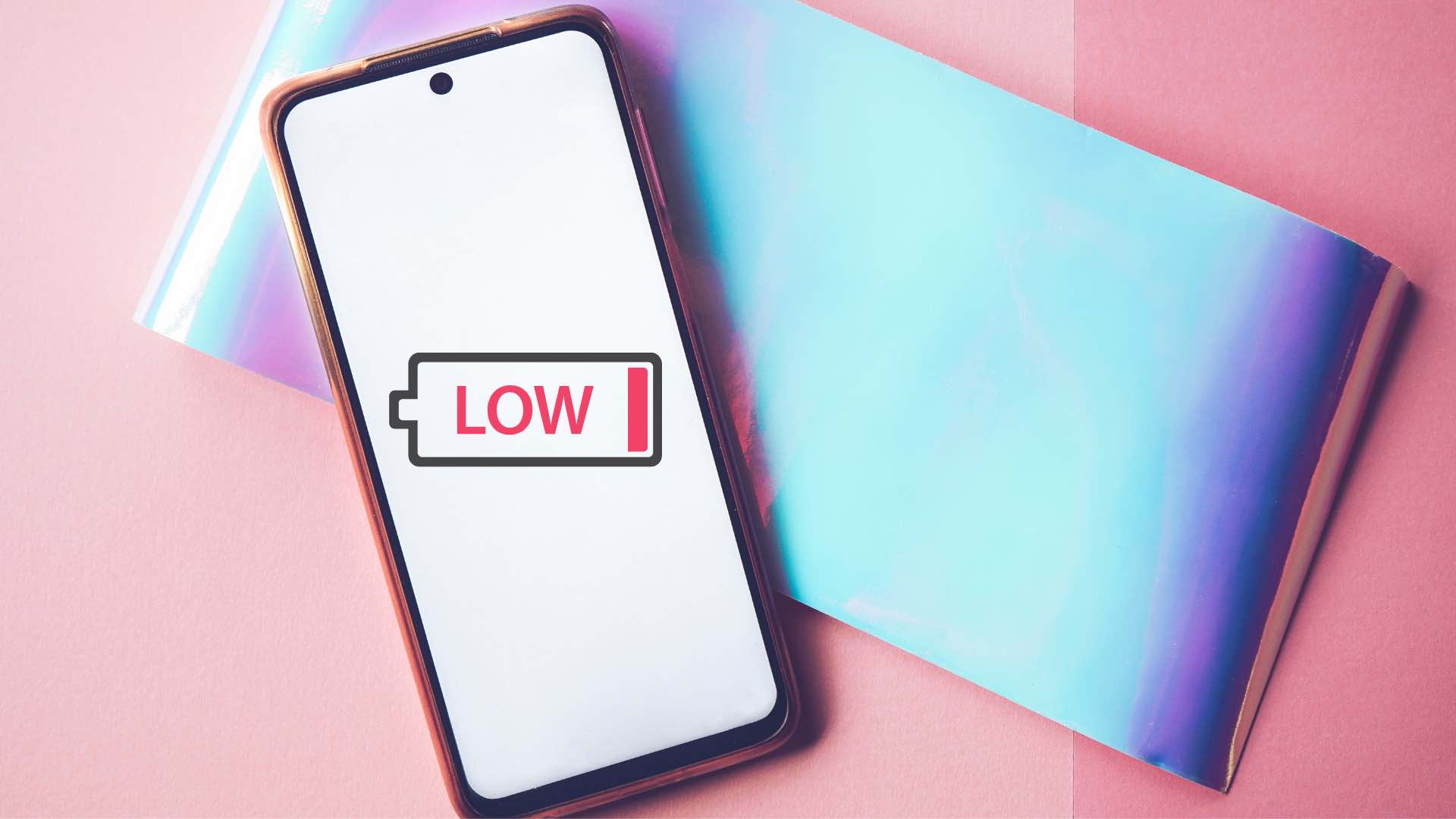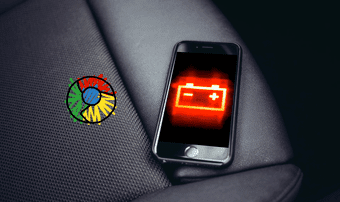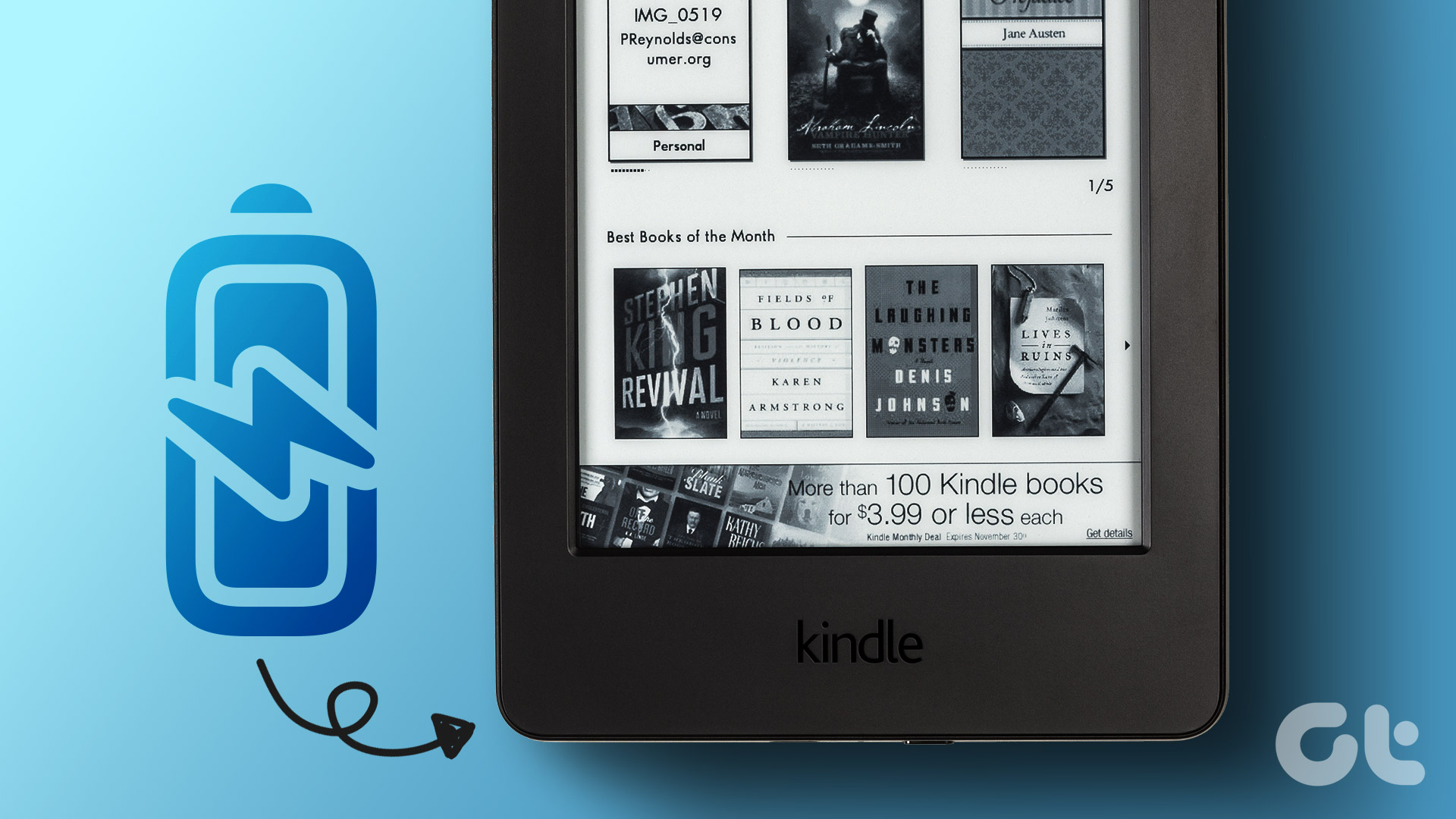When the time comes to plug in your iPhone to the charger though, you would naturally expect the battery level to increase. But, this may not be the case for a few users. You may experience that the charging is stuck at 80% or that your iPhone battery is draining while charging at times which isn’t ideal. If you are facing this issue regularly, here are the best ways to fix your iPhone’s battery draining while charging.
1. Use MFI-Certified Cables and Adapters
It’s always advisable to use Apple’s original accessories that ship with the phone. However, since Apple has stopped including a charger with the iPhone, you’ll need to purchase one separately. You can get Apple’s official charging adapter or pick an MFI (Made for iPhone) certified iPhone charger or wall adapter. A good lightning cable is also important if you’re not using the original one.
An uncertified aftermarket charger or cable can damage the iPhone’s battery. It’s also advisable to charge your iPhone with a wire for better and reliable experience. If the issue is occurring only when charging wirelessly, check our guide on how to fix wireless charging not working on your iPhone.
2. Use a Fast-Charging Adapter
As mentioned in the previous point, Apple doesn’t ship a charger in the box. However, Apple bundled just a 5W charger with most old iPhones. That’s seriously low wattage according to today’s standards. If you are still using one of those old 5W chargers, it’s a good idea to get a 20W or higher power adaptor to charge your iPhone.
One of the primary reasons for your iPhone draining battery while being connected to a charger is inadequate power being supplied to the iPhone. A fast-charging adapter should ideally fix this issue.
3. Try Connecting Your Charger to a Different Wall Outlet
If you read the last line in the previous point, we mentioned that one of the reasons for your iPhone’s battery draining even when connected to a charger is a low power supply to the iPhone. One of the possibilities for this could be an adapter with a low output rating. The other possibility is a faulty wall outlet.
There may be an issue with the wiring or the electric supply on a particular switchboard. So, try connecting your charger to a different wall outlet and check if that resolves the problem.
4. Disable Optimized Charging
To maintain battery health and prevent overcharging of the battery, Apple introduced a nifty little feature on the iPhone called Optimized Charging. It uses on-device parameters to determine when you generally connect your iPhone to the charger and when you need it to carry full charge. This is a helpful feature, especially for those who charge their iPhones by plugging them in overnight. Optimized charging quickly charges your iPhone up to 80 percent and then charges it slowly, more commonly known as trickle charging, until it reaches 100 percent. This feature can act wonky sometimes and lead to your iPhone not charging, resulting in a battery drain even when connected to the charger. Here’s how to disable it temporarily. Step 1: Open the Settings app on your iPhone and navigate to the Battery section.
Step 2: Tap on Battery Health.
Step 3: Turn the toggle off next to Optimized Battery Charging.
After that, your iPhone will charge normally till 100 percent. However, disabling Optimized Battery Charging comes with a big risk if you charge your iPhone overnight or for an extended period – it may affect your iPhone’s battery health in the long run.
5. Don’t Perform Heavy Tasks While Charging
Avoid using your iPhone while it is charging. Let it charge and try not to use resource-heavy features. Performing resource-intensive tasks like gaming or video calls while your iPhone is charging will generate more heat and may prevent your battery from juicing up normally. Connect your iPhone to the charger and just let it charge for a while.
6. Close Any Apps Running in the Background
Not using your phone while charging is one thing. But, even some apps running in the background can cause your iPhone battery to discharge while charging.
Try closing all the apps running on your phone from the recent apps section. Then, reboot your iPhone and connect it to the charger to see if it solves the issue.
7. Check Battery Health to See if It Needs a Replacement
Apple gives you the option to view the battery health on your iPhone. Generally, your iPhone’s battery health is considered good if it’s above 75%. If it’s lower than that, it will imply that your iPhone’s battery has aged and it’s not functioning as intended. This may be the reason it’s not charging properly. If your iPhone’s battery health is low, you may want to get it replaced for a new battery. That means, your iPhone will get a new battery to charge properly, and even performs better in day-to-day usage. Here’s how to check your iPhone’s battery health. Step 1: Open the Settings app on your iPhone and navigate to the Battery section.
Step 2: Tap on Battery Health.
You will see the maximum capacity of your battery listed here.
Juice up Your iPhone
Since phones have become an indispensable part of our lives, it would be a huge bummer if you couldn’t charge your phone and the battery died on you. Use these solutions to fix the problem on your iPhone and charge it normally. The above article may contain affiliate links which help support Guiding Tech. However, it does not affect our editorial integrity. The content remains unbiased and authentic.