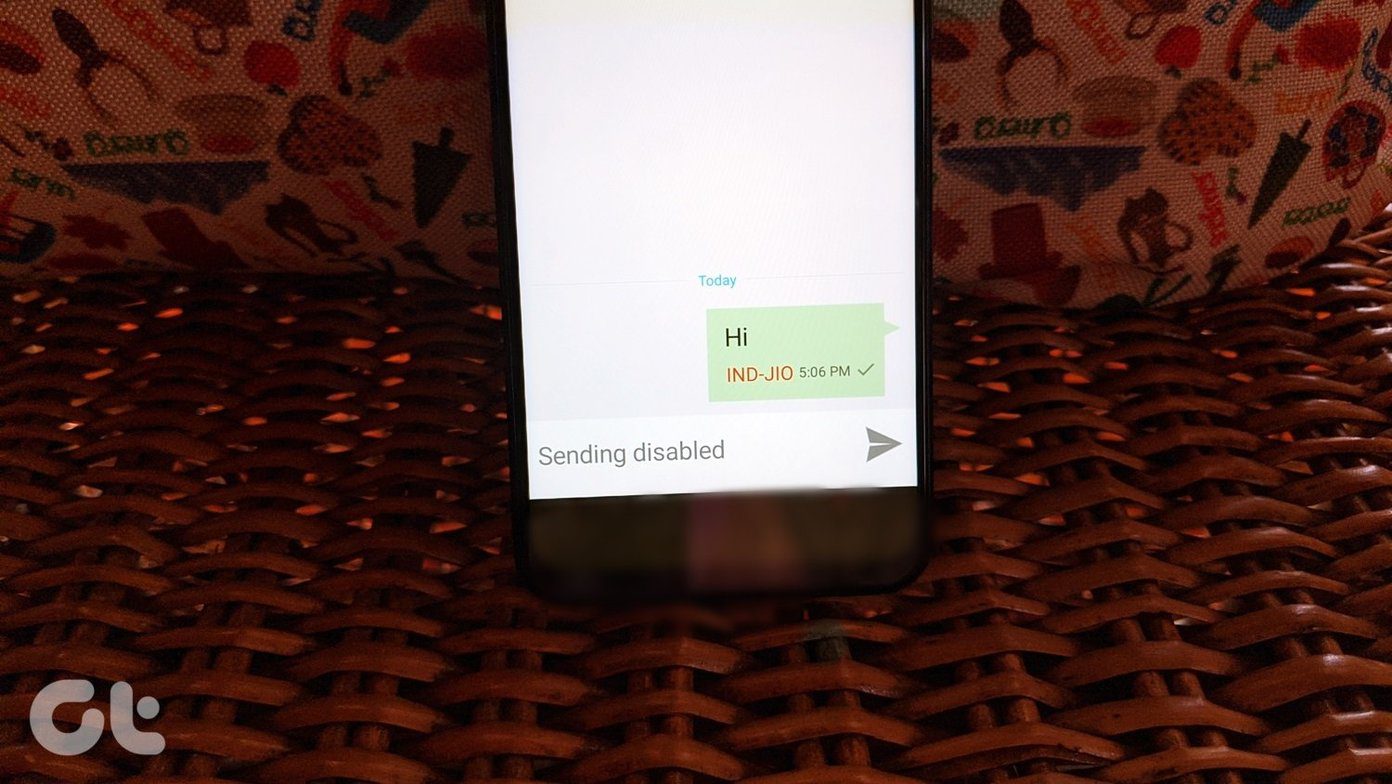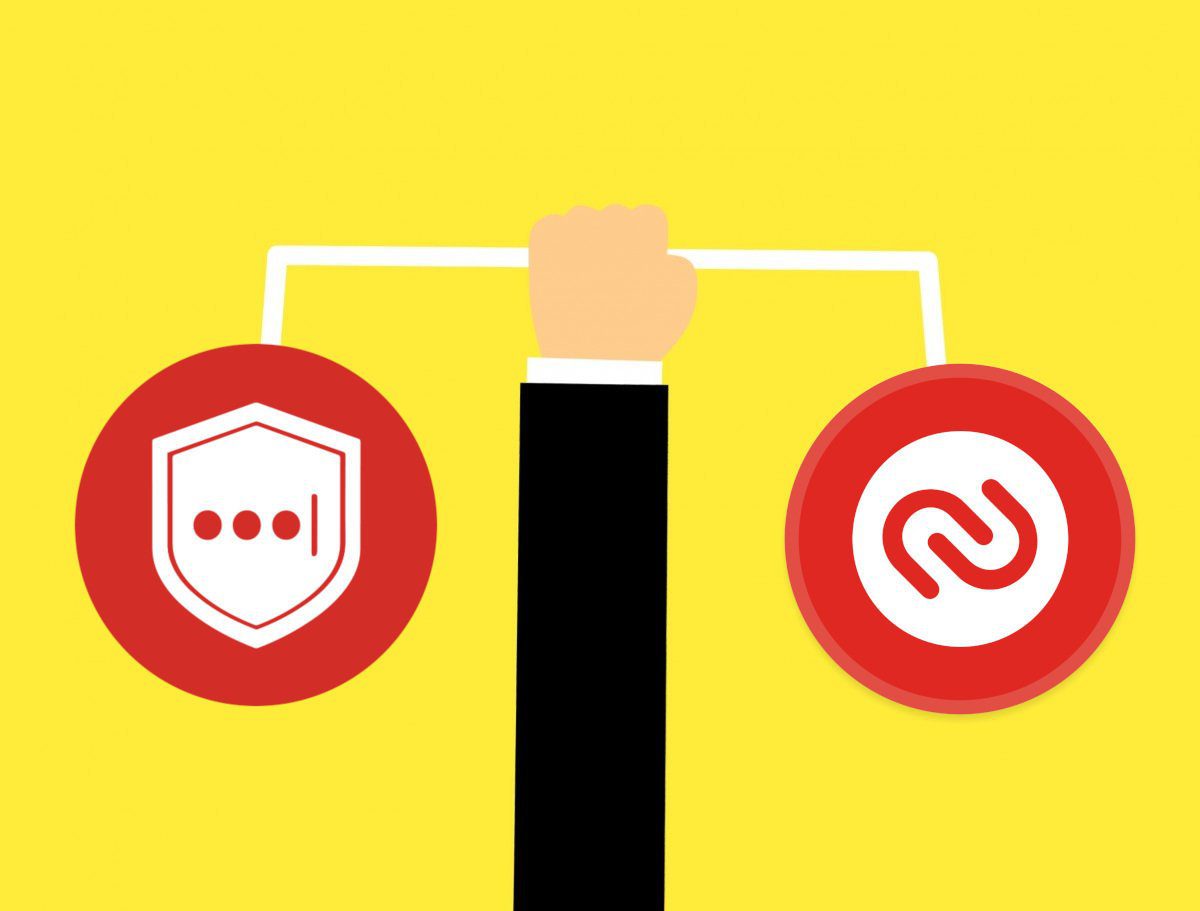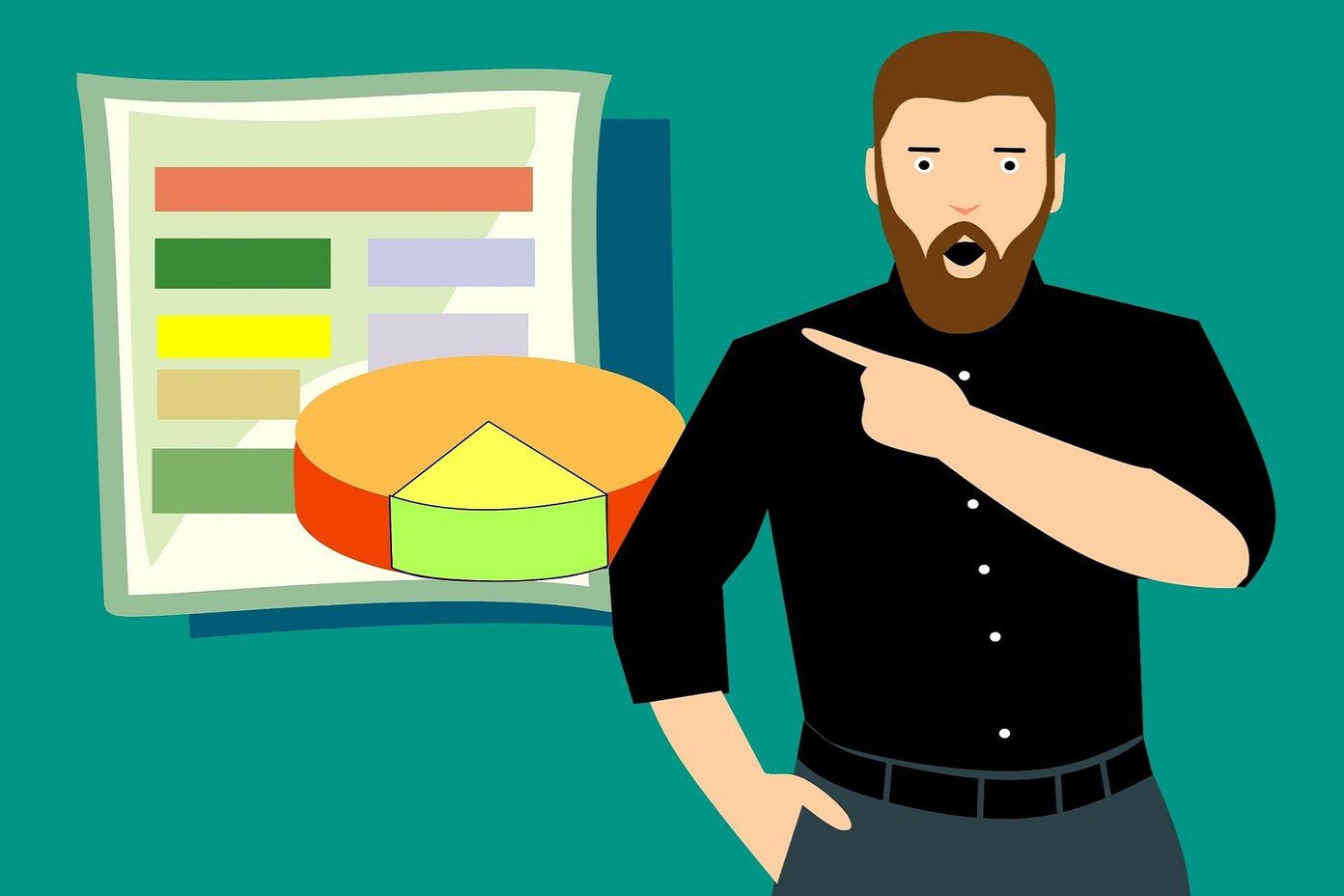Typically, such issues with the Microsoft Authenticator arise due to improper setup or an inaccurate device clock. There could be other factors at play. Below, we share all the possible solutions to fix the Microsoft Authenticator not working problem on your Android or iPhone.
1. Force Close and Reopen the App
Microsoft Authenticator may act up on your phone if one of its app processes encounters issues while running. Hence, you’ll need to close the app entirely and restart it. To force-close Microsoft Authenticator on Android, long-press on its app icon and tap the ‘i’ icon from the resulting menu. Tap the Force stop option at the bottom-right corner. If you have an iPhone, swipe up from the bottom of the screen to access the app switcher. Locate the Microsoft Authenticator card and swipe upwards to close the app. Reopen the app on your phone and check if it works fine.
2. Enable Notification Permission for Microsoft Authenticator
Like any other app, the Microsoft Authenticator app requires permission to display notifications on your Android or iPhone. If you have previously declined this permission, Microsoft Authenticator won’t show any login approval requests on your phone.
Android
Step 1: Long-press on the Microsoft Authenticator app icon and tap the ‘i’ info icon from the menu that pops open. Step 2: Tap on Notifications and enable the toggle next to Allow notifications in the following menu.
iPhone
Step 1: Open the Settings app on your iPhone. Step 2: Scroll down to tap on Authenticator. Step 3: Tap on Notifications and enable the toggle next to Allow Notifications.
3. Enable Automatic Date and Time
Microsoft Authenticator relies on your device’s current time and a locally stored secret key to generate codes. If your phone’s clock is not in sync, Microsoft Authenticator won’t work. To fix this, you can enable your phone’s automatic date and time feature by following the steps below.
Android
Step 1: Open the Settings app on your phone and go to General management. Step 2: Tap on Date and time and enable the toggle next to ‘Automatic date and time.’
iPhone
Step 1: Launch the Settings app on your iPhone and navigate to General. Step 2: Tap on Date & Time. Step 3: Toggle on the switch next to Set Automatically.
4. Turn Off Battery Optimization for the App (Android)
Enabling battery optimization for Microsoft Authenticator can prevent the app from receiving necessary updates in the background and working properly. Hence, it’s best to remove any battery restrictions for the app to ensure optimal performance. Step 1: Open the Microsoft Authenticator app on your phone. Tap the three-dot menu icon in the top right corner and select ‘Turn off battery optimization.’ Step 2: Select Allow to confirm.
5. Remove and Re-Add Your Accounts
If Microsoft Authenticator is not showing codes only for a specific account, you may need to re-authenticate your account to start receiving codes again. You will have to remove your account from the app and add it back. Step 1: Open the Microsoft Authenticator app on your phone. Step 2: Select the problematic account from the list. Step 3: Tap the gear icon in the top right corner and select Remove account. Step 4: Select Remove Account to confirm. Step 5: Tap the plus icon at the top and follow the on-screen prompts to add your account again.
6. Clear App Cache (Android)
Outdated or corrupt cache files can also cause the Microsoft Authenticator to malfunction on your Android. You can try purging the existing app cache to see if that restores normalcy. Since clearing the Microsoft Authenticator cache does not remove any of your accounts, there’s no reason not to try it. Step 1: Long-press on the Microsoft Authenticator app icon and tap the info icon from the menu that pops open. Step 2: Go to Storage and tap the Clear cache option.
7. Update the App
The Microsoft Authenticator may not be working properly because you are using an outdated version of the app. If nothing works, you can try updating the app as a last resort. Head over to Play Store or App Store to check if a newer version is available. Tap the Update button to install the update and see if that fixes your problem. Microsoft Authenticator for Android Microsoft Authenticator for iPhone
No More Authenticator Woes
Issues with Microsoft Authenticator might lock you out of your accounts. Applying the fixes mentioned above should help resolve any underlying issues. If none of the fixes work, consider using an alternative two-factor authentication app for your Android or iPhone. The above article may contain affiliate links which help support Guiding Tech. However, it does not affect our editorial integrity. The content remains unbiased and authentic.