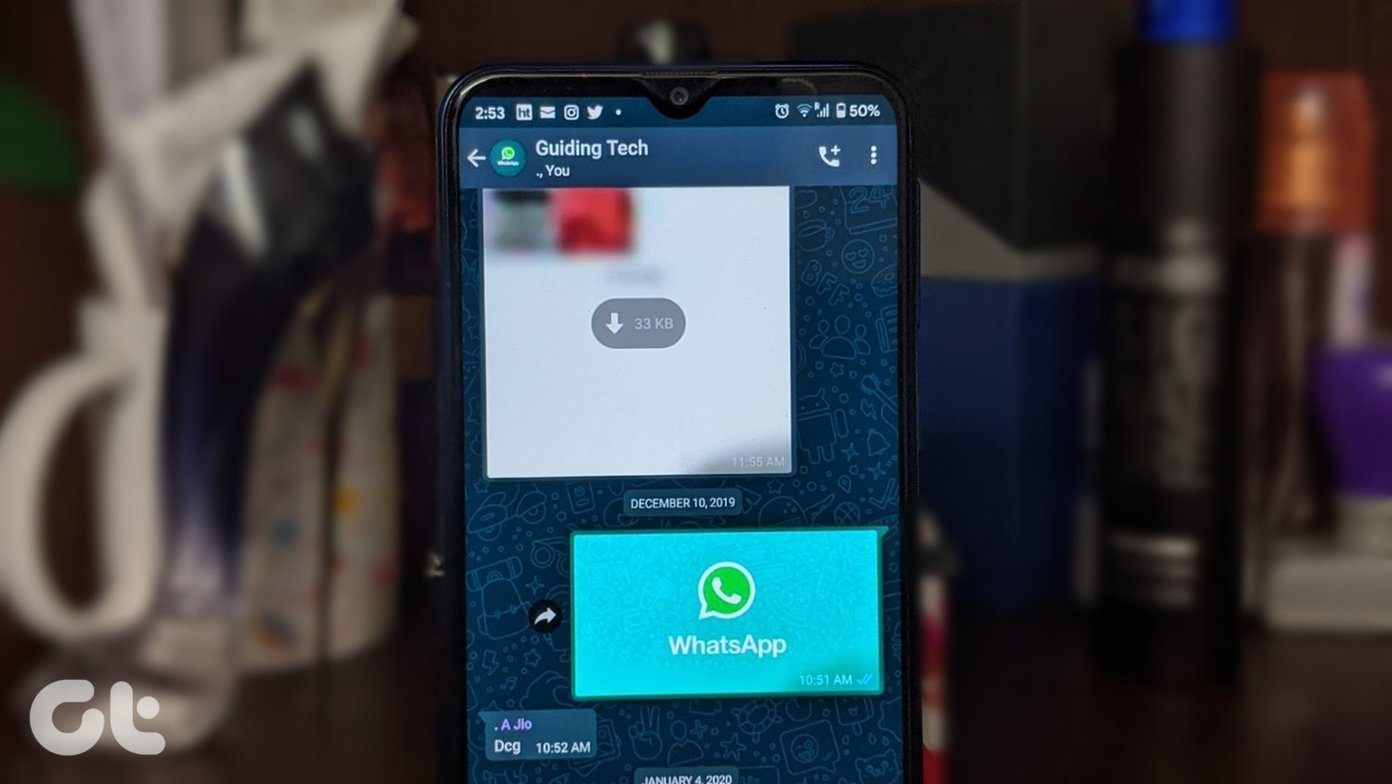It’s one thing for WhatsApp calls not to work on your iPhone. Conversely, it’s entirely a whole different ball game when WhatsApp calls work, but incoming calls do not give any notifications, particularly when your iPhone is locked. Luckily, like other WhatsApp notification issues, this one is also easily fixable. Therefore, in the section below, we highlight 7 ways to get WhatsApp to send call notifications whenever you have an incoming call. Often WhatsApp calls won’t ring when your iPhone is locked because of a device or in-app notification configuration. Rarely, but possibly, the issue could also be software-related, where the WhatsApp version installed on your device has some bug that’s causing it to malfunction. Whatever the case might be, read on to learn how to get it fixed. Note: Solutions listed in this guide are applicable to WhatsApp audio and video calls.
1. Disable Silent Mode
First, check that your iPhone isn’t on Silent Mode. This could prevent the regular/cellular phone calls and WhatsApp calls from ringing. Check that Ring/Silent switch on the top-left side of your iPhone isn’t showing an orange color. If it is, your device is on Silent Mode — notification alerts and ringtones will be silenced. Move the switch to the other side. That will put your device in Ring Mode, and a ‘Silent Mode: Off’ pop-up will be displayed on your screen. If WhatsApp calls still don’t ring when your iPhone is locked, proceed to the next solution.
2. Update WhatsApp
As mentioned earlier, the issue could be due to a bug in the WhatsApp application. Update your iPhone’s WhatsApp to the latest version and check if the issue persists. Update WhatsApp from your device’s App Store and tap the Update WhatsApp button below. Update WhatsApp If you still experience this issue on the latest WhatsApp version on your device, it is most definitely a result of some configuration glitches on your iPhone or within the app. Proceed to the next solutions to get it fixed.
3. Re-Enable WhatsApp Notifications
This issue could be fixed by reinitiating WhatsApp’s notifications on your iPhone. Let’s check how to do that. Step 1: Launch your iPhone Settings menu, scroll to the bottom, and select WhatsApp. Step 2: Select Notifications. Step 3: Toggle off Allow Notifications. That will disable all notifications for WhatsApp. Wait for some seconds or a minute and re-enable WhatsApp notifications. Step 4: Toggle the option back on. Step 5: Next, ensure that the three alert styles (Lock Screen, Notification Center, Banners) are checked and enabled. And most importantly, you should also ensure that Sounds is toggled on.
4. Reset Notification Settings
At this point, if WhatsApp calls still do not ring when your iPhone is locked, you should reset WhatsApp’s notification settings to default. Follow the steps below. Step 1: Launch your iPhone’s settings menu, scroll to the bottom of the page, and select WhatsApp. Step 2: Select Notifications. Step 3: Tap ‘WhatsApp Notification Settings’. That will redirect you to the WhatsApp’s in-app settings menu. Step 4: Tap ‘Reset Notification Settings’. That will reset personal/custom notifications settings you might have made on the app. Step 5: Tap Reset on the prompt to proceed.
5. Reset Network Settings
If WhatsApp calls do not ring or appear on your iPhone’s lock screen, it could be due to a misconfiguration of your device’s network settings. To be sure, reset your device’s network settings to its default state and see if WhatsApp calls now ring when your iPhone is locked. Note: When you reset network settings, you’d have to re-add previously connected Wi-Fi networks, Bluetooth devices, etc. Learn more about what happens when you reset an iPhone. Step 1: Launch Settings and select General. Step 2: Scroll to the bottom and select Reset. Step 3: Tap ‘Reset Network Settings’. You will be prompted to enter your iPhone’s passcode. Tip: If you forgot the password, check this guide to learn how to reset iPhone passcode without losing data. Step 4: Tap ‘Reset Network Settings’ on the prompt to proceed.
6. Reset All Settings
This could also help eliminate any settings-related glitch that could cause WhatsApp calls not to ring when your iPhone is locked. Navigate to Settings > General > Reset > Reset All Settings. Enter your phone’s passcode and tap ‘Reset All Settings’ on the prompt.
7. Delete WhatsApp
If the issue persists after implementing all the troubleshooting tips mentioned above, you should delete WhatsApp from your iPhone and install it again. Simply tap and hold the WhatsApp icon on the home screen and tap Delete App. Alternatively, go to Settings > General > iPhone Storage > WhatsApp > Delete App.
Ring, Ring, Ring
In addition to the solutions listed above, updating your iPhone’s operating system (iOS) to the latest version available could also help. Navigate to Settings > General > Software Update. Your phone will check for available updates and prompt you to download and install it. Make sure your iPhone is connected to the internet, though. Do let us know which of the solutions in this guide worked the magic for you. Next up: Is your WhatsApp backup getting stuck during the process? The article linked below highlights 11 best ways to fix the WhatsApp backup stuck issue on iPhone (and Android). Do check it out. The above article may contain affiliate links which help support Guiding Tech. However, it does not affect our editorial integrity. The content remains unbiased and authentic.