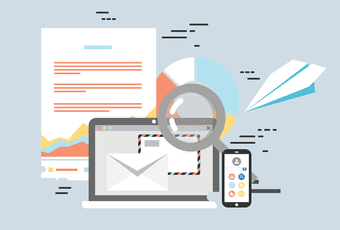This year Microsoft announced to retire the Wunderlist app on both the Play Store and App Store. The company is confident enough to meet the needs of casual as well as power users. In a not so surprising move, Microsoft is leveraging platform-specific features and APIs to make the To-Do app more desirable to users. We have already covered To-Do Android’s tips and tricks and in this post, we will explore the same for the iOS variant. The list will feature everything from Siri Shortcuts to Email Integration to auto-tasks and more. Let’s jump in. Download Microsoft To-Do for iOS
1. Import Tasks from Wunderlist
As I mentioned earlier, Microsoft is shutting down Wunderlist in favor of its To-Do app. For a smooth transition, the company has provided a Wunderlist import tool in the settings. Open To-Do app, go to settings, and select import from Wunderlist. Sign in using login credentials and voila! All your tasks are transferred to the Microsoft To-Do app. Now that you have imported all tasks to wunderlist let’s talk about to-do’s other functions.
2. Long-Tap Function
With iOS 13, Apple ditched the expensive and confusing 3D Touch in favor of a simple long-tap option. Now all iPhones running iOS 13 gets 3D Touch function without the need for any additional hardware. It’s all software based on. And Microsoft To-Do is right up there to take the advantage. Users can long-tap on the icon and perform a bunch of actions from the floating menu. They include search, My Day, and the ability to add a new task, which I use all the time to add a reminder in a hurry. Unfortunately, Microsoft To-Do doesn’t offer iOS widget functions.
3. Flag an Email as Task
As its case with most Microsoft products, their service offerings talk with each other. Microsoft To-Do app is tightly integrated with Outlook Email. If you are using Outlook as your email provider and flag an email in it, the flagged email will automatically appear in the separate section in the To-Do app. Here is how I use it. I flag my Credit card statement mail and send it to the To-Do app. From there, I set a reminder to pay my bill according to the due date. No need to search for a particular email again. If you are not a fan of the integration, then you can turn off flagged mail option from settings menu.
4. Play With Themes and Colors
As its case with most third-party apps, Microsoft To-Do does support the iOS 13 dark theme (and it looks gorgeous, look at the screenshots). But the story doesn’t end here. The company has added a bunch of pastel colors and wallpapers as a background option in the task list. From any list, just tap on the three-dot menu and select the change theme option. Select the appropriate one to give a personalized touch. I would love to see the ability to add images from the device gallery in the future updates.
5. Use Auto Suggestion
While adding a task, Microsoft To-Do is smart enough to understand the time and date of the added reminder. For example, you can add ‘Buy milk at 6 PM’ and it will auto-suggest the timing based on the task. Just tap on the suggestion and it will take add the timing for the task. It understands the date too. You can create ‘Cancel Netflix on 20 March’ and the due date for the reminder is set for 20 March.
6. Use Siri Shortcuts
Microsoft has finally added the Siri integration in the app. So far, it’s limited to two options only. Go to app settings > Siri Shortcuts and here you will two ready-to-go shortcuts to choose from. By setting them up, you can simply say ‘Hey Siri, add a new task’, and the assistant will open the new task menu. Similarly, you can say, ‘Hey Siri, open party list,’ and it will take you to the list in the app.
7. Use Gestures
Microsoft has smartly added the gestures in the app to move or delete the tasks in the lists. On any task, one can swipe left to add the task in the ‘My Day’ menu or use the move icon to move the task in another list. Similarly, swipe right to delete the to-do. They work as expected and speed up the process without going into details.
8. Share List
Sharing the entire list is one of the best features of the Microsoft To-Do app. You can create a shopping list or grocery list and share it with family members or friends to keep track of tasks in sync. It’s also useful in organizing events, and even more, I have seen people using it to manage projects with a team and keep track of project progress and issues related to it. You can open the list and tap on the share menu above to create an invitation link to get started.
Use Microsoft To-Do Like a Pro
As you can see from the list above, the Microsoft To-Do app is more than a simple task management app. Sure, it misses out on functions such as habit tracker or stats, but the app nails the basics with ease and at the same time, offers enough goodies to keep power users in the loop. Next up: If you are still not convinced about the Microsoft To-Do app, then read the post below to find the perfect alternatives for it. The above article may contain affiliate links which help support Guiding Tech. However, it does not affect our editorial integrity. The content remains unbiased and authentic.