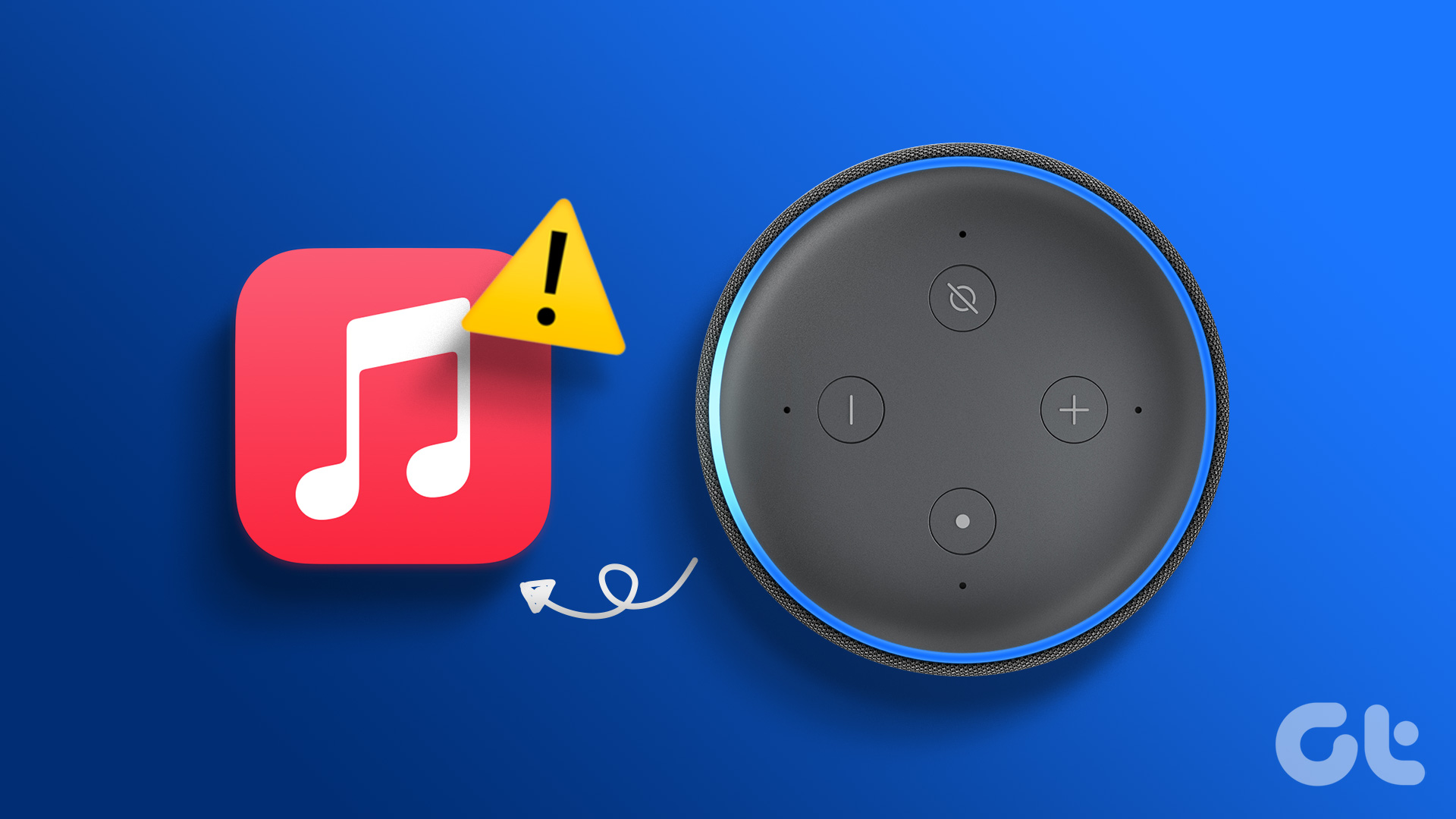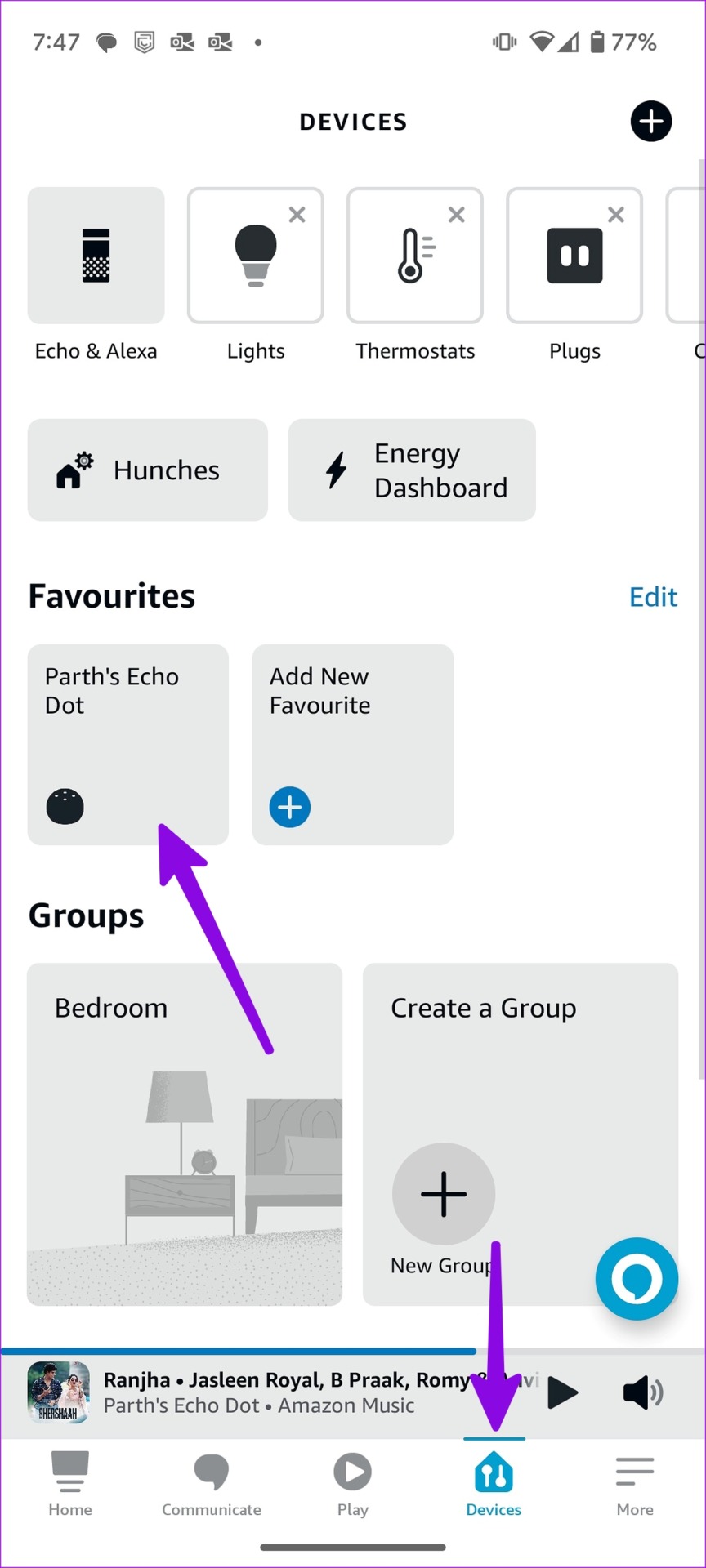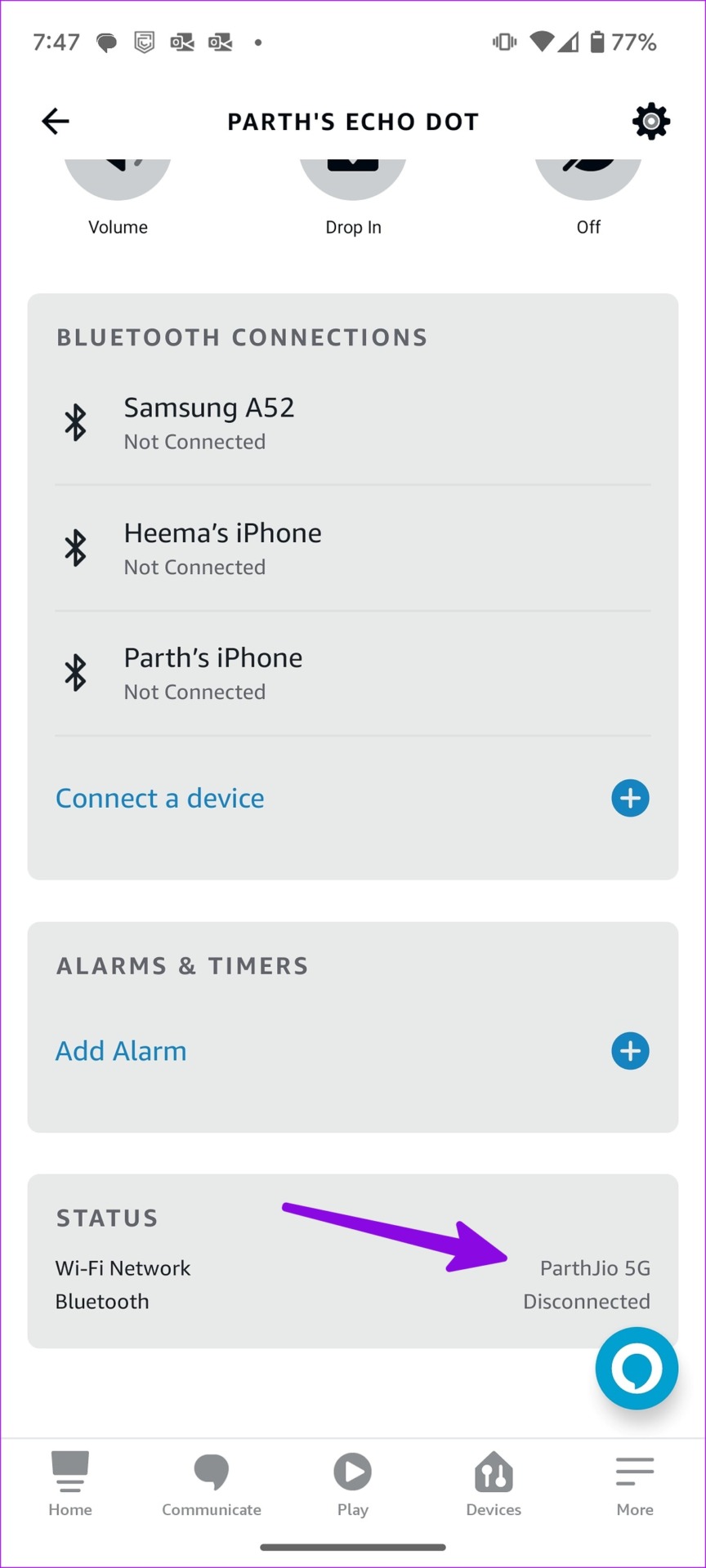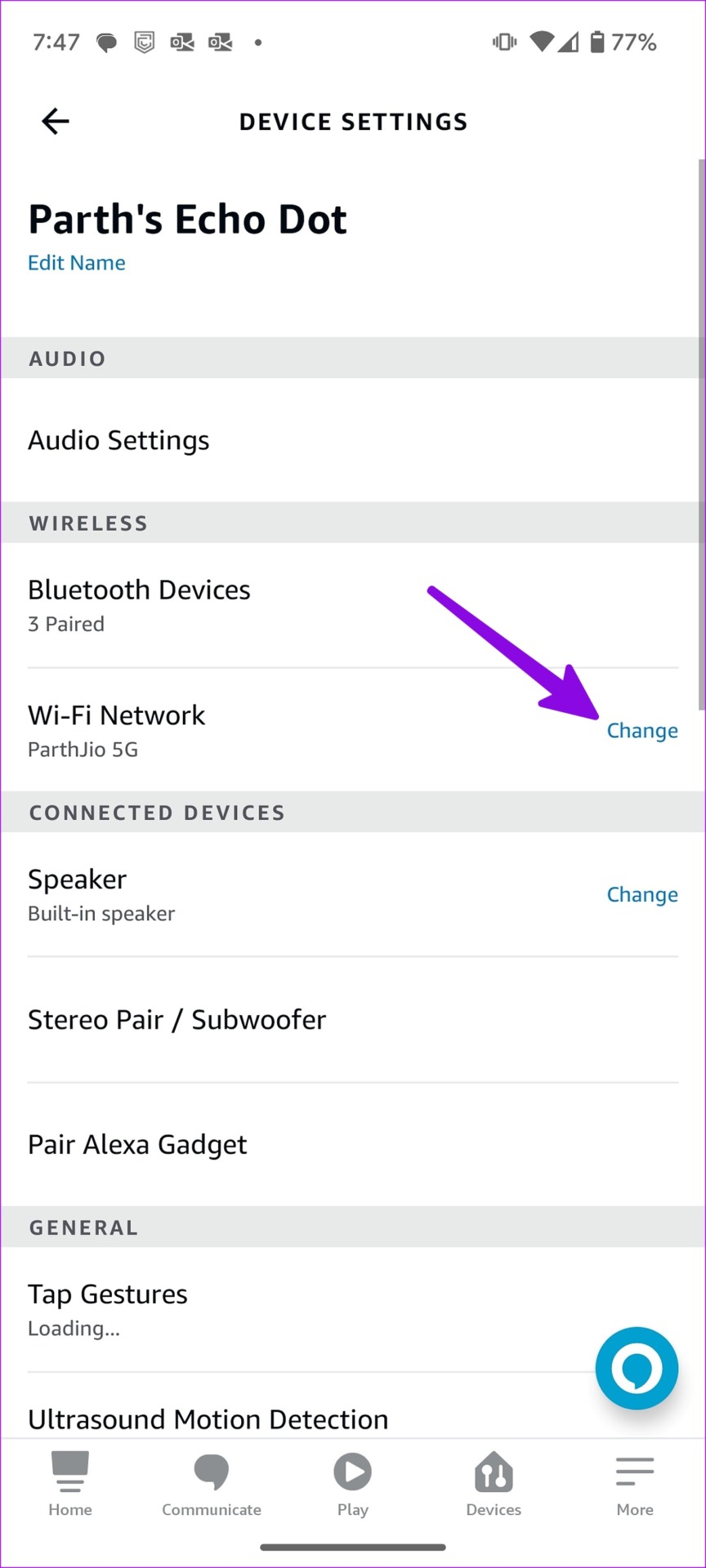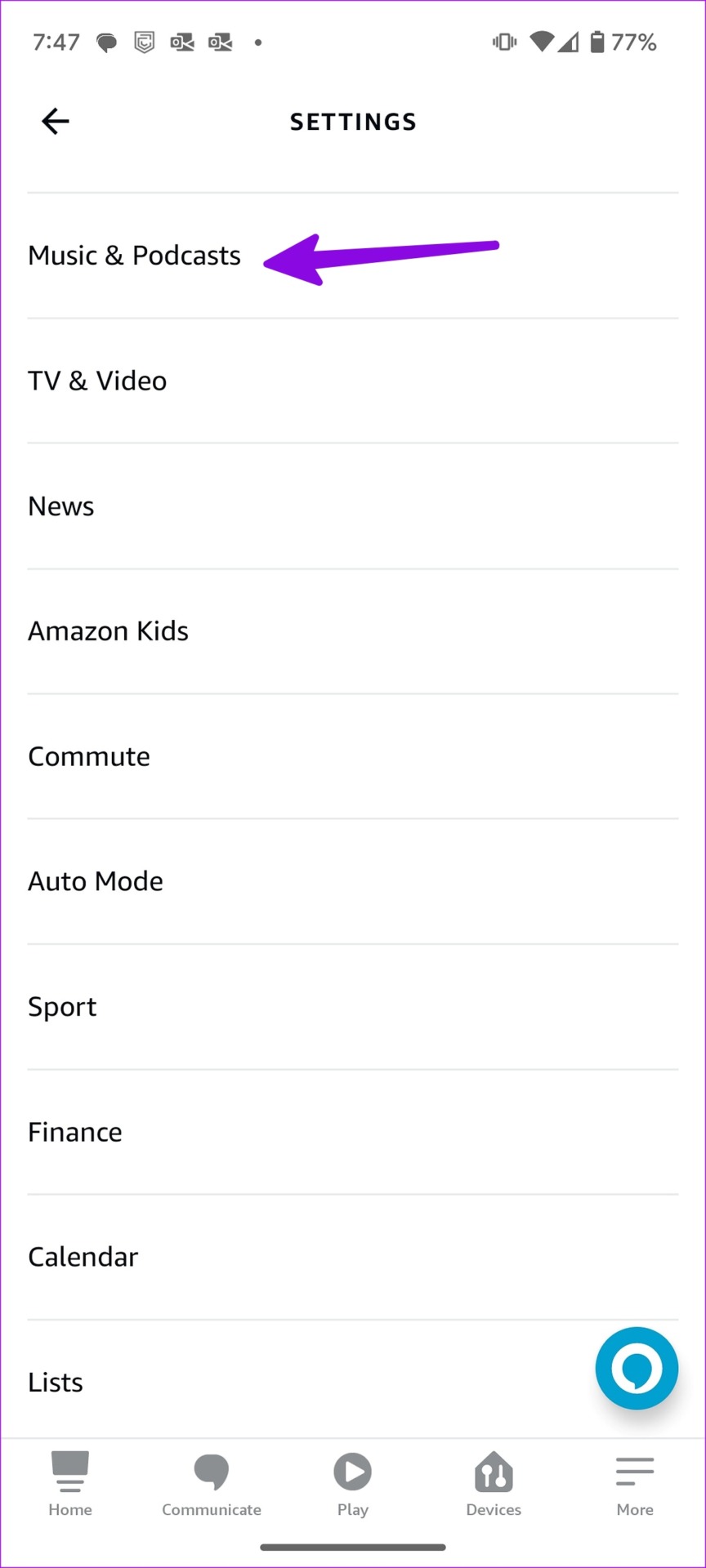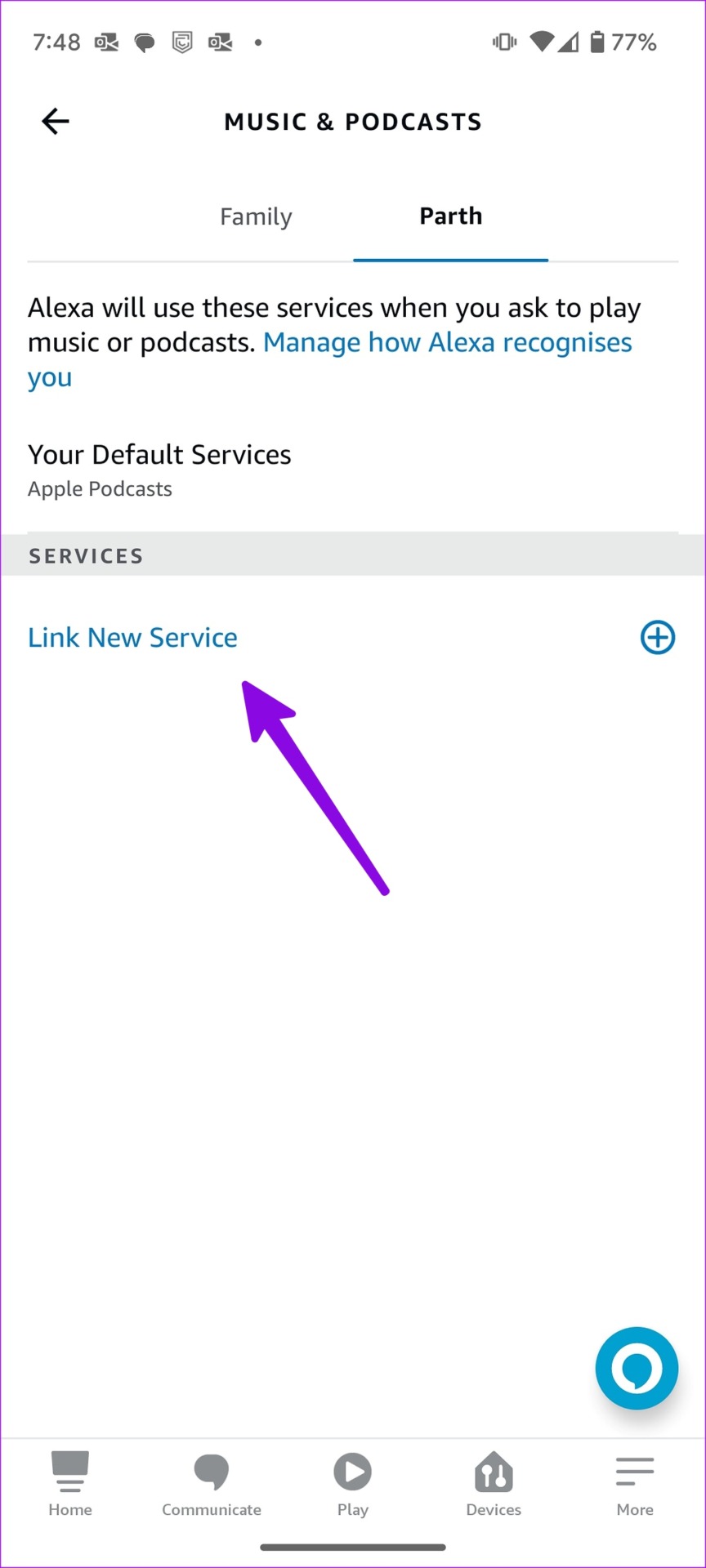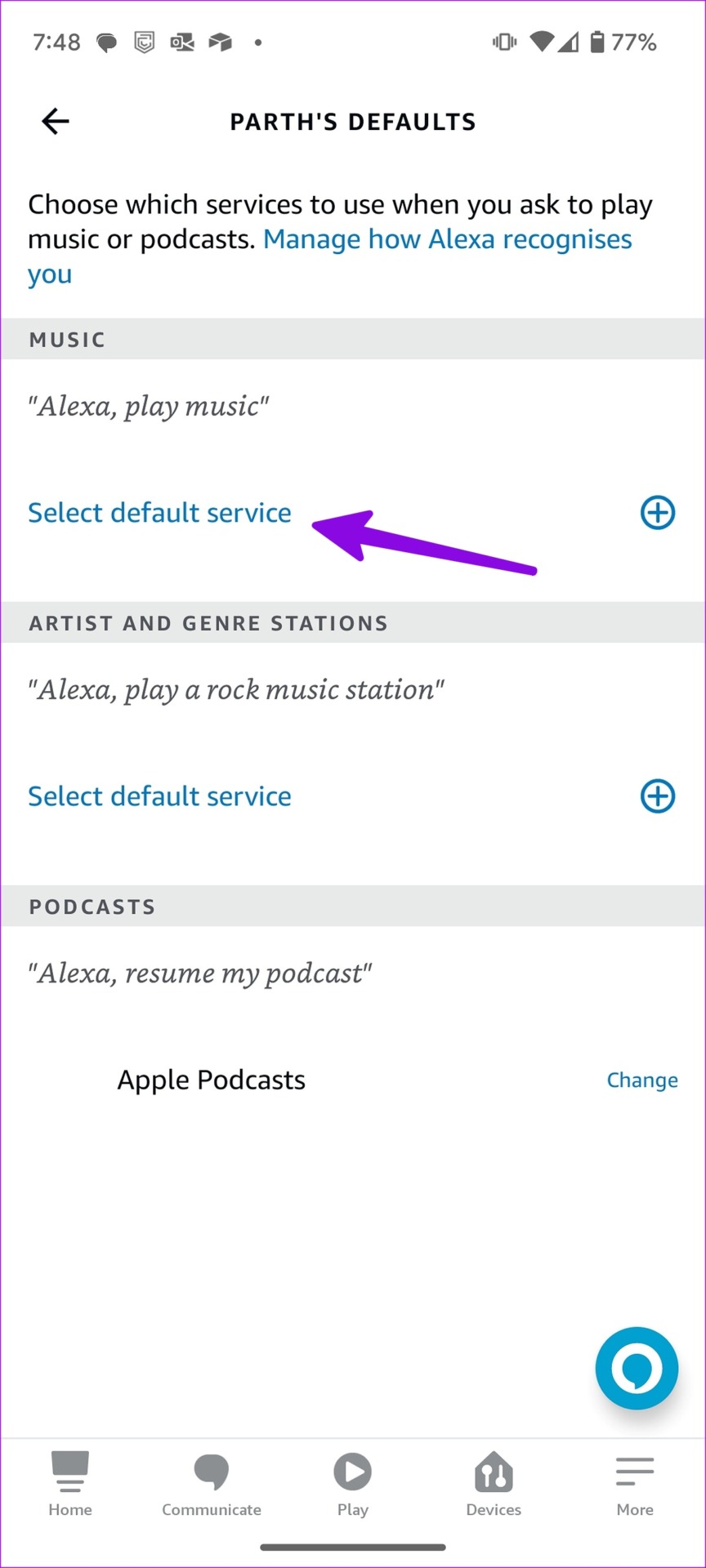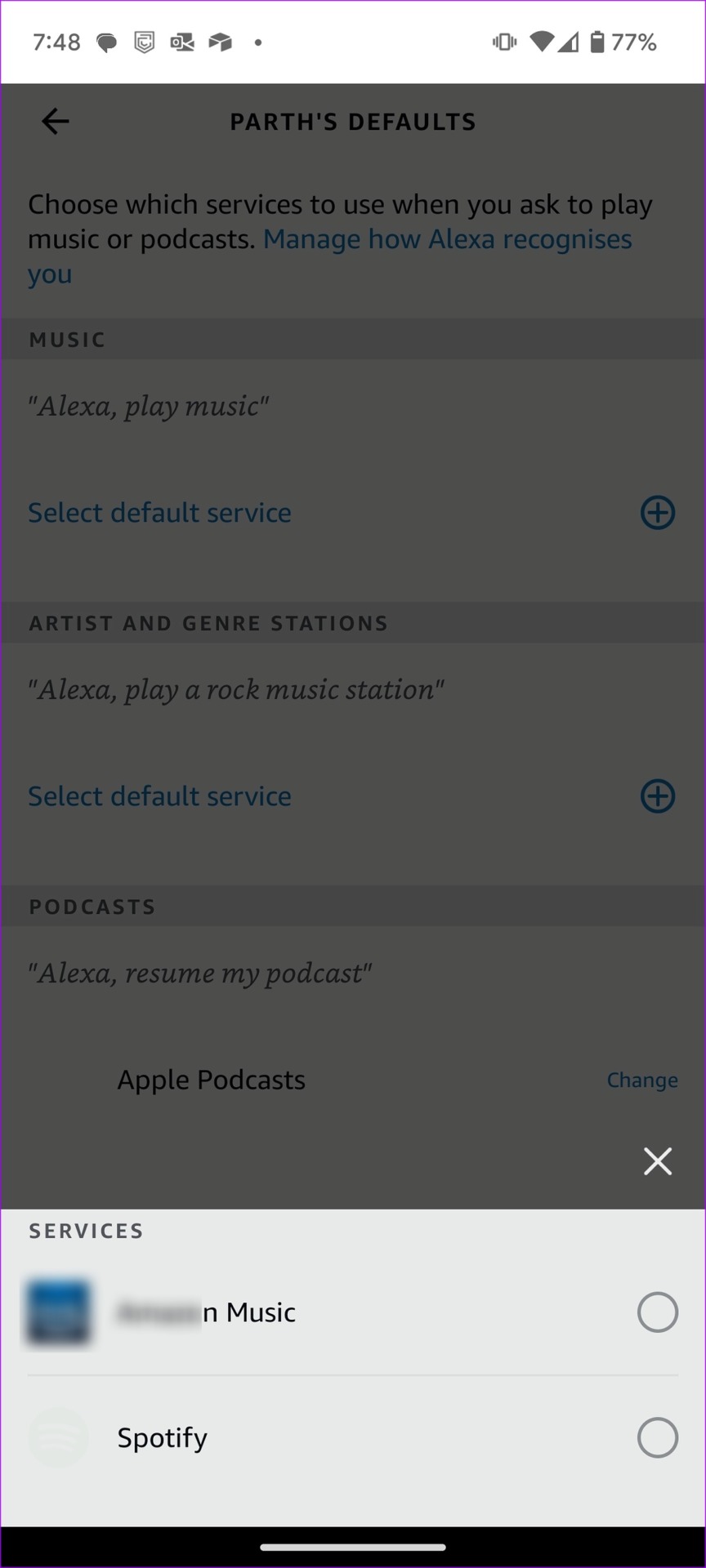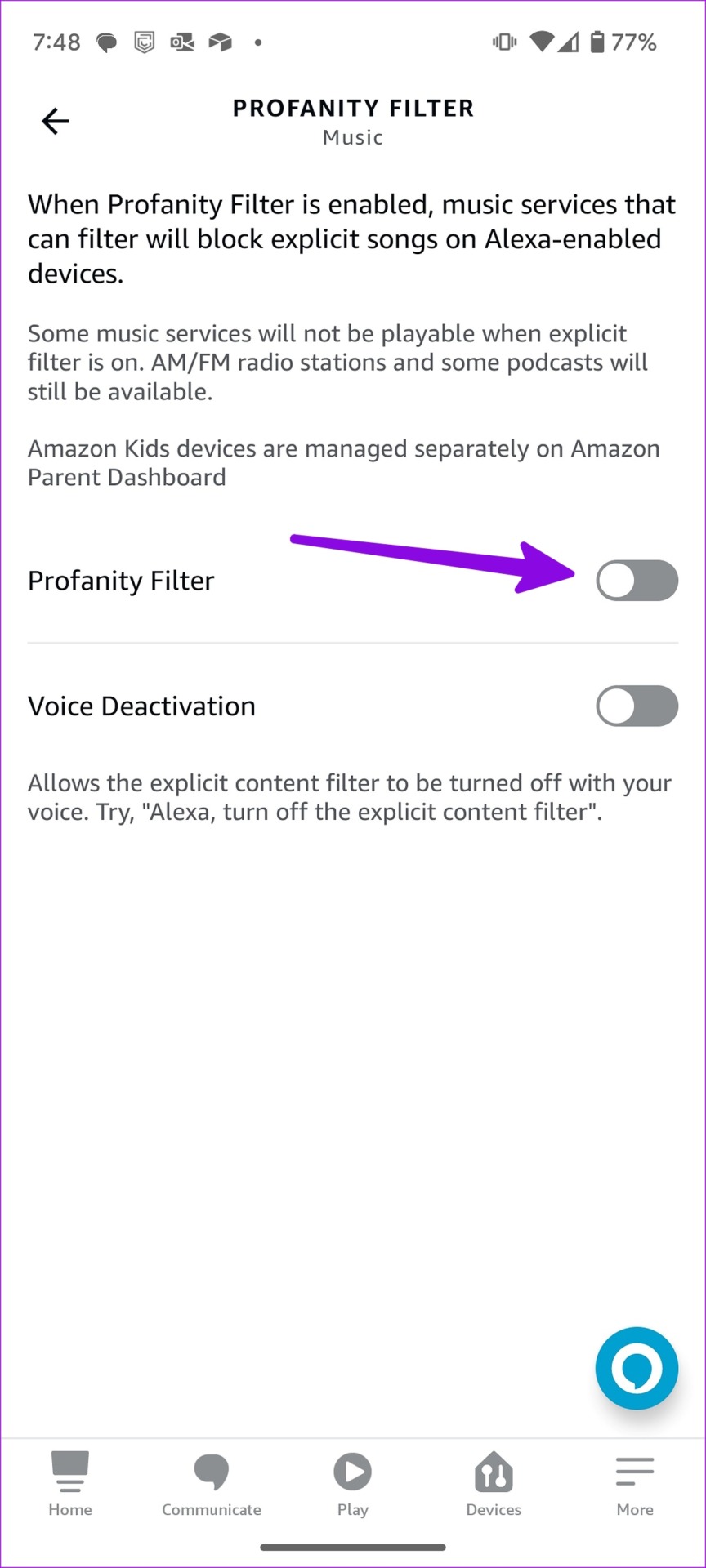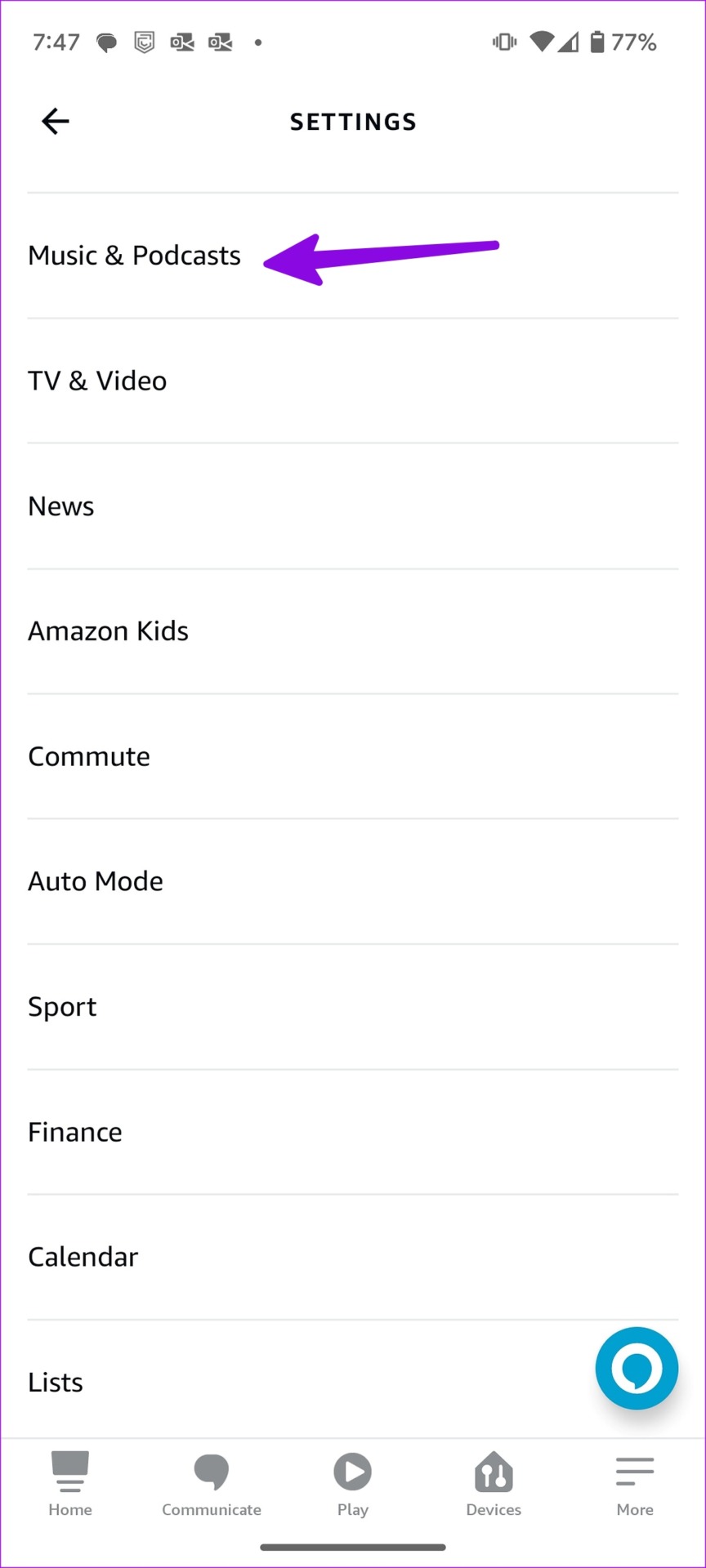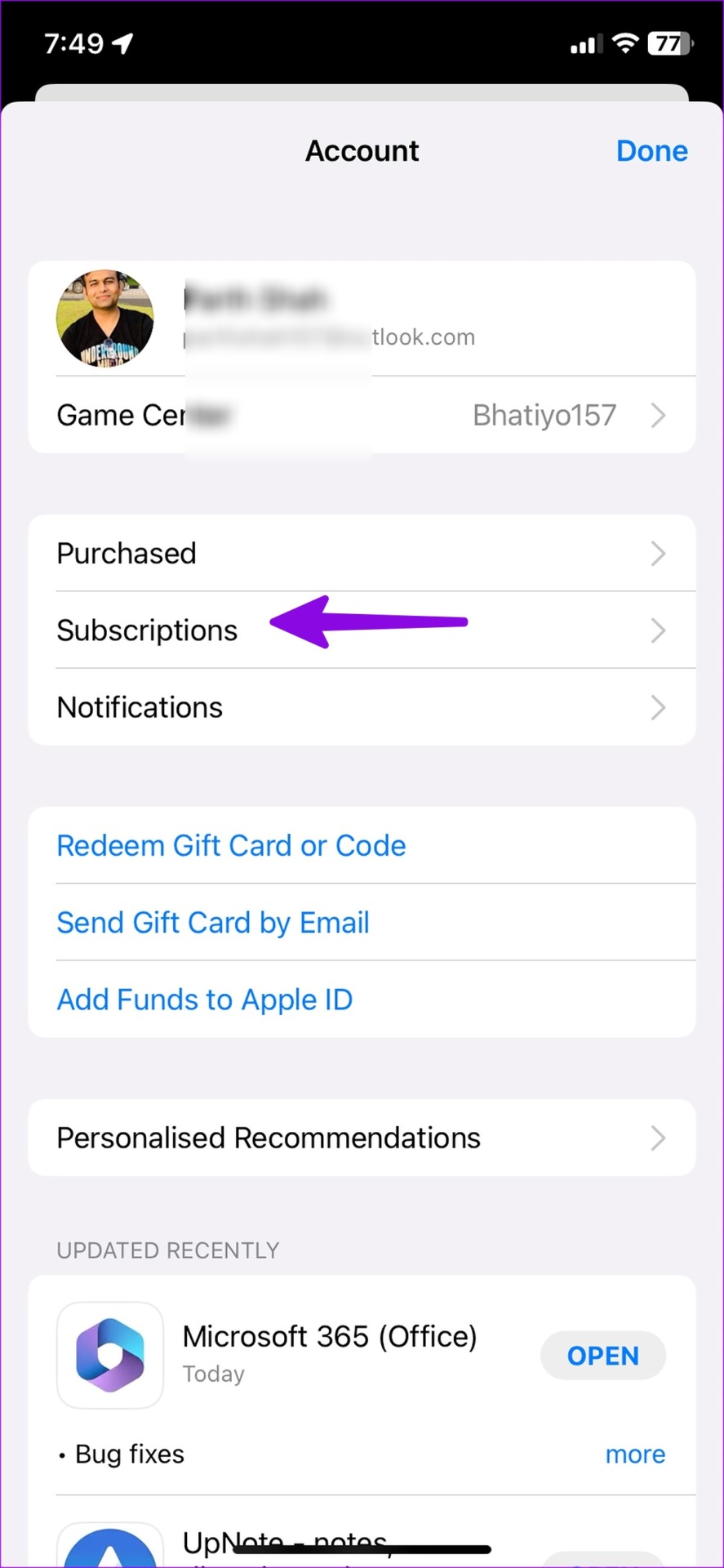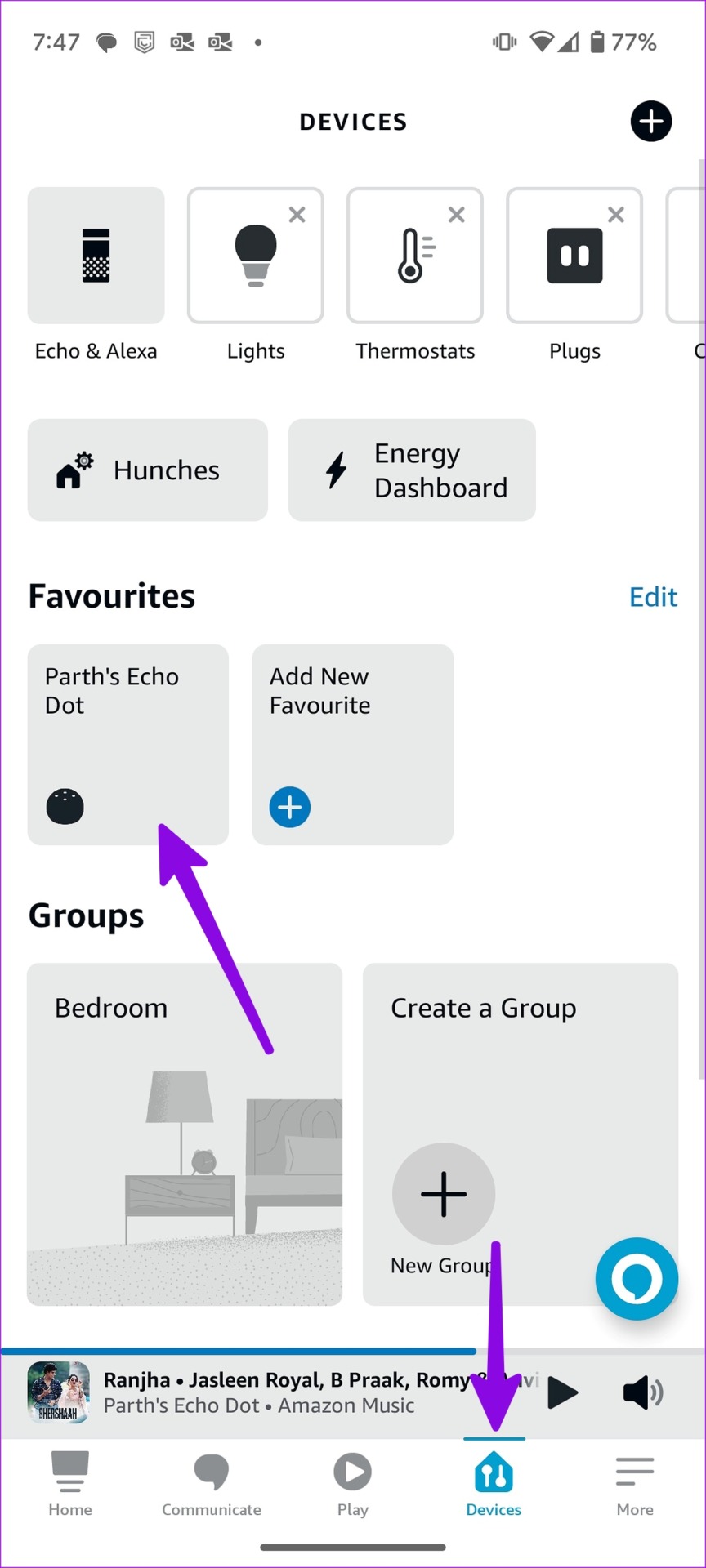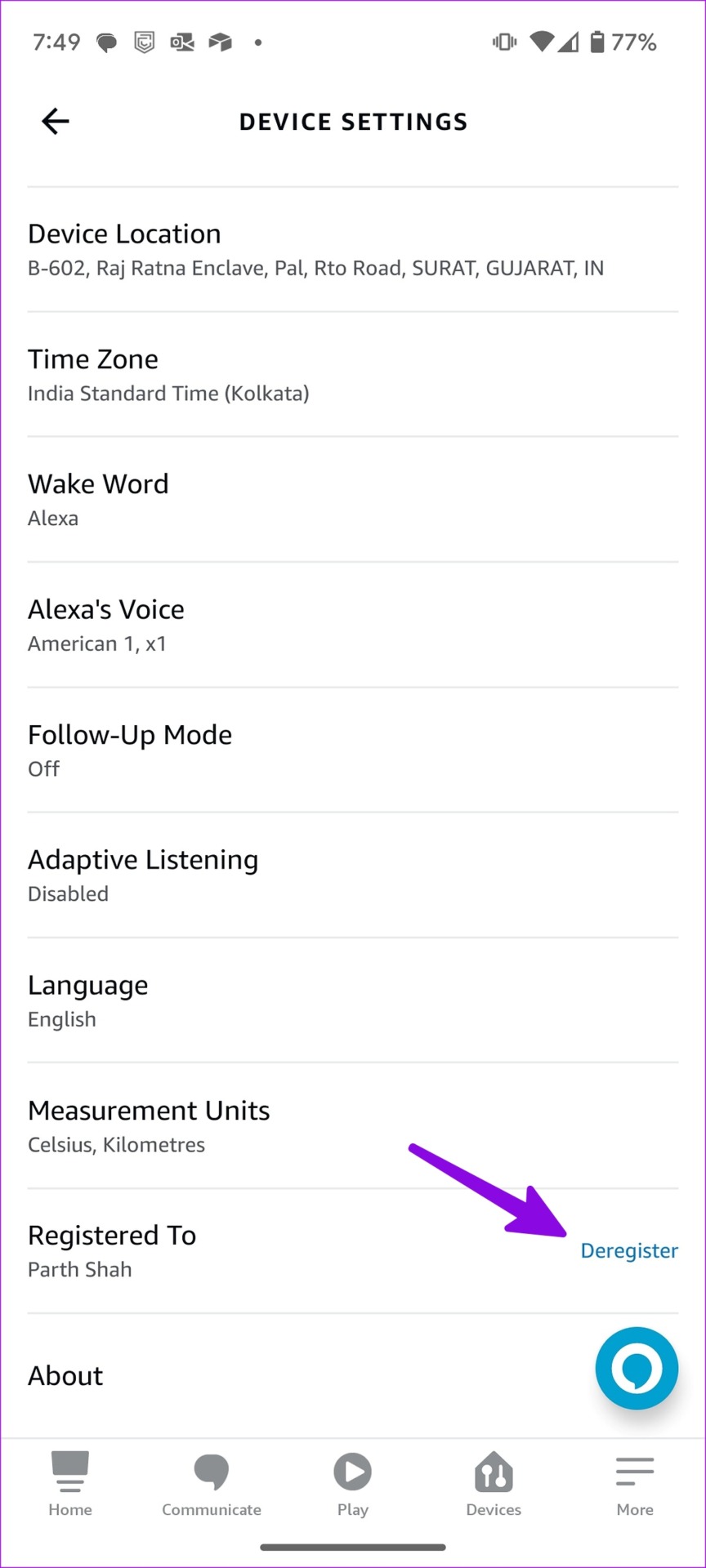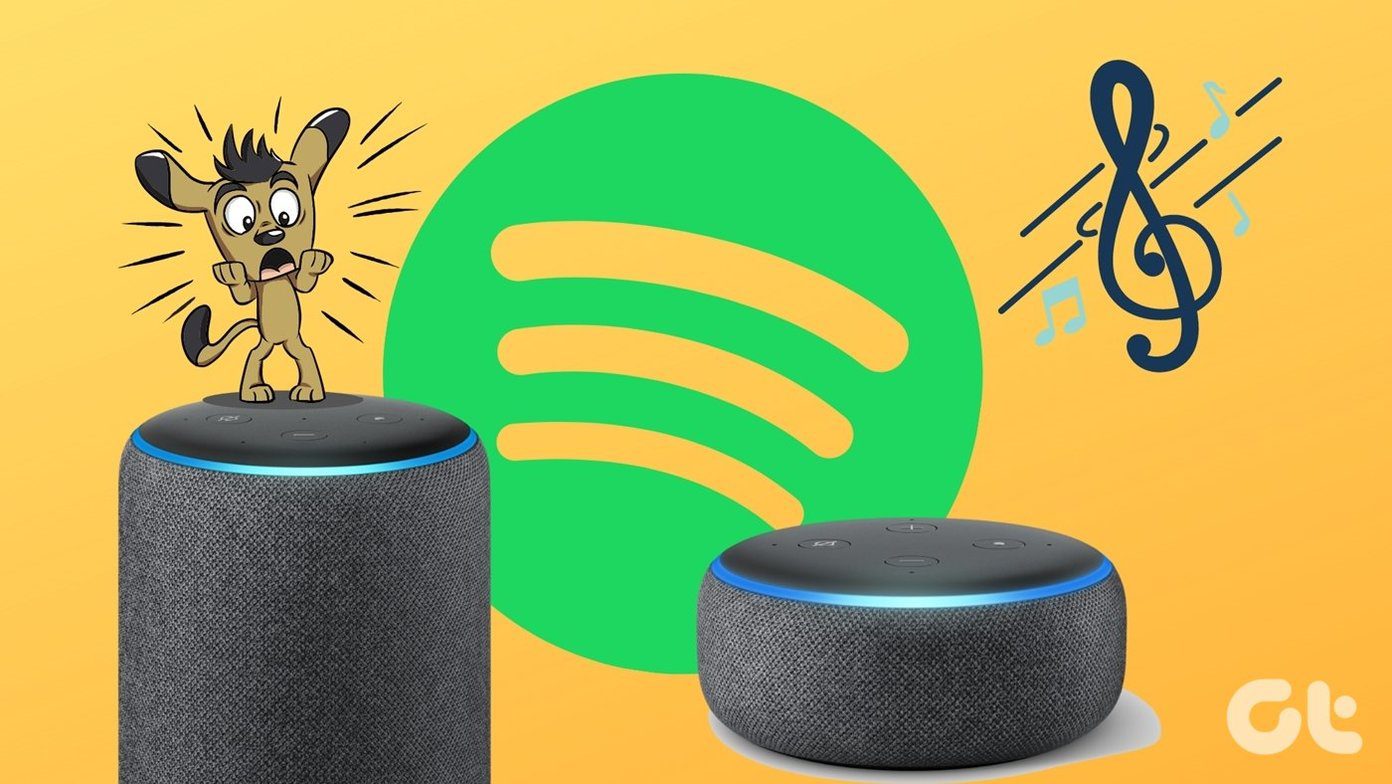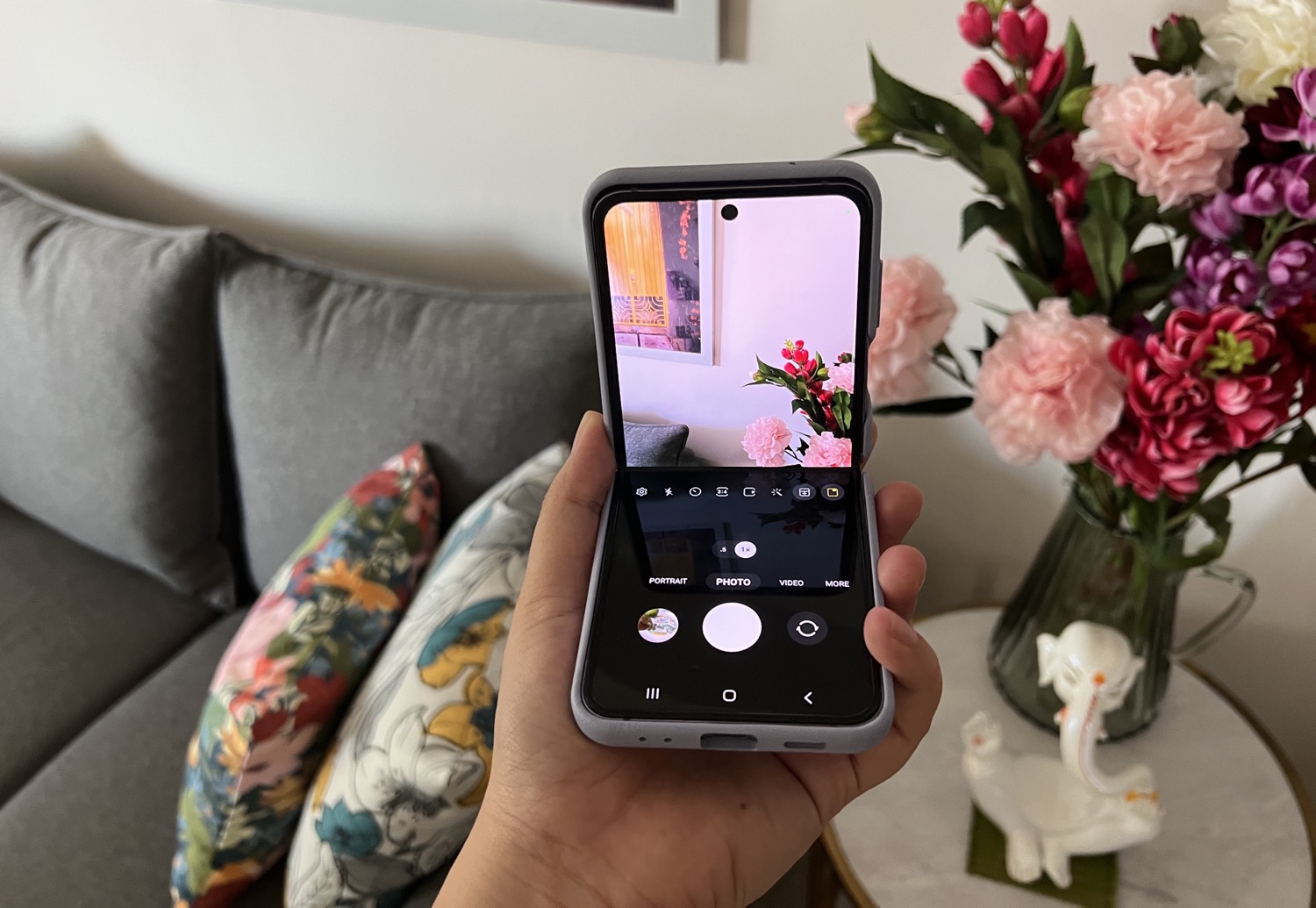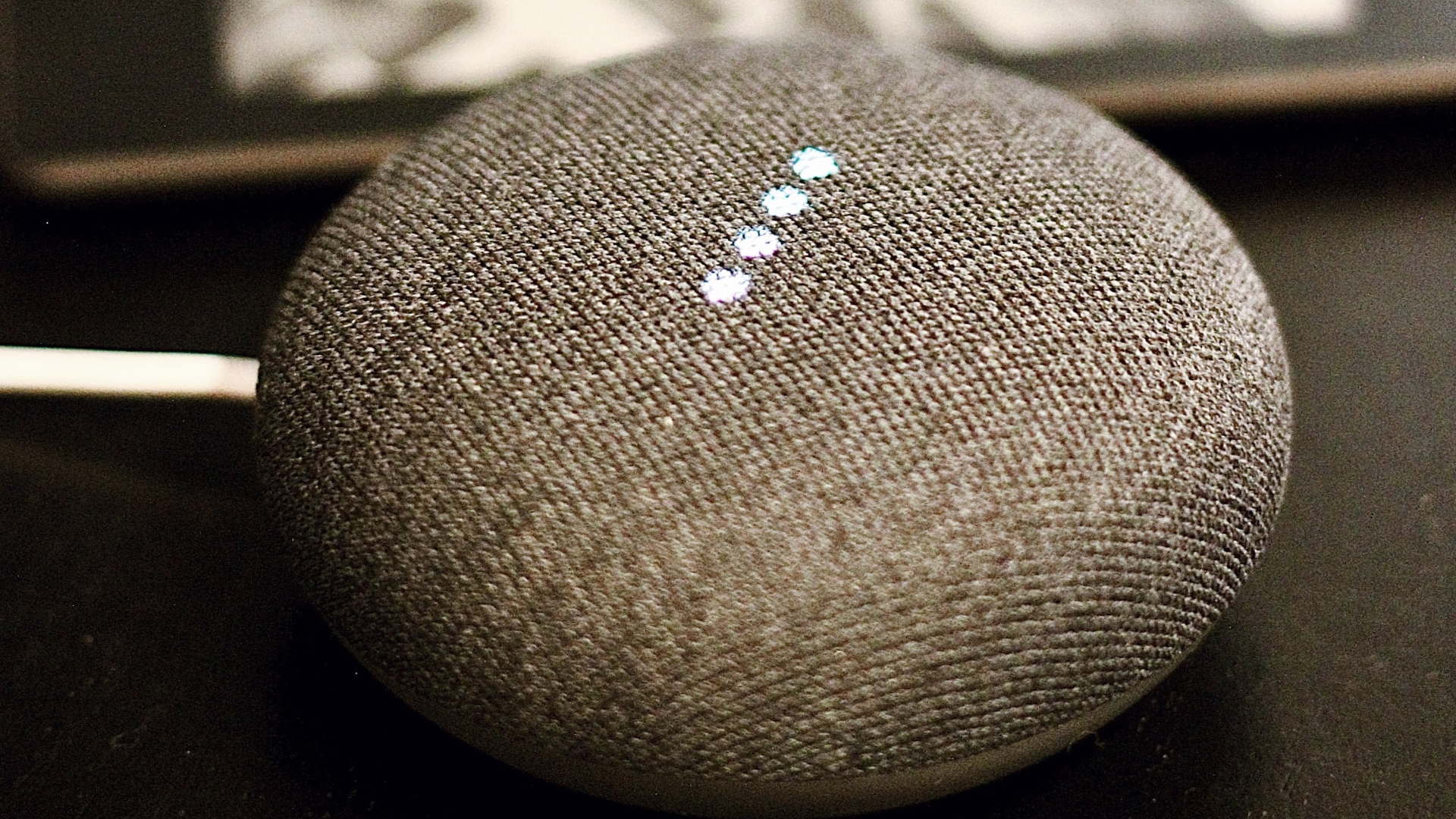Several factors can affect Alexa’s integration with Apple Music. We will start with the basics and move to advanced tricks to fix Alexa not playing Apple Music.
2. Check the Internet Connection
Step 1: Open the Alexa app and select the Devices tab on the bottom bar. Step 3: Check the connected Wi-Fi network. Step 4: You can tap the settings gear at the top-right corner and change the Wi-Fi network from the following menu. After you restore the network connection, use Alexa commands to play Apple Music playlists on your smart speaker.
3. Set Apple Music as the Default in Alexa
Step 1: Open the Alexa app on your phone and tap the More menu at the bottom-right corner. Step 2: Open Alexa settings. Step 3: Select Music & Podcasts under the Alexa Preferences menu. Step 4: Tap ‘Link New Service.’ Select Apple Music from the following menu. Follow the on-screen instructions to set up Apple Music. Step 5: Select ‘Your Default Services.’ Step 6: Tap the + icon under Music and select Apple Music. Alexa should play your Apple Music songs without breaking a sweat.
4. Disable Profanity Filter
When you enable the Profanity filter in Alexa, music streaming services may block explicit songs on Alexa-enabled devices. If you have enabled the voice deactivation function for the profanity filter, say, ‘Alexa, turn off the explicit content filter.’ You can disable the same from Alexa mobile app using the steps below. Step 1: Open Music & Podcasts in Alexa Preferences (refer to the steps above). Step 2: Tap Profanity Filter and turn off the toggle next to it.
5. Relink Apple Music Account
You can disable the Apple Music skill and link it again to fix Alexa not playing Apple Music playlist. Step 1: Open the Alexa app on your phone and tap the More menu at the bottom-right corner. Step 2: Tap Alexa settings. Step 3: Scroll to Music & Podcasts. Step 4: Select Apple Music. Step 5: Tap Disable Skill button. Confirm the same from the following menu. Step 6: Go back and select ‘Enable to use.’ Step 7: Enter your Apple account ID and password, and use Alexa voice commands to play your favorite tracks.
6. Check Apple Music Subscription
Alexa requires an active Apple Music subscription to work as expected. If your subscription has expired, Alexa can’t play songs from Apple Music. You can either get an Apple Music plan or go with one of the Apple One bundle to enjoy iCloud storage, Apple TV, Music, and Arcade. Here’s how you can check your Apple Music subscription. Step 1: Open the App Store on your iPhone or iPad. Step 2: Tap the profile picture at the top-right corner. Select Subscriptions. Step 3: Check when your Apple Music or Apple One plan expires.
7. Update Alexa and Apple Music
Step 1: Launch the Alexa app and tap on the Devices tab on the bottom bar. Step 3: Scroll to the Registered menu and select Deregister. Confirm the same.
Enjoy Apple Music with Alexa
The above article may contain affiliate links which help support Guiding Tech. However, it does not affect our editorial integrity. The content remains unbiased and authentic.