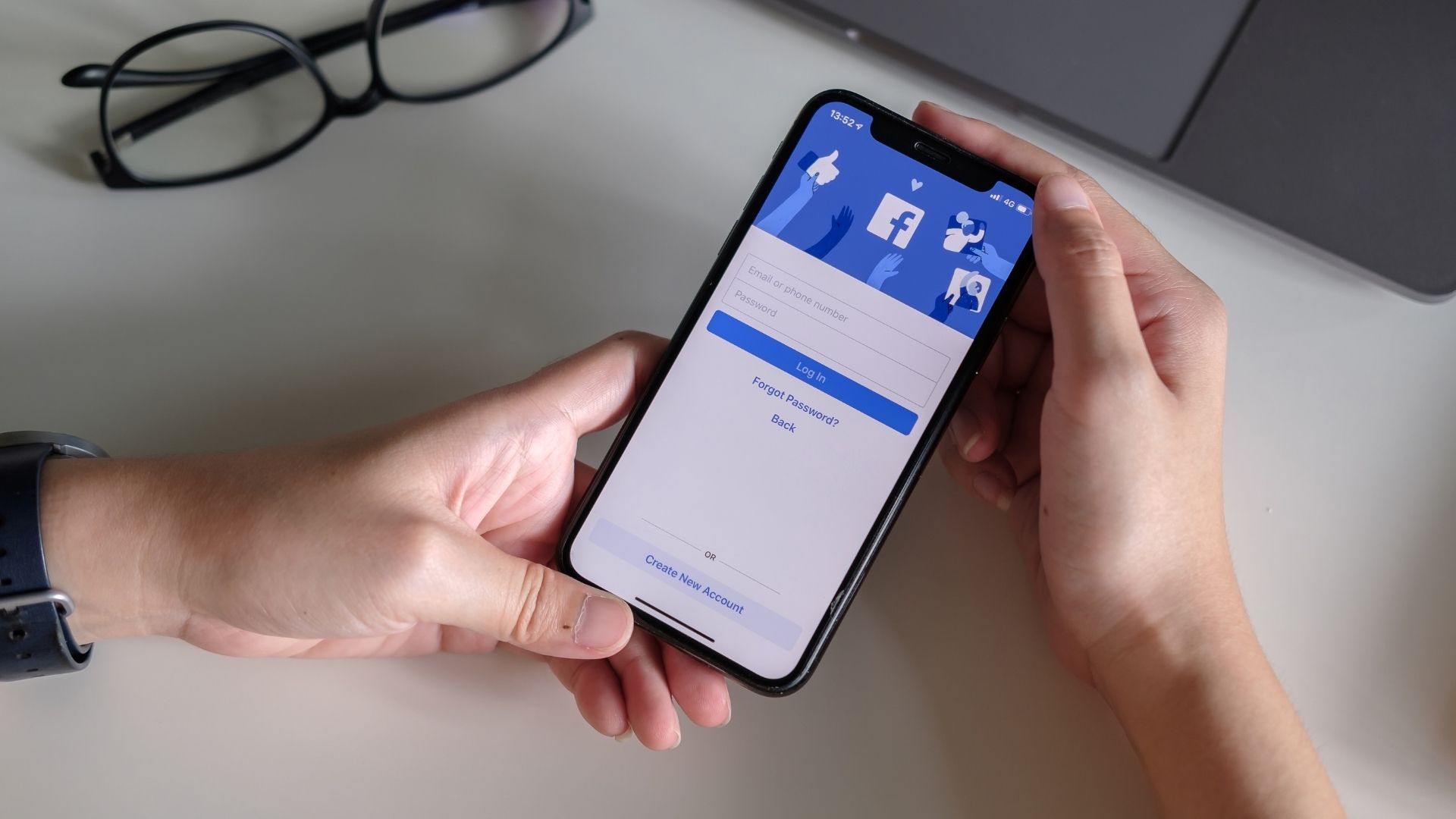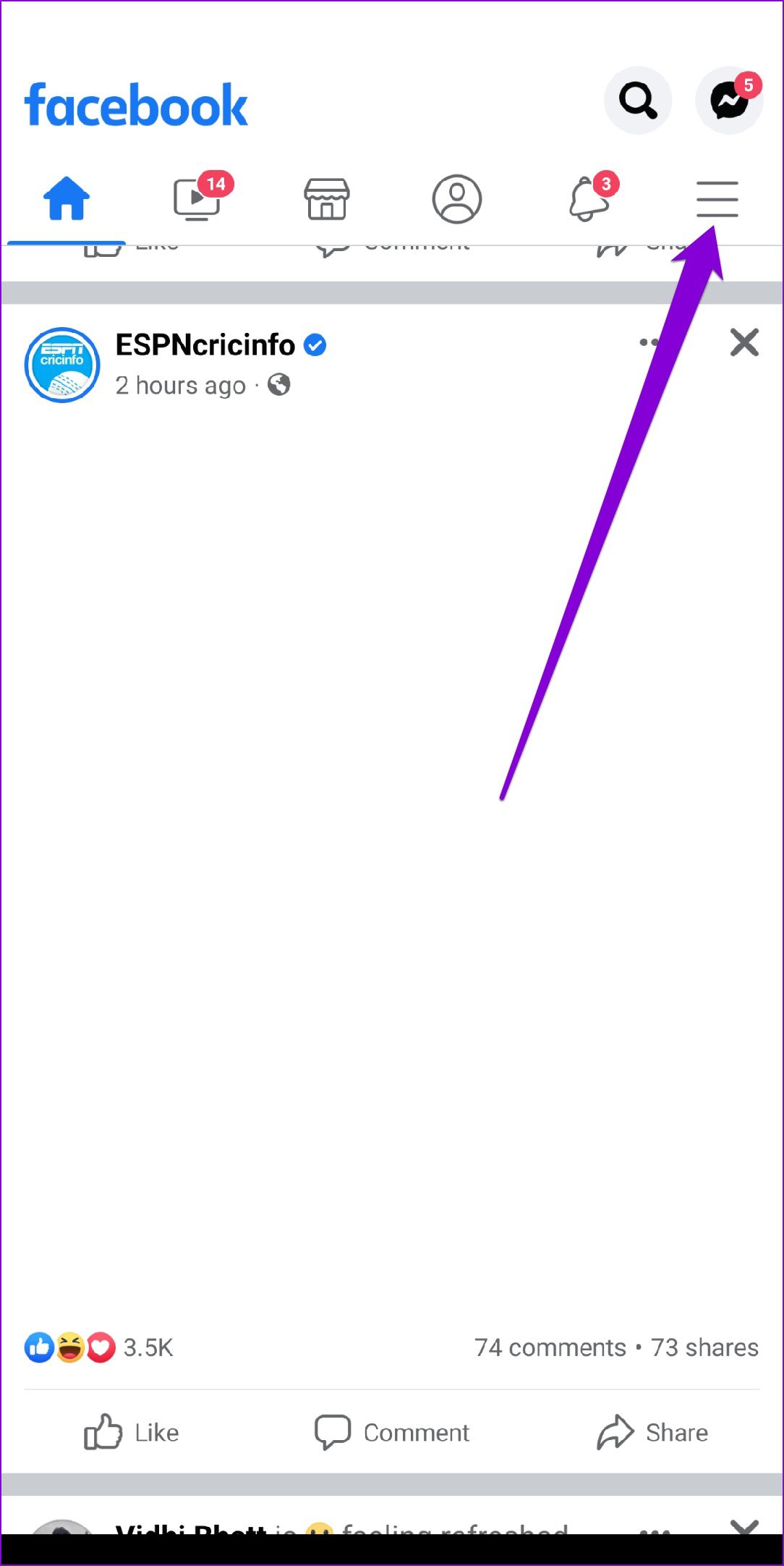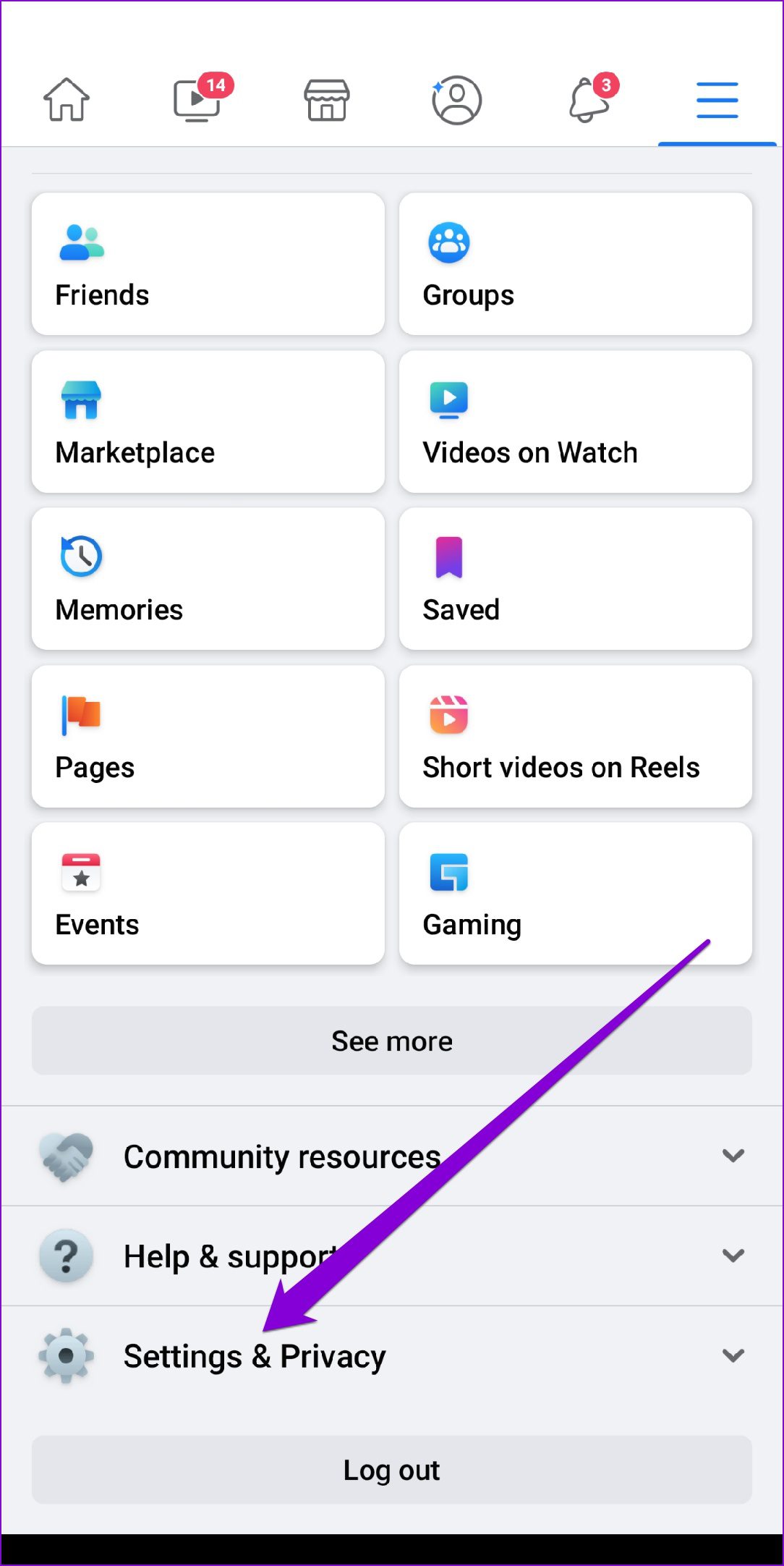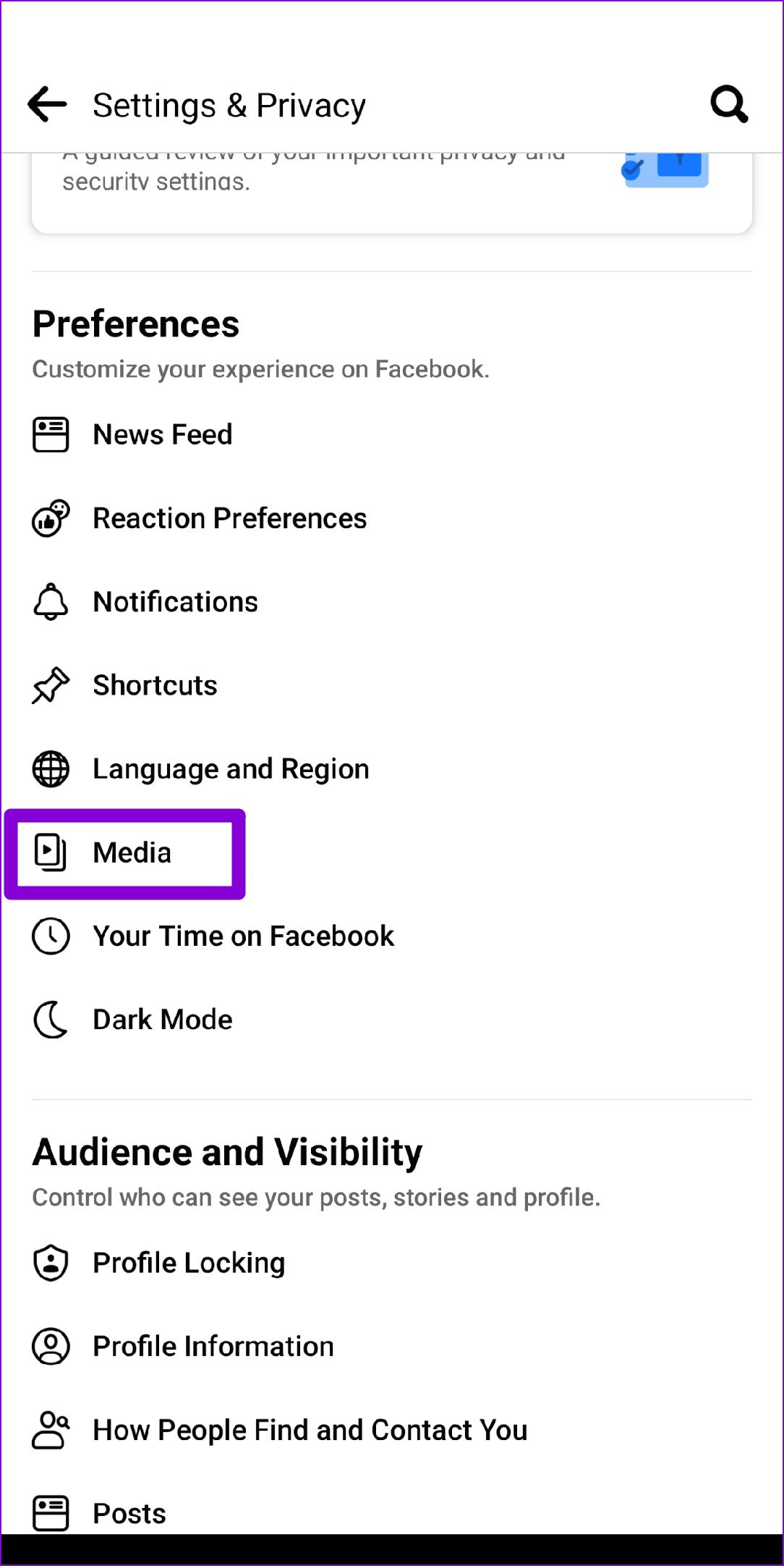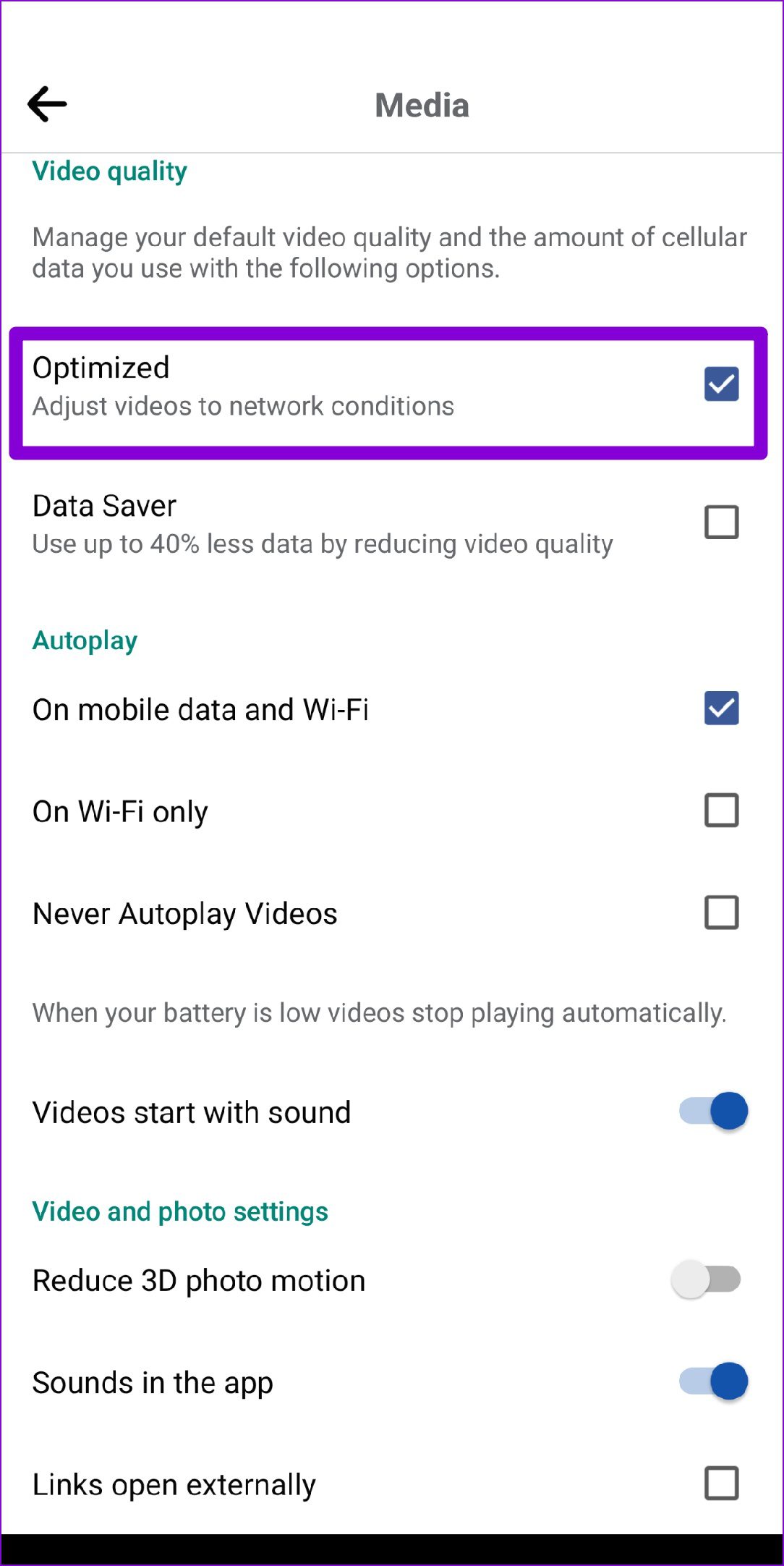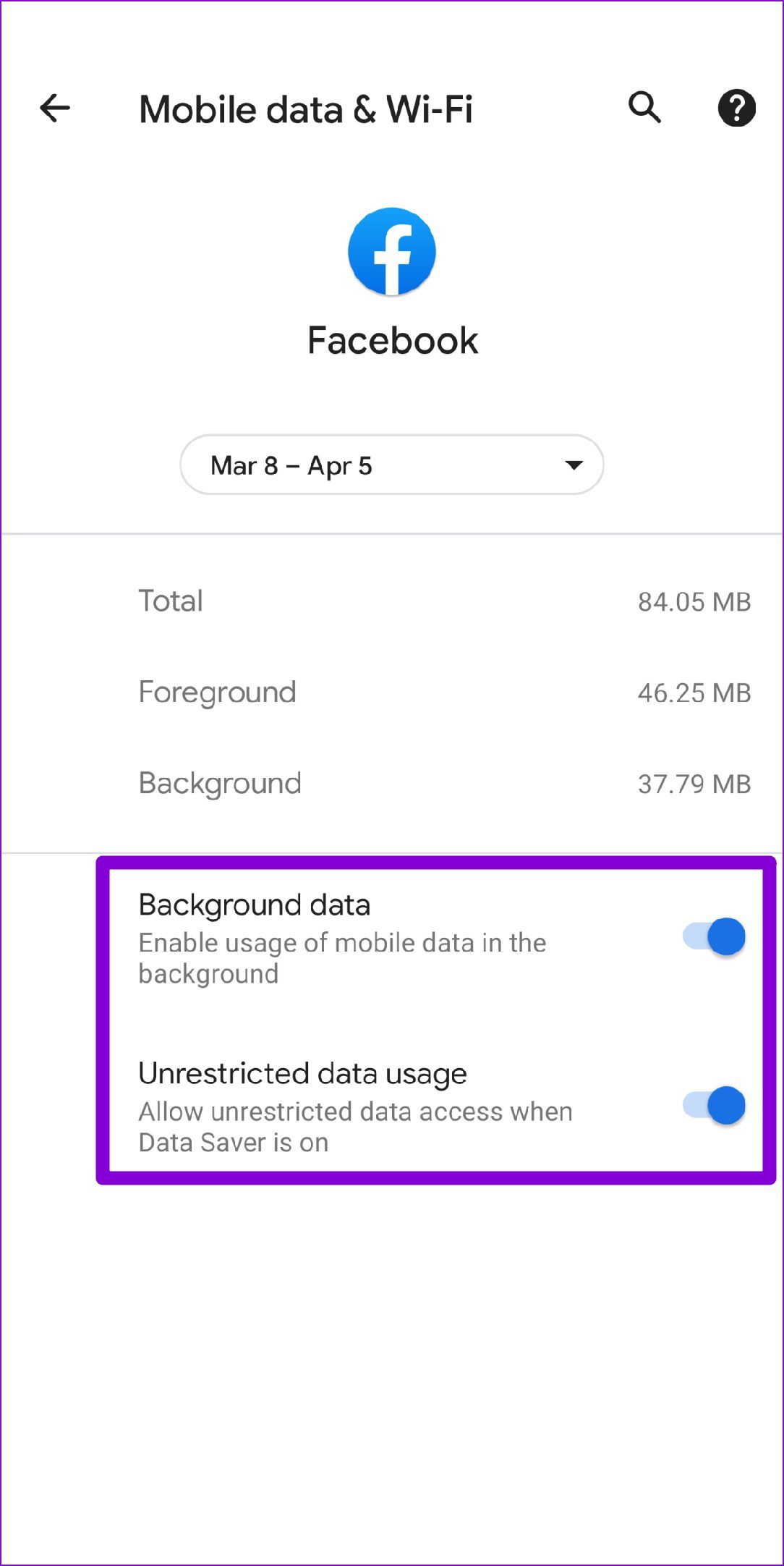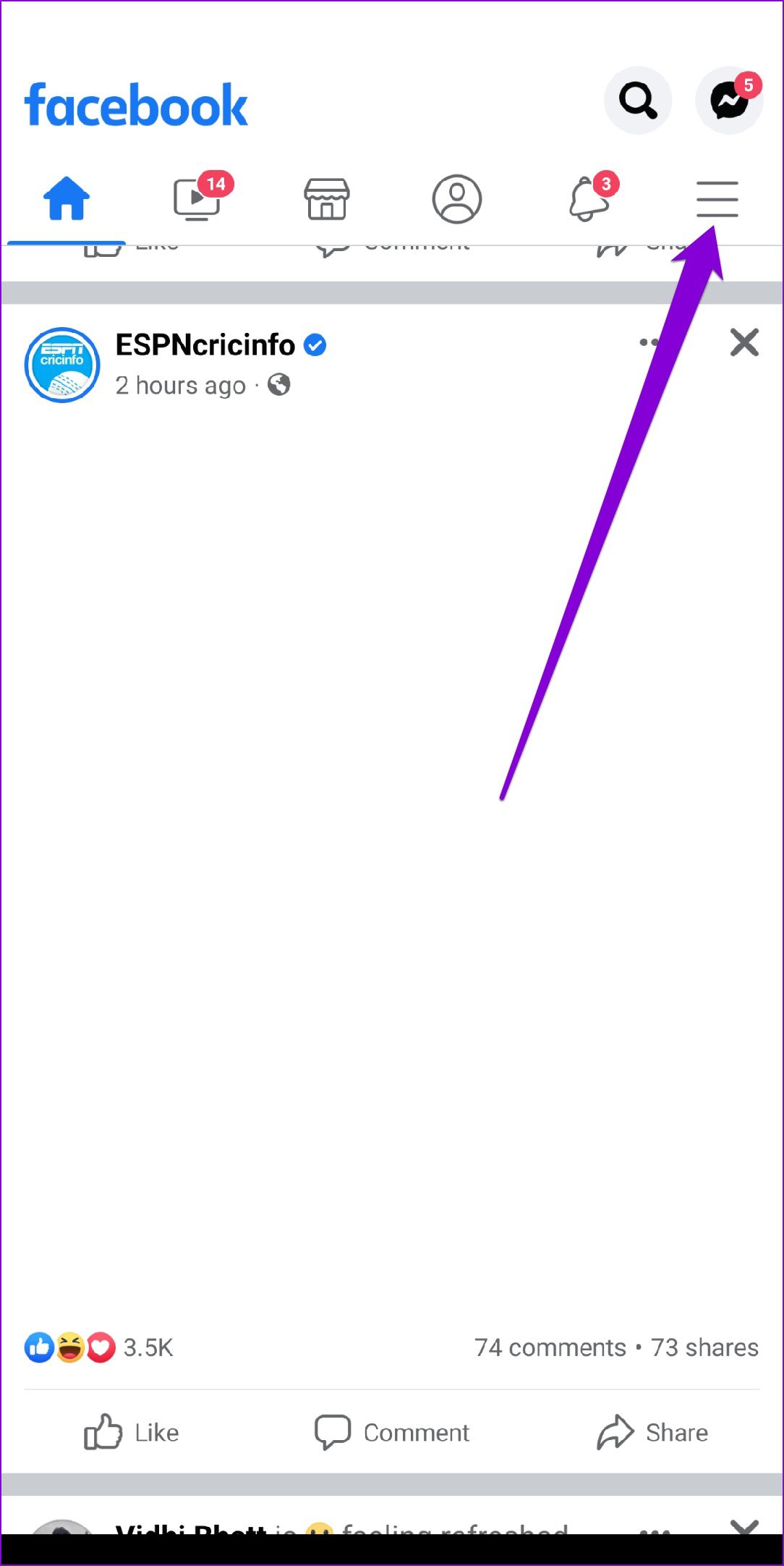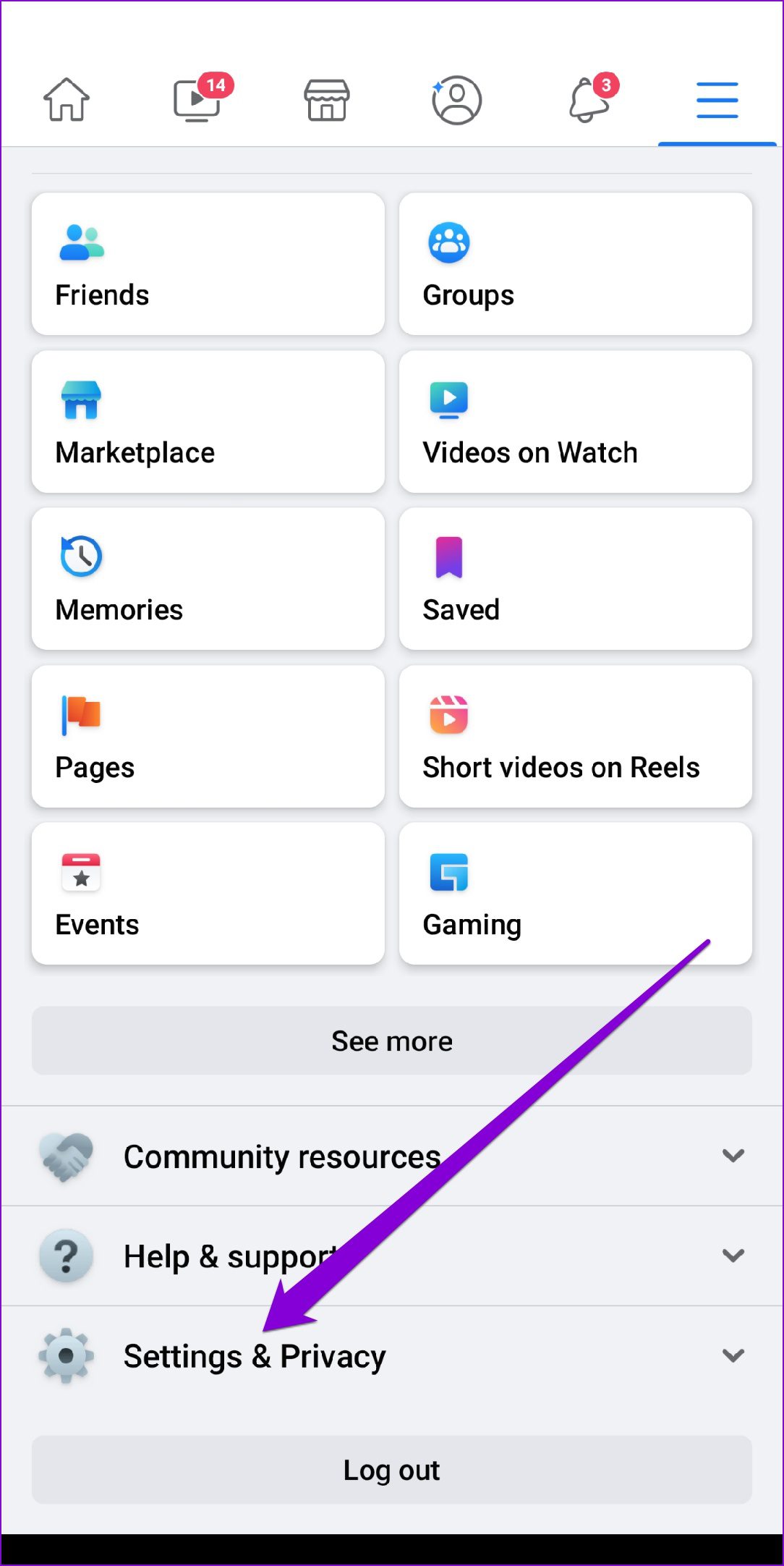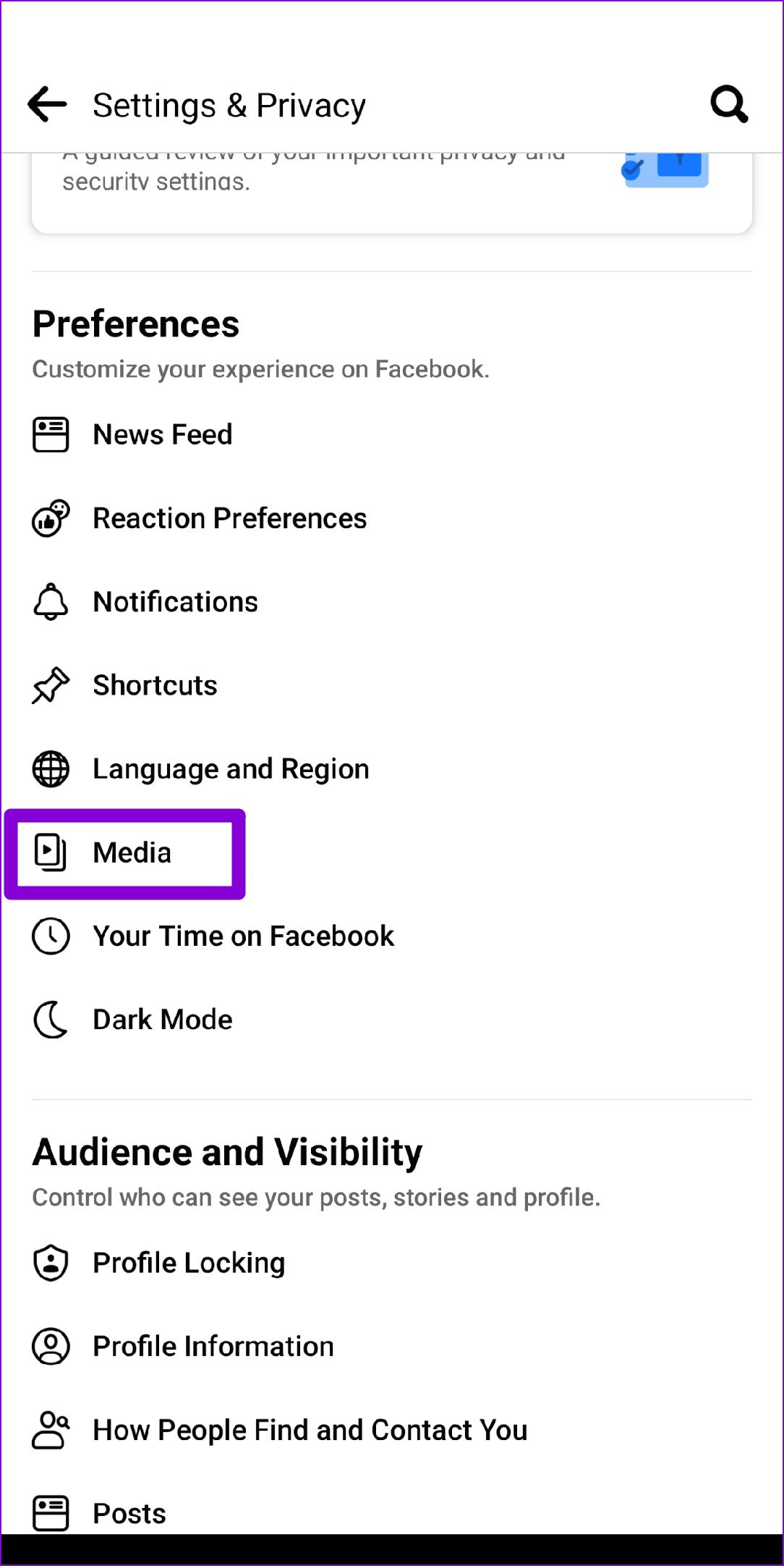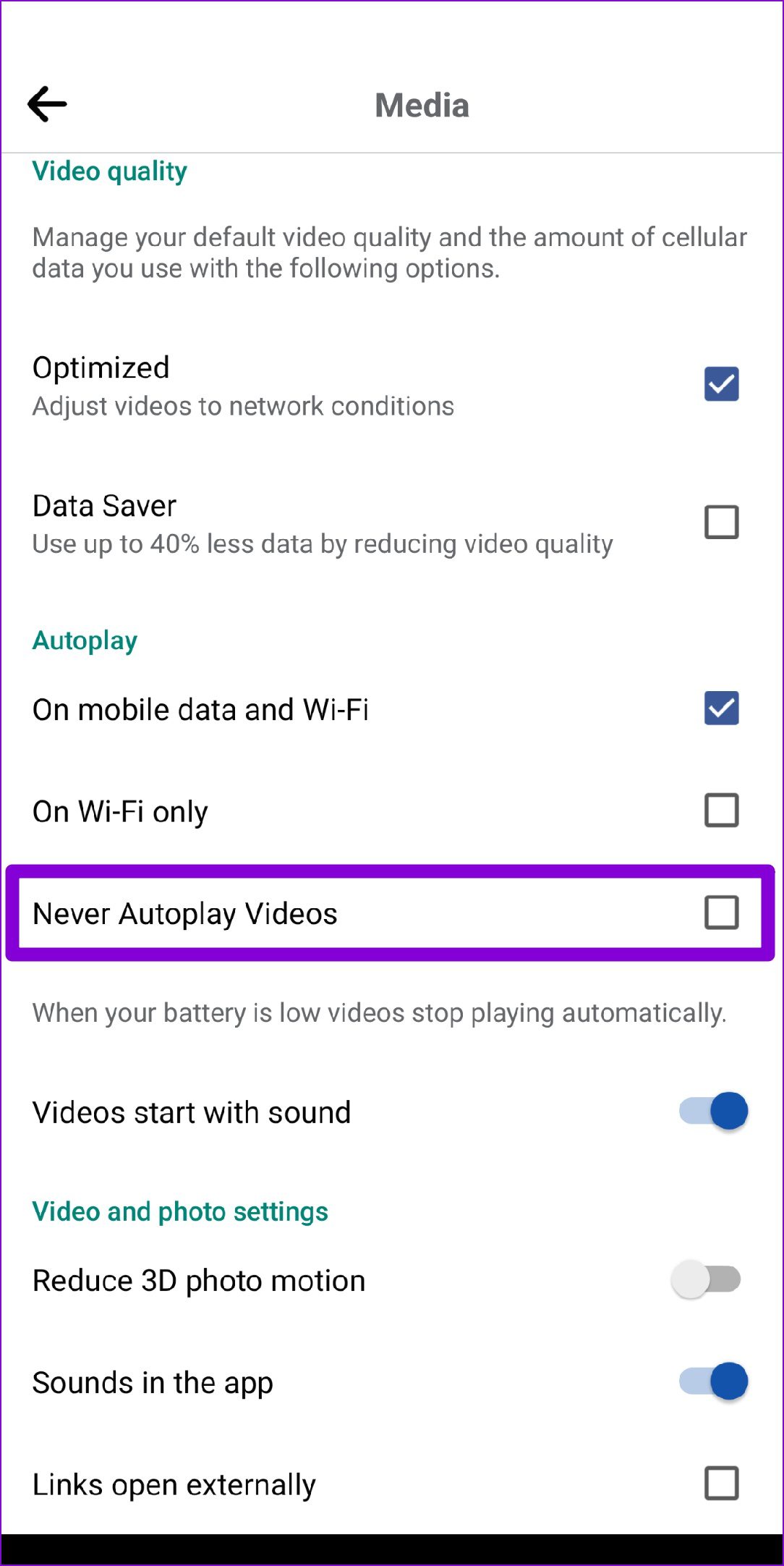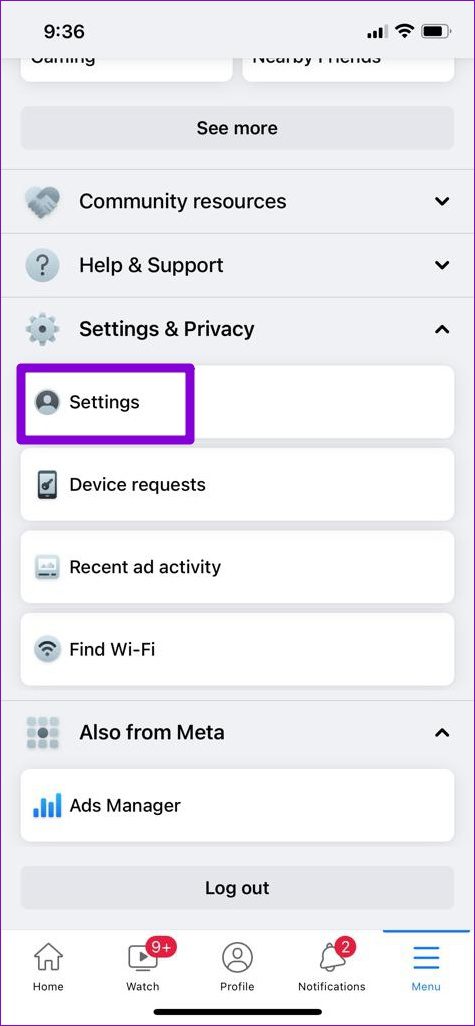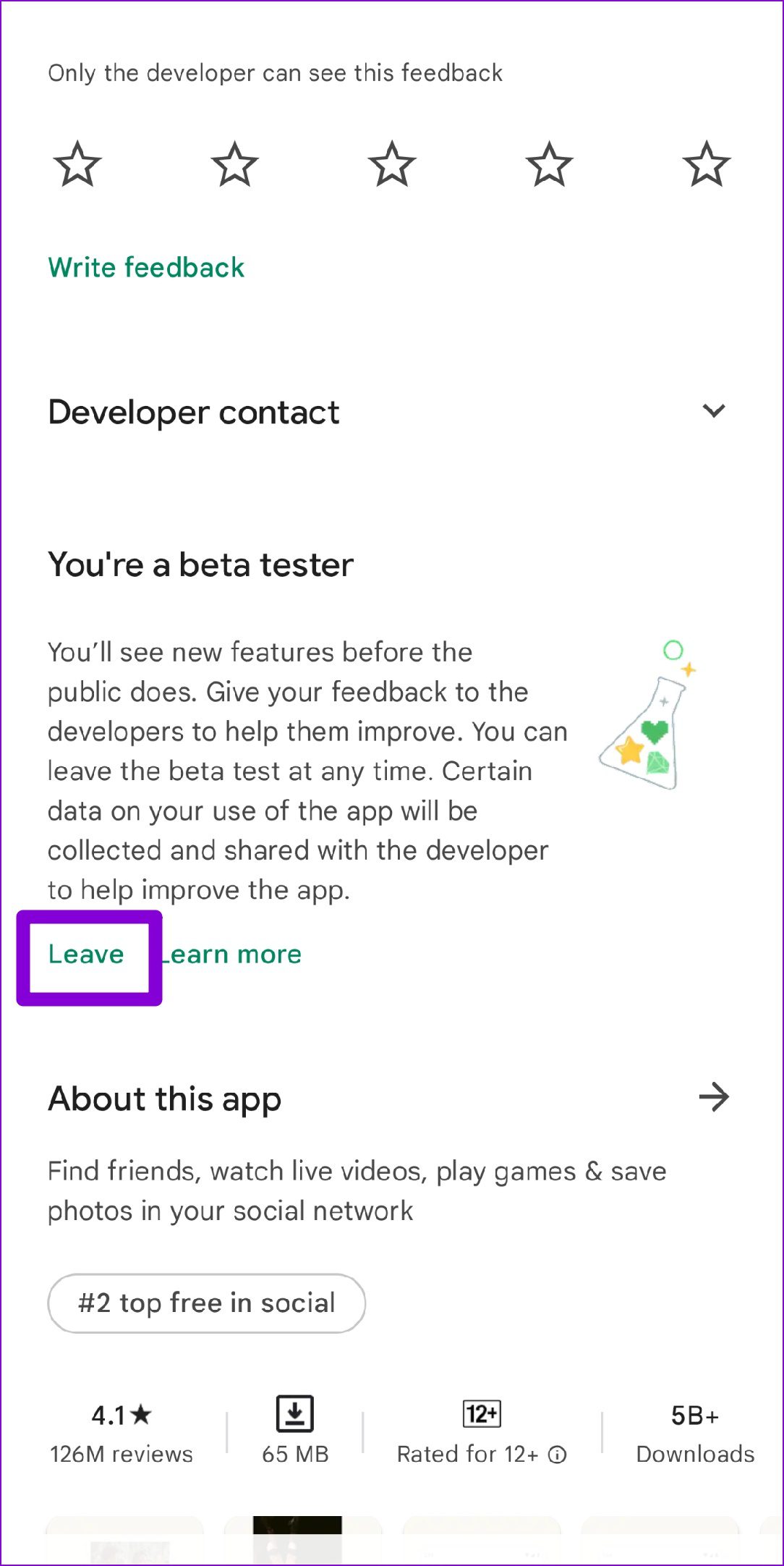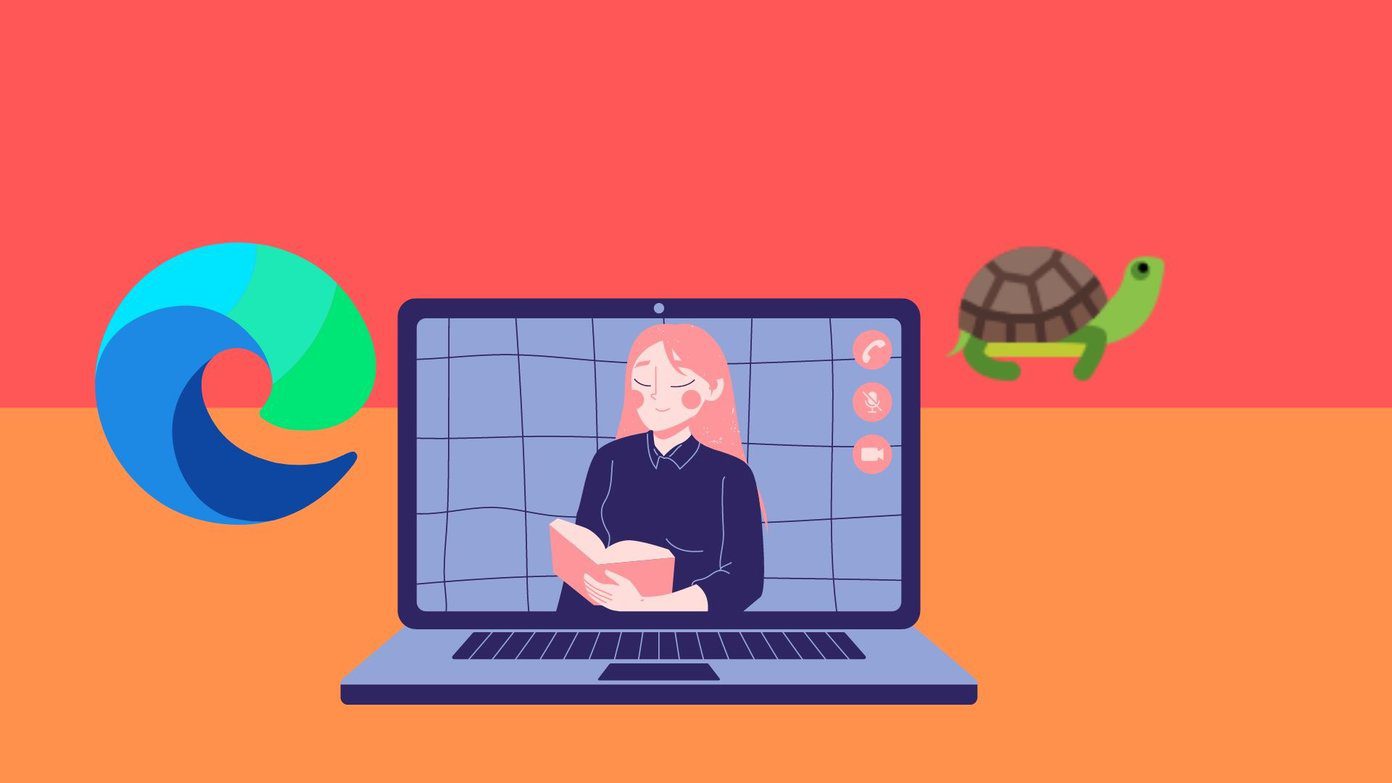If the Facebook app is taking forever to load the News Feed or if the app is slow to respond to your requests, you’ll need to fix it. We’ve compiled 8 troubleshooting tips to speed up the Facebook app on your Android or iPhone.
1. Disable Data Saver in Facebook App
The Facebook app comes equipped with a data saver option that can come in handy when low on mobile data. But since this feature restricts the app’s ability to use data freely, you might feel that Facebook is slow to load. You can disable the data saver in the Facebook app by following the steps below. Step 1: Launch the Facebook app on your Android or iPhone. Tap on the three horizontal lines in the top-right to visit the app menu.
Step 2: Tap on Settings & Privacy and select Settings.
Step 3: Under Preferences, tap on Media and select the Optimized option from the following menu.
2. Enable Background App Refresh
Background app refresh is a nifty feature that lets apps fetch newer content in the background and even when you’re not using the app actively. Enabling it will allow the Facebook app to preload its content and have it ready for you. Follow the steps below to enable background app refresh for the Facebook app.
Android
Step 1: Long-press on the Facebook app icon and select App info from the menu that pops up.
Step 2: Go to Mobile data & Wi-Fi. Then, turn on the toggles next to Background data and Unrestricted data usage.
Step 3: Head back to the App info page and tap on Battery.
Step 4: Remove Background restriction if enabled.
iPhone
Step 1: Launch the Settings app on your iPhone. Step 2: Scroll down to tap on Facebook and toggle on the switch next to Background App Refresh.
3. Turn Off Video Autoplay
By default, the Facebook app autoplays all the videos in the news feed. But since this feature is quite demanding, it is also known to slow the app down at times. Hence, it’s best to turn it off if the Facebook app feels sluggish. Step 1: Open the Facebook app on your phone and tap on the three horizontal lines to visit Menu.
Step 2: Tap on Settings & Privacy and select Settings.
Step 3: Scroll down to Preferences and tap on Media. Under Autoplay, check the box for Never Autoplay Videos.
4. Clear App Cache
As you continue to use Facebook on your phone, the app creates temporary cache to load content faster. However, once this data gets old, it can also slow the app down. To fix this, you can try clearing Facebook’s app cache by following the steps below.
Android
Step 1: Long-press on the Facebook app icon and select App info from the resulting menu.
Step 2: Go to Storage and cache and tap on the Clear cache option.
iPhone
While the iPhone doesn’t allow you to clear the Facebook’s app cache, you can clear cache and cookies collected by Facebook’s mobile browser. Here’s how. Step 1: Launch the Facebook app on your iPhone. Tap on the Menu icon in the bottom right corner.
Step 2: Tap on Settings and Privacy and select Settings.
Step 3: Under Permissions, tap on Browser.
Step 4: Lastly, tap the Clear button under Browsing data to clear data collected by Facebook’s mobile browser.
5. Update the App
Facebook regularly releases app updates for its Android and iOS apps with new features, fix bugs, and performance enhancements. If you’ve been avoiding to install app updates, we recommend that you install them from Play Store or App Store.
6. Leave Beta Program
If you’ve enrolled in Facebook app’s beta program to access its upcoming features, the app may behave rather erratically or even crash at times. It’s best to switch to a stable version of the app if you’re experiencing performance issues.
Android
In the Play Store app, search for the Facebook (beta) app. Tap on the Leave button under ‘You’re a beta tester’ and hit Leave to confirm.
iPhone
On iPhone, launch the TestFlight App and navigate to Facebook. Then tap on Stop testing to leave the beta program. Similarly, you should avoid using Android or iOS beta builds to steer clear of such issues.
7. Use Facebook on Mobile Browser
If nothing works, then you can consider using Safari or Chrome (or any of your preferred mobile web browsers) on your phone to use Facebook. The interface of the mobile version of the site closely resembles the one on the app and also offers most of the app features.
8. Use Facebook Lite
Alternatively, you can also switch to the lighter version of the app called Facebook Lite. It’s a toned-down version of the main Facebook app that is specifically designed for low-end devices. However, it doesn’t carry most of the features and doesn’t autoplay videos either. So, if you feel that the Facebook app is running slow and if you don’t wish to use a web browser, using Facebook Lite is always an option.
Faster Than Light
Despite years of improvements and updates, Facebook’s mobile app is still far from perfect. That said, going through the above solutions should help speed things up. As always, let us know which of the solutions proved to be most effective for you in the comments below. The above article may contain affiliate links which help support Guiding Tech. However, it does not affect our editorial integrity. The content remains unbiased and authentic.