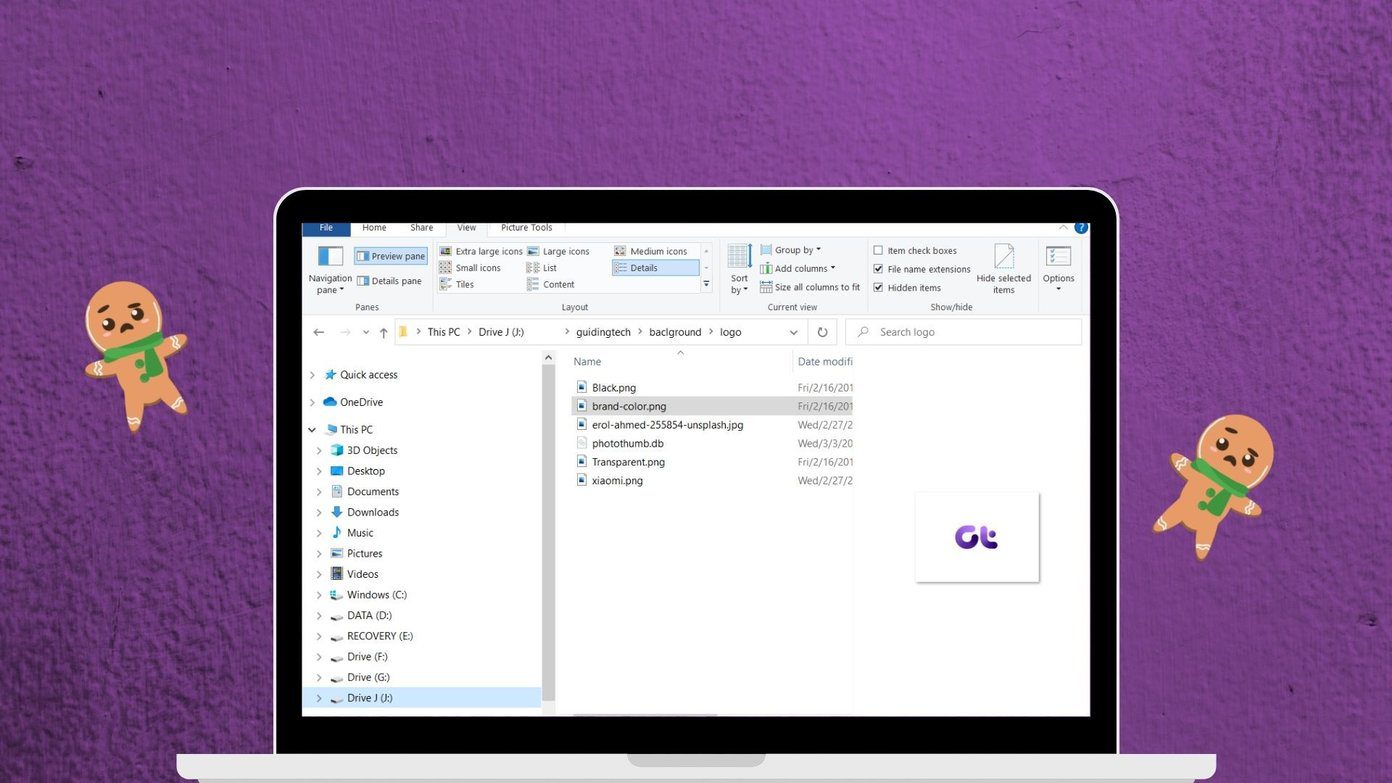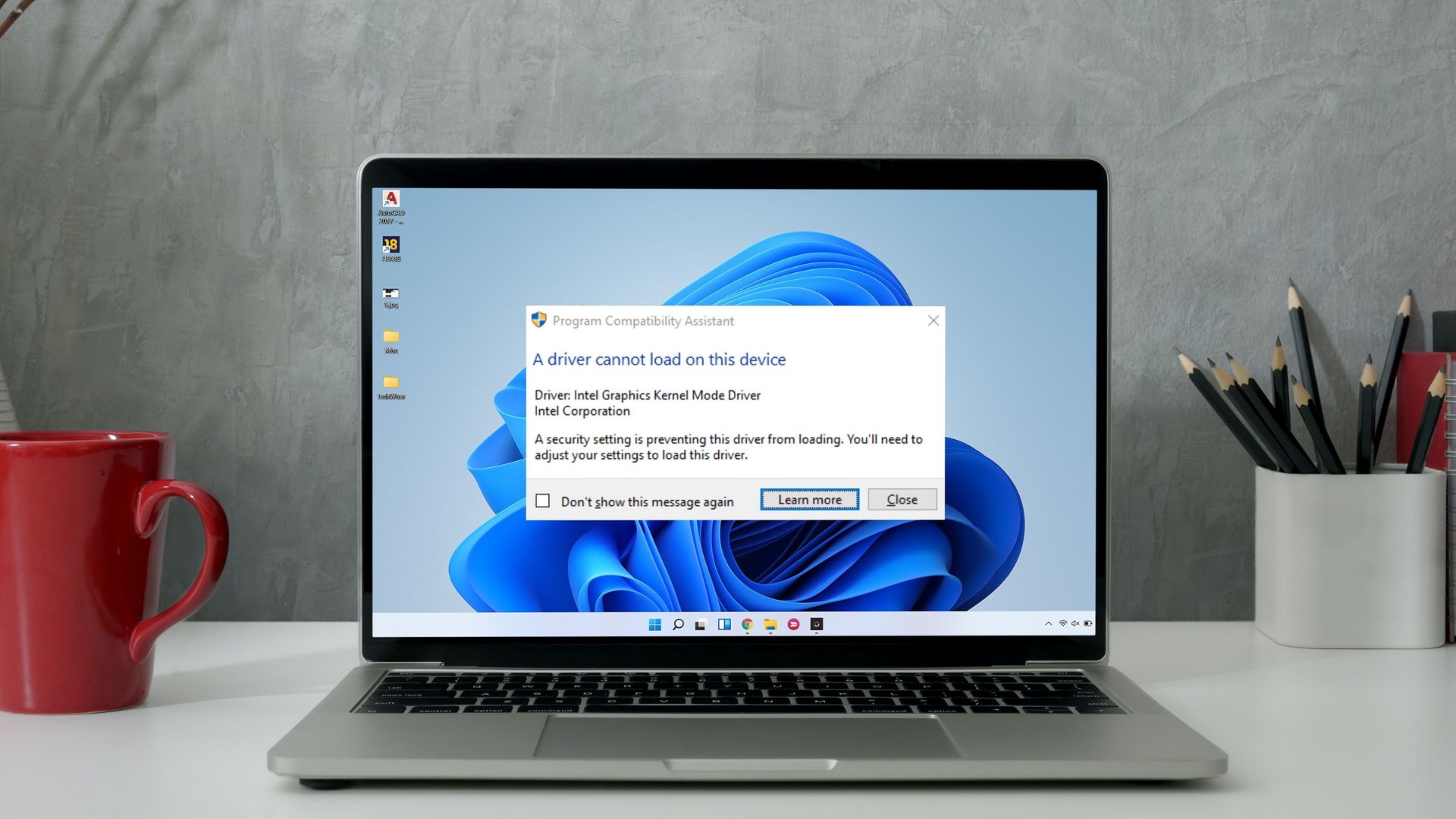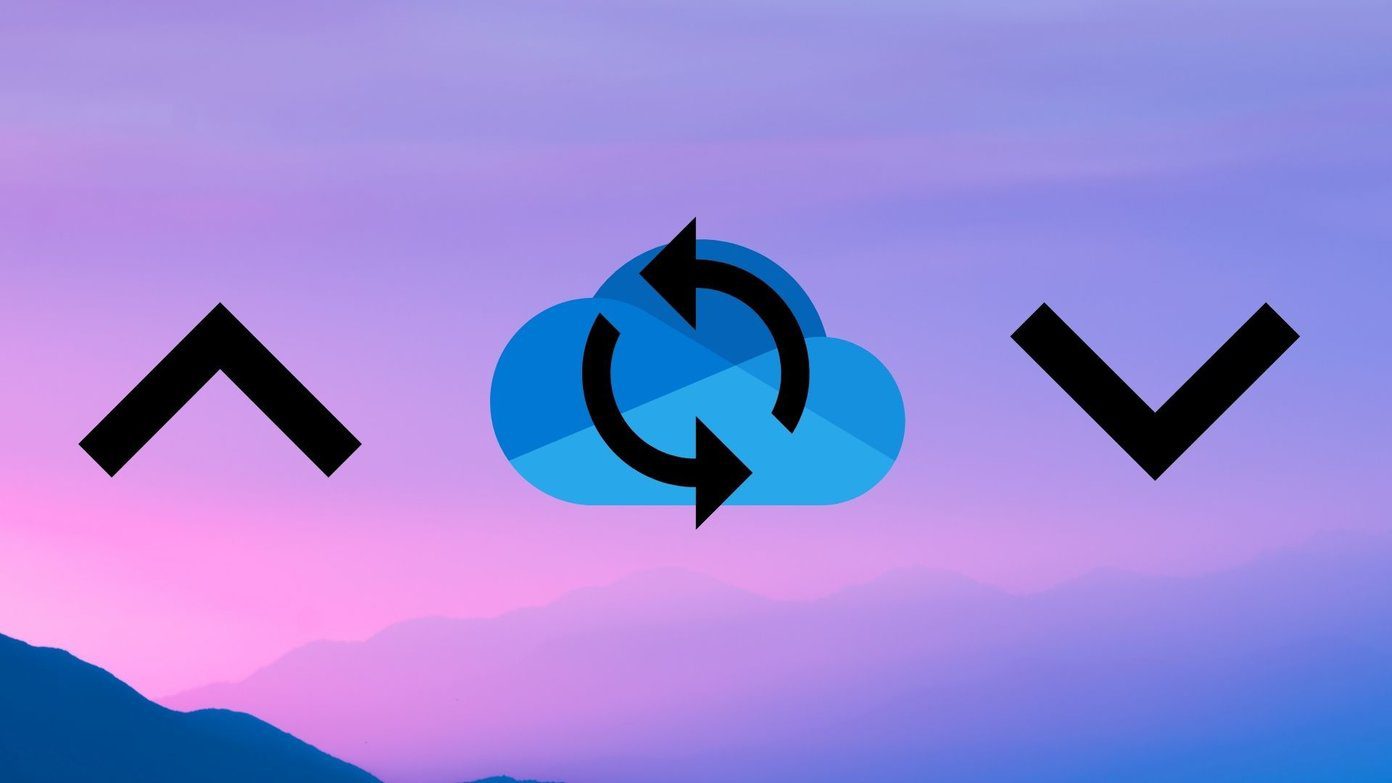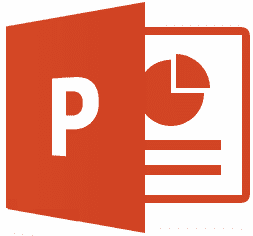What good is a cloud storage service when you can’t download and access files when needed? Storing all files locally also leads to storage issues. Cloud storage saves space and makes online collaboration easier and fun. Other users reported that files begin to download from OneDrive, but then, the process is terminated midway. That’s even more frustrating, especially if you are downloading a big file. Let’s find out what we can do to remedy the situation.
1. Different Device or Browser
This is more like a temporary fix that will allow you to access that all-important file quickly. Troubleshooting can be time-consuming, not to mention frustrating. Use a desktop computer or your smartphone to download the file. You can also try OneDrive web app in a different browser to download the file.
2. Common Issues
You may skim through the points if you have done preliminary troubleshooting.
Check your internet connection to make sure it is stable and speed is good.Check if Microsoft OneDrive is facing an outage or is down.Reboot your computer to restart all OneDrive associated processes.
3. Battery Saver Mode
By default, the OneDrive app is set to pause sync when the computer is in battery saver mode. Connect it to a power source if the battery is low and check again. Read the next point to learn more about the setting.
4. OneDrive Settings
Is the sync option turned on and working correctly? Step 1: Right-click on the OneDrive icon in the system tray and select Settings. Step 2: Go through the Settings tab and uncheck the metered network and battery saver mode options if you need to. Step 3: Check the Network tab to make sure that upload and download speeds are not throttled or limited. I would also recommend you to stop and restart OneDrive sync from the right-click menu.
5. Command Prompt
Under this solution, the first command will reset OneDrive as the local app data could be corrupt. The second one will update the OneDrive app to the latest version. Step 1: Search for and open Command Prompt with admin rights from the Start menu. Step 2: Give the first command, wait for two minutes. Then, run the second command.
6. File Permissions
Do you have permission to download and access the files in question? You do if you are the creator of the file. But if the file was shared with you, I suggest you check with the admin first. Maybe he/she revoked permissions intentionally or could also be a bug. Ask him/her to reshare the file again ensure everything is as it should be.
7. Reupload File
Try uploading the file again or ask the other person to do it if you don’t have it on your end. It is possible that the file is corrupted or wasn’t uploaded fully. I recommend changing the file’s name before reuploading to ensure there is no conflict or overwrite issues.
8. Windows Troubleshooter
Thankfully, Windows comes with a built-in Troubleshooter program that is extremely helpful in fixing the most common problems with a few clicks. Here’s how to summon and use it. Step 1: Press Windows key+ I shortcut to open Settings and search and open ‘Find and fix problems with Windows Store apps’ link. Step 2: Make sure that Apply repairs automatically is checked in the pop-up that follows and then click on Next. Follow on-screen instructions after that to witness if the system can detect and fix the can’t download from OneDrive issue.
9. Unlink OneDrive
This step will not delete any of your files in your OneDrive folder on the computer or in the cloud. Step 1: Open OneDrive Settings from the system tray again. Step 2: Select Unlink this PC under the Account tab. Follow the on-screen instructions after that. Step 3: Open OneDrive app again, and you will be asked to sign in with your Microsoft account. Follow the steps after that, and choose the same folder location as before to resync everything quickly.
Download Life
I use OneDrive and Google Drive. I can always ask friends and colleagues to reupload the file on either of the options if one of them is acting up for some reason. Most people have Google and Microsoft accounts anyway. I also get to use the personal vault feature of OneDrive, which is pretty cool and a must. Another benefit would be for free users who would get additional storage by using two cloud storage services instead of one. How do you deal with your free storage? Share your experiences in the comments. Next up: Do you have multiple OneDrive accounts? Check out how to add them to your Windows computer and manage them effectively. The above article may contain affiliate links which help support Guiding Tech. However, it does not affect our editorial integrity. The content remains unbiased and authentic.