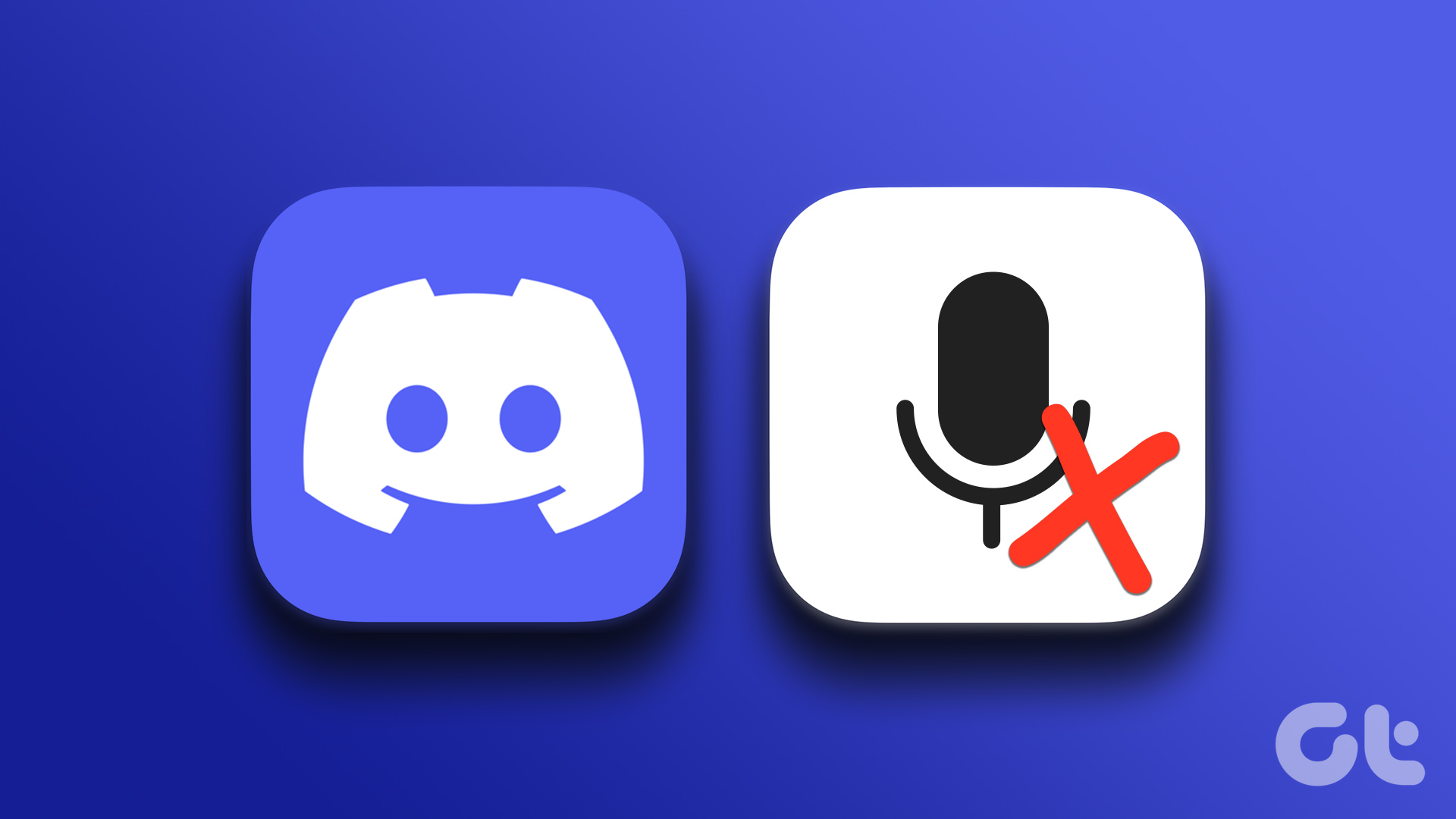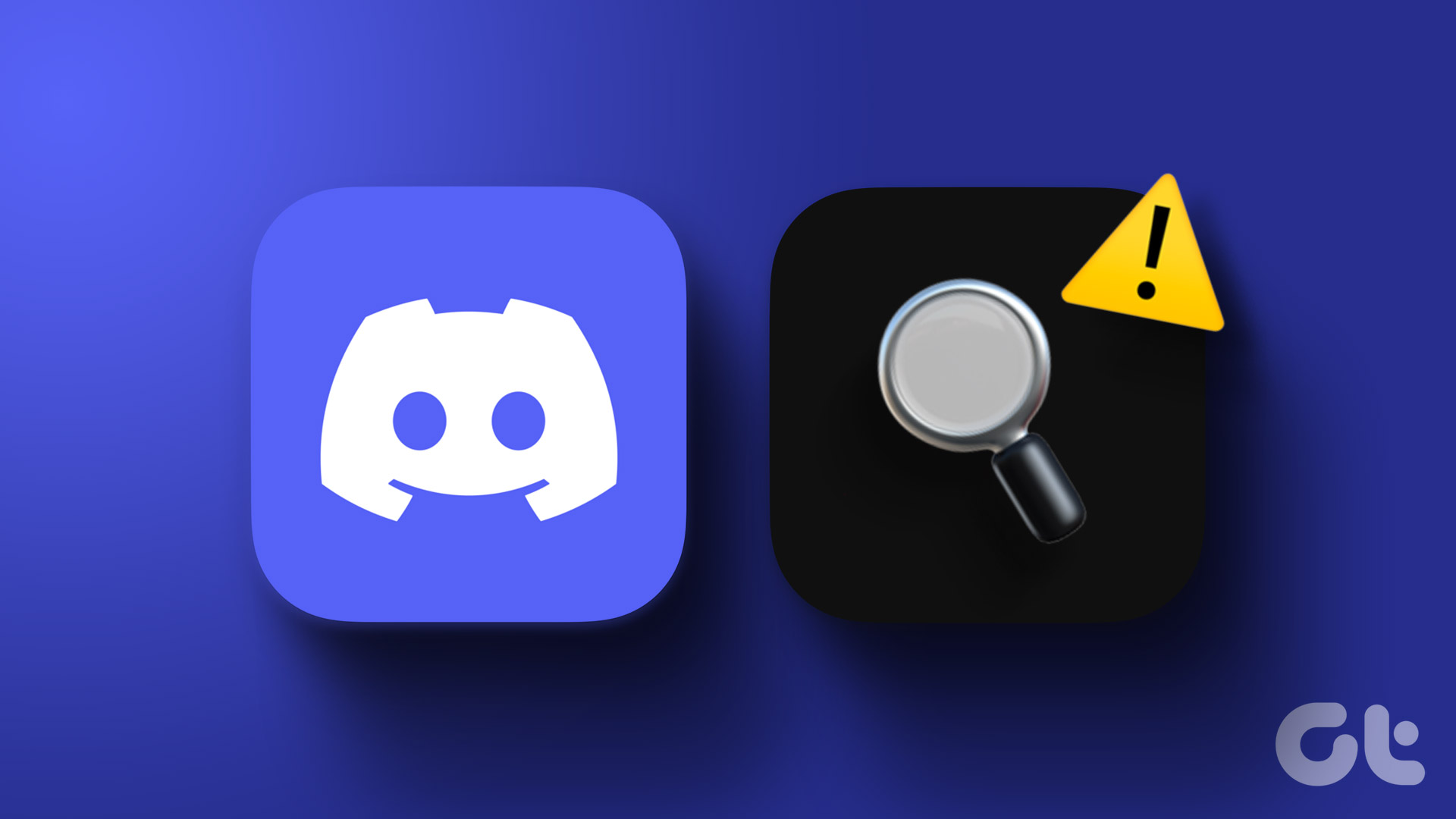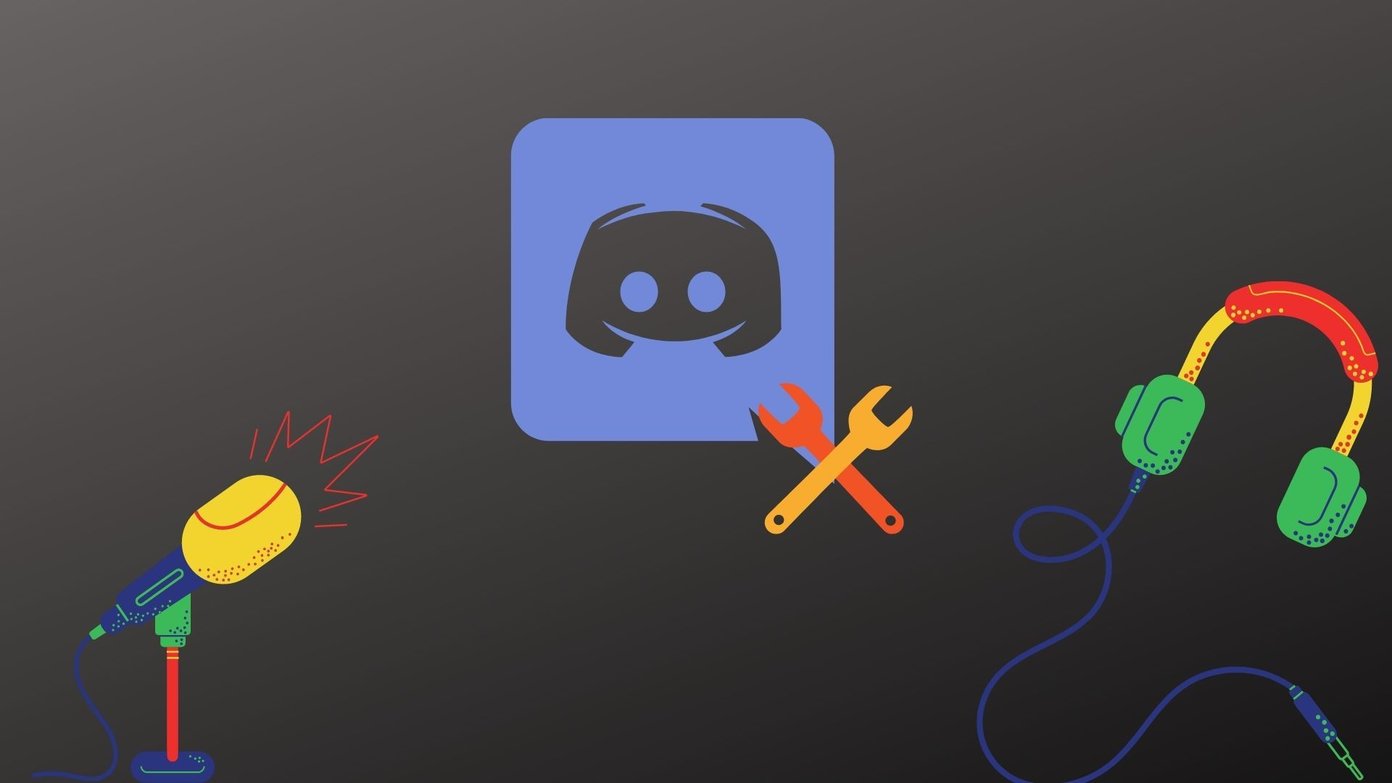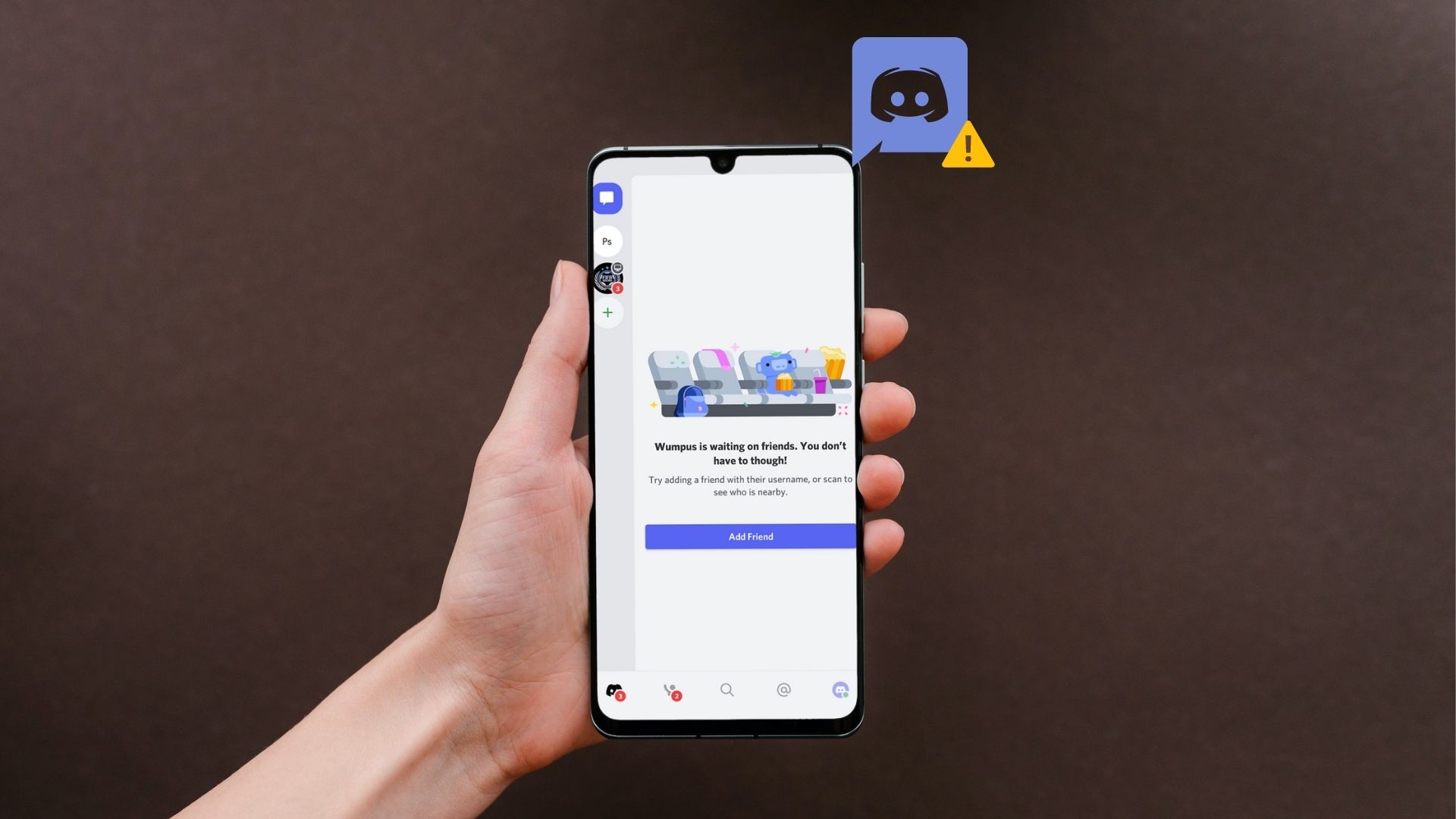Don’t worry, there’s no need to switch to Discord’s desktop or web app just yet. Below, we have listed some effective fixes that should get Discord to work again on your Android or iPhone. So, let’s take a look.
1. Force Close and Reopen the App
Occasionally, Discord may encounter issues while opening or running on your phone. When this happens, Discord can malfunction and become unresponsive. You can try closing the app and reopening it to see if that helps. Long-press on the Discord app icon and tap the info icon from the resulting menu. On the App info page, tap the Force stop option at the bottom. For iPhone users, swipe up from the bottom of the screen (or press the Home Screen button twice) to bring up the app switcher. Swipe upwards on the Discord card to close the app. Reopen the Discord app after this and try using it again.
2. Enable Necessary Permissions for the Discord App
Discord requires a few permission to access your phone’s camera, storage, mobile data, and more. If you have previously denied any of these permissions to Discord, some of the app’s features may stop working. Here’s what you can do to fix it.
Android
Step 1: Long-press the Discord app icon and tap the ‘i’ icon from the menu that appears. Then, select Permissions. Step 2: Go through each permission one by one and allow it.
iPhone
Step 1: Open the Settings app and scroll down to tap on Discord. Then, enable the toggles next to the Microphone, Camera, and Mobile Data. Step 2: Tap on Notifications and enable the toggle for Allow Notifications.
3. Sign Out and Sign Back In
If Discord fails to work properly even after granting the necessary permissions, there might be an account authentication issue. To fix it, you can try signing out of the Discord app and signing back in. Step 1: Open the Discord app on your phone and tap the profile icon in the bottom right corner. Step 2: Scroll down to the Account section and tap on Log Out. Select Log Out again to confirm. Sign back into your Discord account and check if the app works.
4. Clear Discord App Cache
Overaccumulation of cache files can disrupt app processes and cause Discord to become stuck on the loading screen or crash repeatedly. Thankfully, Discord provides an option to clear the cache within its settings menu. Open the Discord app and tap the profile icon in the bottom right corner. Scroll down to the Dev Only section and tap the Clear Caches option.
5. Avoid Using Discord’s Experimental Features
Discord is one of the few apps that allows users to test some experimental features within the stable version of the app. However, these features’ experimental nature is the downside, which can lead to unexpected issues. Discord distinguishes these features by labeling them with a ‘Beta’ tag or providing a brief warning message. It’s best not to use these features if the Discord app is not working properly on your Android or iPhone.
6. Turn Off VPN Temporarily
Sometimes, using a VPN service can prevent apps like Discord from establishing a connection with their server, resulting in various problems. To overrule this possibility, turn off the VPN connection momentarily and see if that solves your problem.
7. Check Discord Server Status
Server-side issues can also lead you to believe there are problems with the Discord app on your phone. You can head to Discord’s server status page to check if it’s a widespread outage. Check Discord Server Status If you see a yellow or red bar, it means that Discord servers are experiencing a partial or major outage. In that case, you must wait for Discord to resolve the issue from their side. Following that, the app should work as expected.
8. Update the App
Using an outdated version of the Discord app can give rise to a variety of issues. Hence, updating the Discord app on your phone is a good idea if you haven’t done so already. Head over to Play Store (Android) or App Store (iPhone) to update the Discord app to its most recent version and see if that solves your problem. Discord for Android Discord for iPhone
9. Leave Discord Beta
Another reason the Discord app may crash or fail to open is if you’re using a beta version. Since these beta versions of the app are not always reliable, it’s best to use a stable version.
Android
Step 1: Open the Play Store on your phone, search for the Discord app, and select the first result that appears. Step 2: On the Discord app page, scroll down and tap the Leave button under ‘You’re a beta tester.’ Select Leave to confirm.
iPhone
Step 1: Open the TestFlight app and tap on Discord. Step 2: Tap the Stop Testing option at the bottom. Select Stop Testing again to confirm.
Stay Connected With Discord
Dealing with issues in the Discord app on your phone can be quite frustrating. Most of the time, either the absence of necessary permissions or a corrupted app cache causes Discord to stop working on your Android or iPhone. Which solution worked out for you? Let us know in the comments below. The above article may contain affiliate links which help support Guiding Tech. However, it does not affect our editorial integrity. The content remains unbiased and authentic.