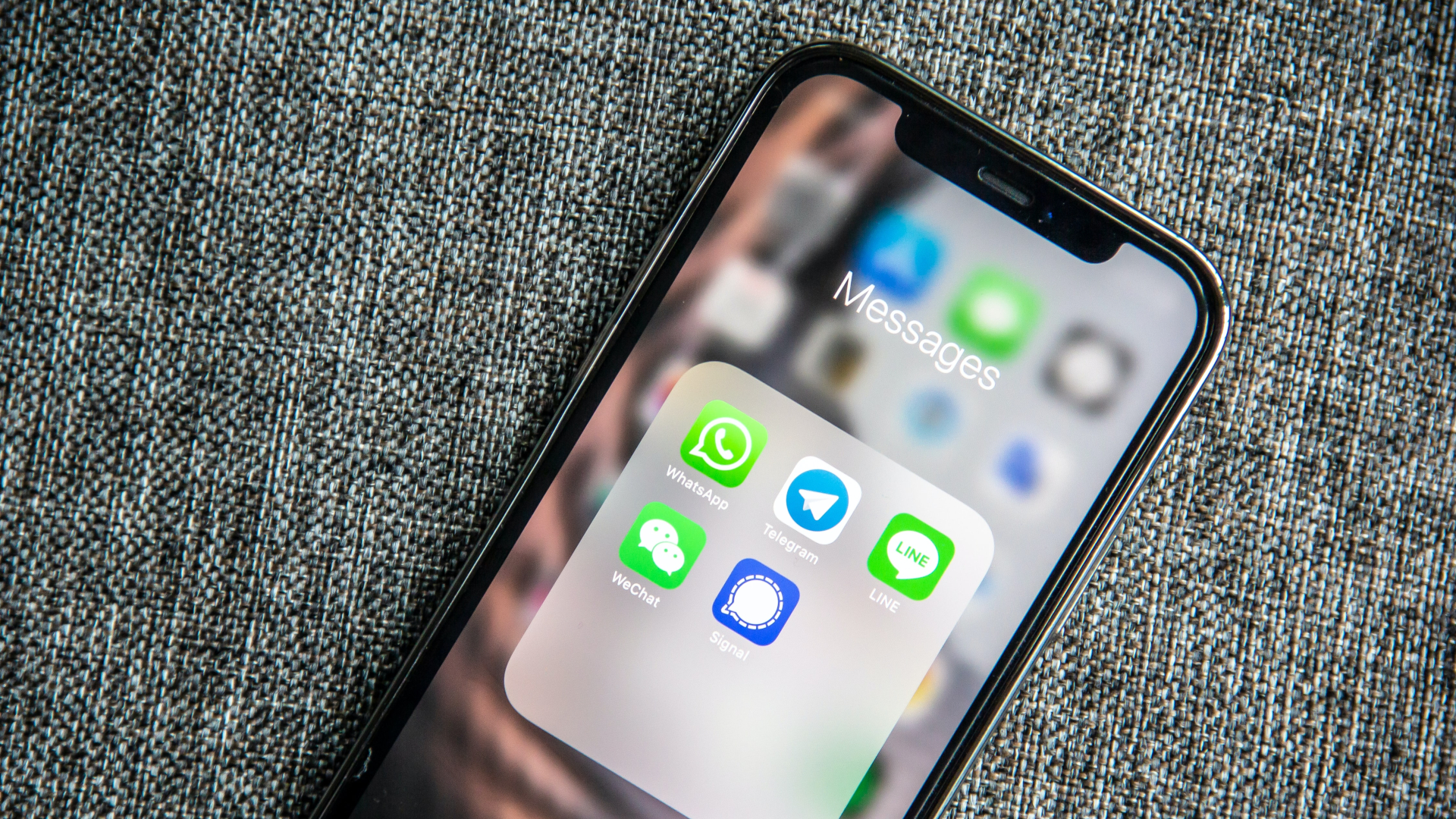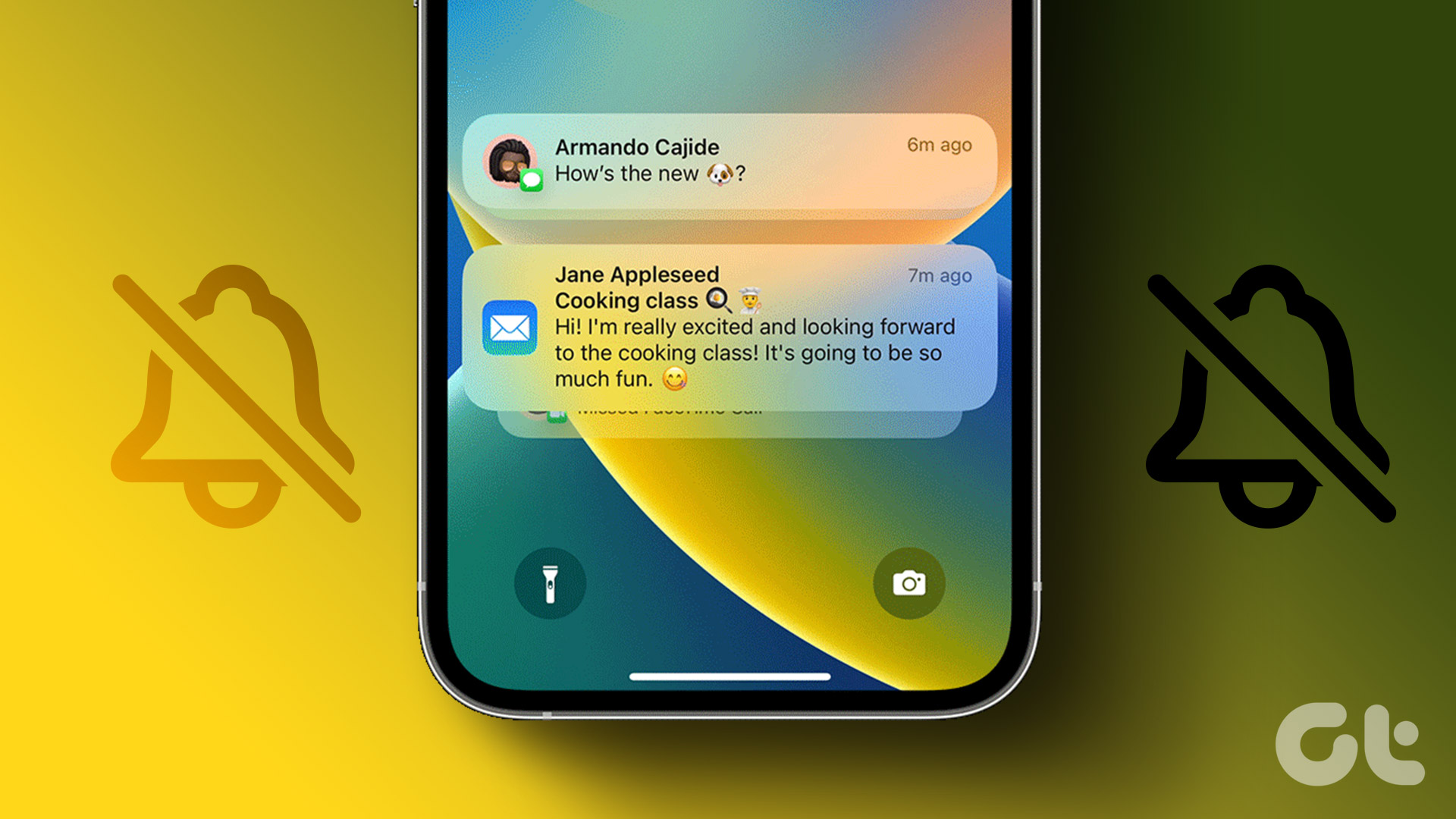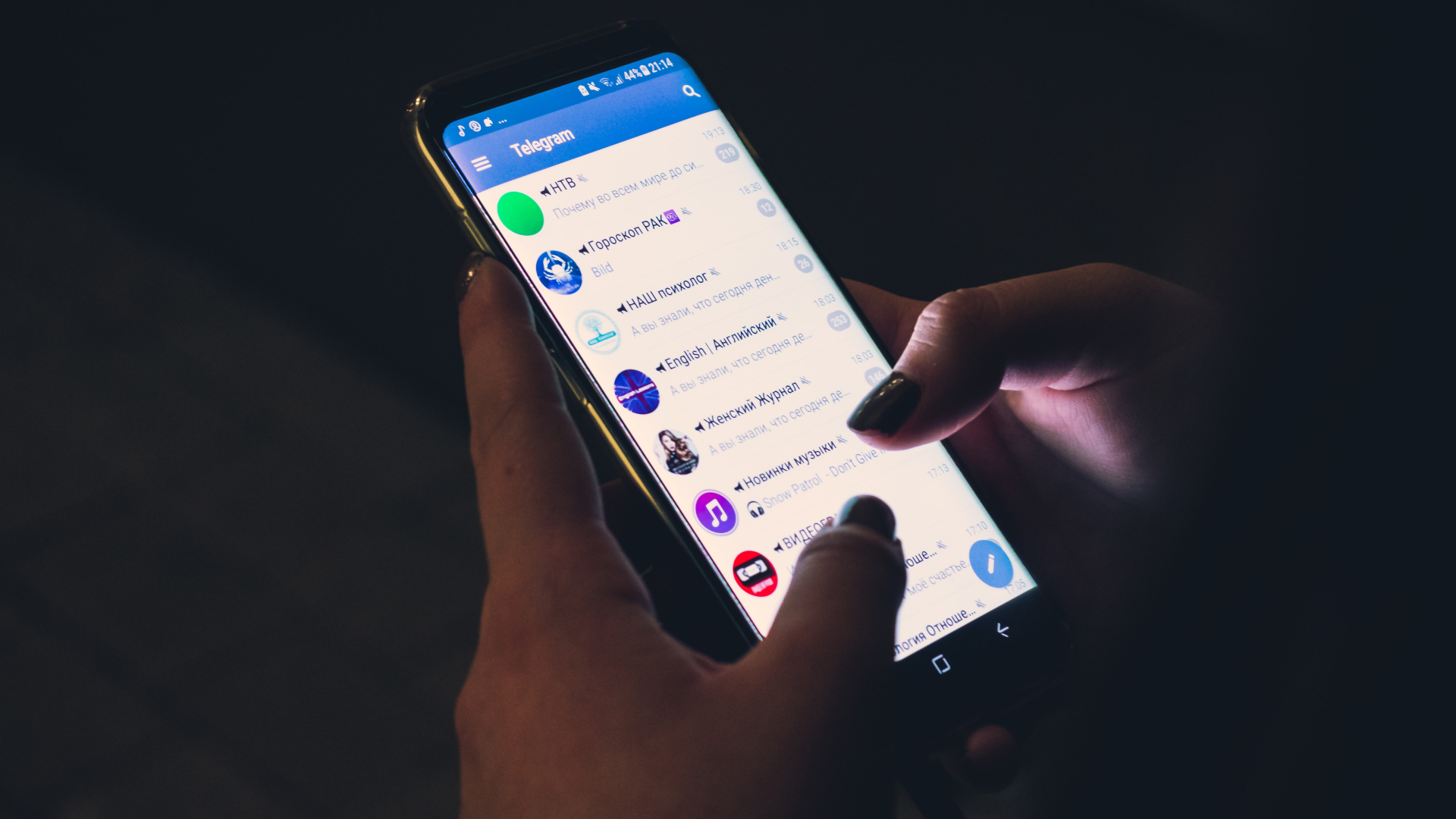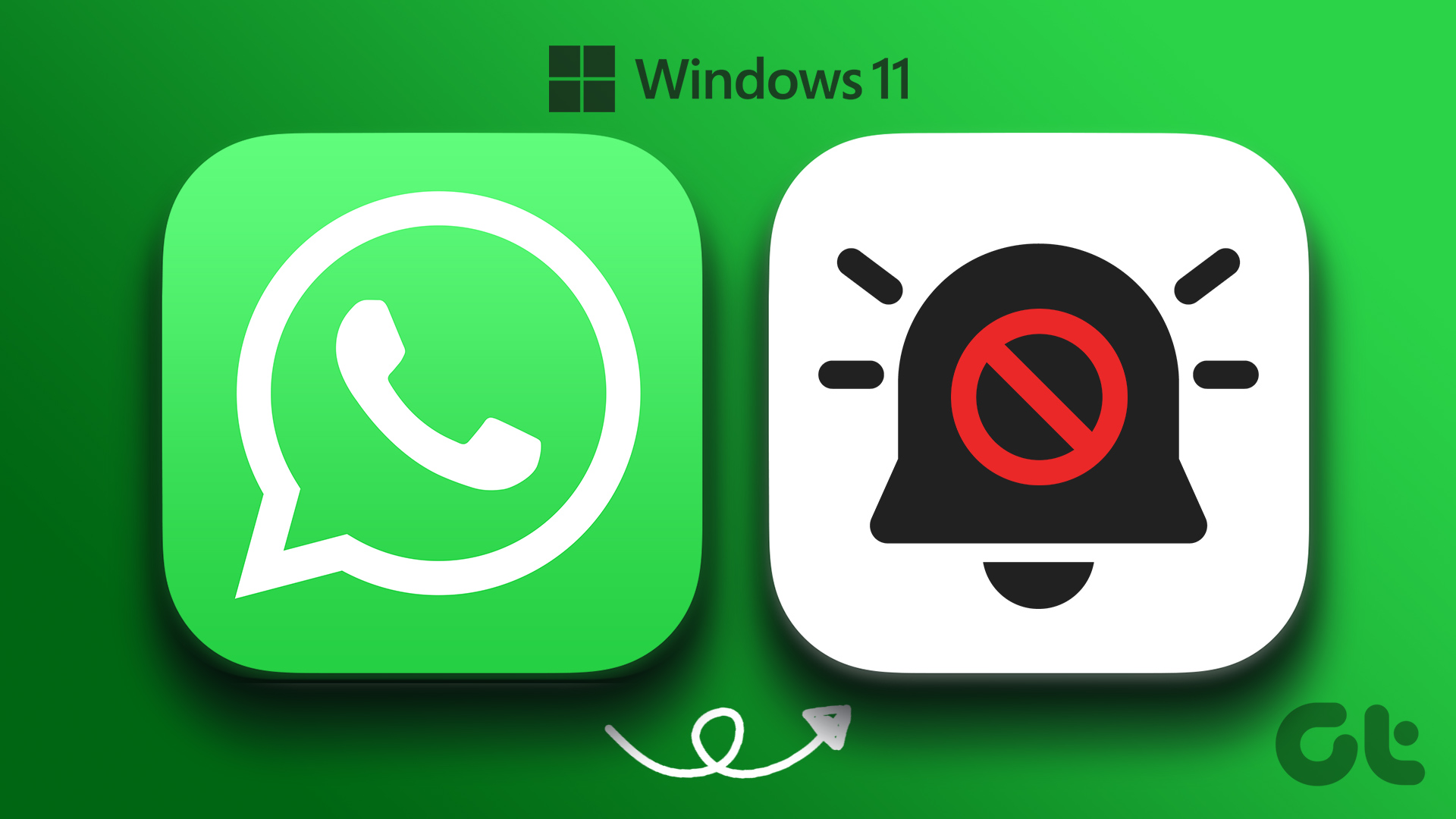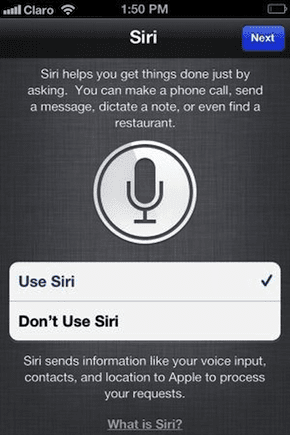For several users, Telegram only shows notifications when they open the app on iPhone. If that happens with you as well, then you might be missing out on the important updates from Telegram conversations, groups, and channels. Here are the top ways to fix Telegram’s notifications when they don’t show up on your iPhone.
1. Enable Notifications for Telegram
For some reason, if you have disabled notifications for Telegram, you need to enable them from the Setting menu. Here’s how. Step 1: Open the Settings app on iPhone. Step 2: Scroll down to Telegram and open the menu. Step 3: Open Notifications and enable toggle from the following menu.
2. Make Changes From Telegram
Telegram allows you to set exceptions for notifications from private chats, group chats, and channels. You may have disabled notifications for certain contacts or groups. You need to remove these exceptions from the Notifications menu in the Telegram app. Step 1: Open Telegram on iPhone. Step 2: Go to Settings and tap on Notifications. Step 3: From the Message Notifications menu, remove such exceptions for contacts, groups, and channels. You are all set to receive notifications from Telegram now.
3. Disable Focus Mode
iOS 15 has replaced the default DND mode with Focus on iPhone. When Focus is enabled, you won’t be able to receive notifications from apps and contacts. Open the Control Centre on iPhone and disable Focus mode. If you want to continue using Focus mode on iPhone, you can add Telegram as an exception to keep receiving notifications during Focus mode. Here’s what you need to do. Step 1: Open the Settings app on iPhone. Step 2: Go to Focus. Step 3: Select a Focus profile in which you want to add Telegram app exception. Step 4: From the Allowed Notification section, select Allowed Apps. Step 5: Add Telegram to the list and you are all set to receive notifications from Telegram in Focus mode.
4. Enable Background App Refresh
If Telegram background app refresh is disabled, you won’t receive any new updates from the app. You need to enable background app refresh from the Settings menu. Step 1: Go to the Settings app on iPhone. Step 2: Scroll down to Telegram. Step 3: Enable background app refresh for Telegram.
5. Unmute Conversations
Telegram allows you to mute conversations for a few hours. If you have muted Telegram conversations or groups, you’ll need to unmute it. Open Telegram and head to the muted conversation chat or group you want to unmute. Tap on the contact name at the top and unmute the conversation.
6. Disable Focus Mode on Mac
Focus mode works seamlessly across all Apple devices using the same Apple account. So, if you enable Focus mode on iPad or Mac, it will get enabled on iPhone (all devices should be running the same Apple account). By default, Apple has enabled Share Across Devices toggle while enabling Focus mode on all the devices. You might have enabled Focus on Mac, and it will trigger the same on the iPhone as well. You need to disable Focus mode on Apple devices or use the previously mentioned method to add Telegram as an exception in the Focus profile.
7. Disable VPN Connection
Are you trying to use on your iPhone and trying to access Telegram? Telegram is blocked to use in certain regions around the world and VPN might cause a delay in thoses notifications. You need to disable the VPN connection on iPhone and then you should be able to receive notifications on iPhone.
8. Check Telegram Servers
Are you still facing issues with Telegram notifications on iPhone? Chances are Telegram servers are down. In this case, you will face Telegram connecting, unable to download media, and other errors in the app. You can check Downdetetor and confirm Telegram outrage. Let Telegram fix the issue from their side. Once Telegram troubleshoots server problems, you will receive new messages and notifications on your iPhone.
9. Update Telegram App
Telegram not showing new notifications on iPhone can be because of outdated app version on iPhone. You can simply go to the App Store and download the latest version of the app to fix such annoying bugs.
Start Receiving Notifications from Telegram
Telegram marches ahead with innovative features. However, problems with core functions such as notifications not working might put you off from the whole experience. The tricks above should help you fix Telegram not showing notifications on iPhone. The above article may contain affiliate links which help support Guiding Tech. However, it does not affect our editorial integrity. The content remains unbiased and authentic.