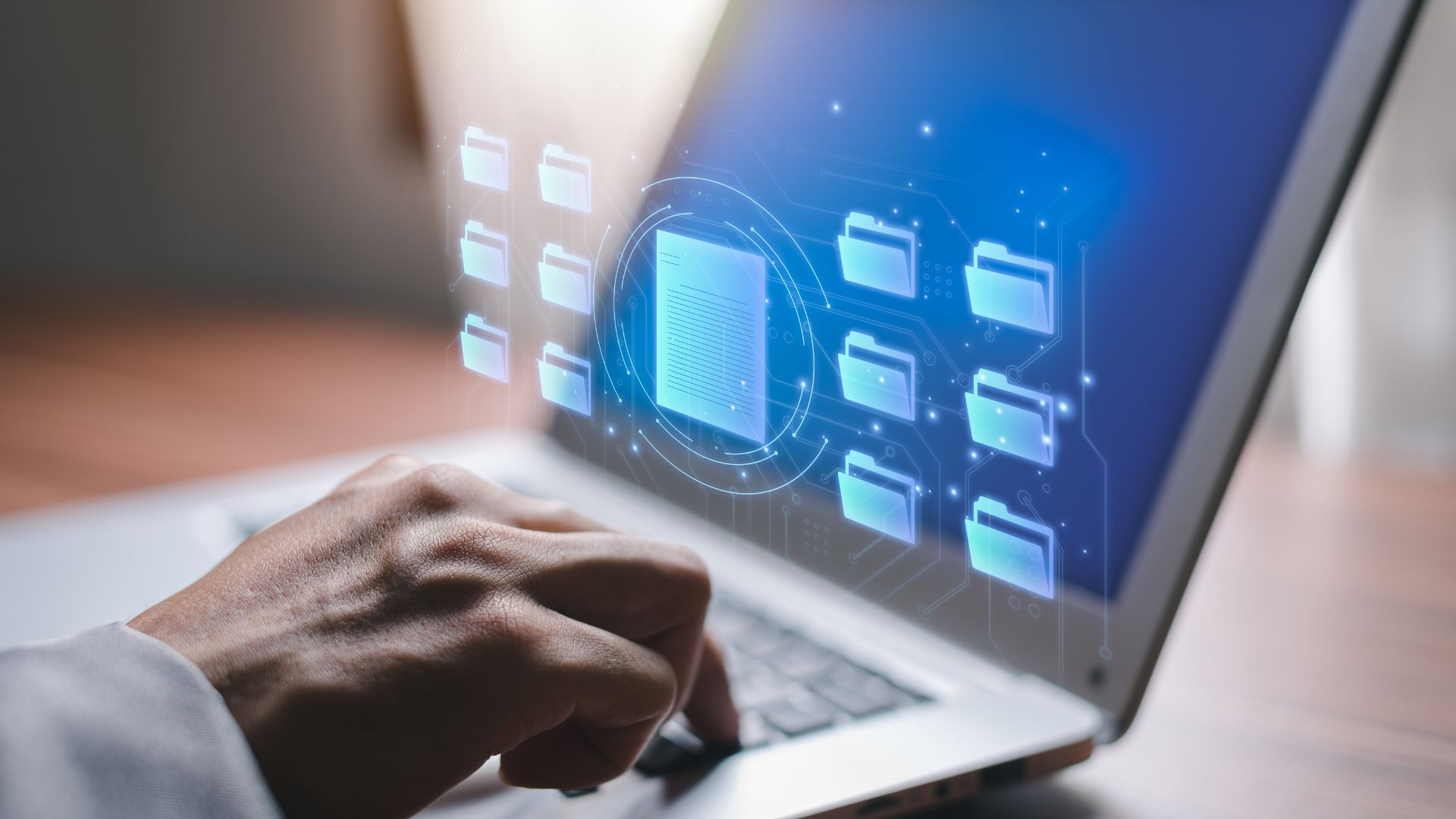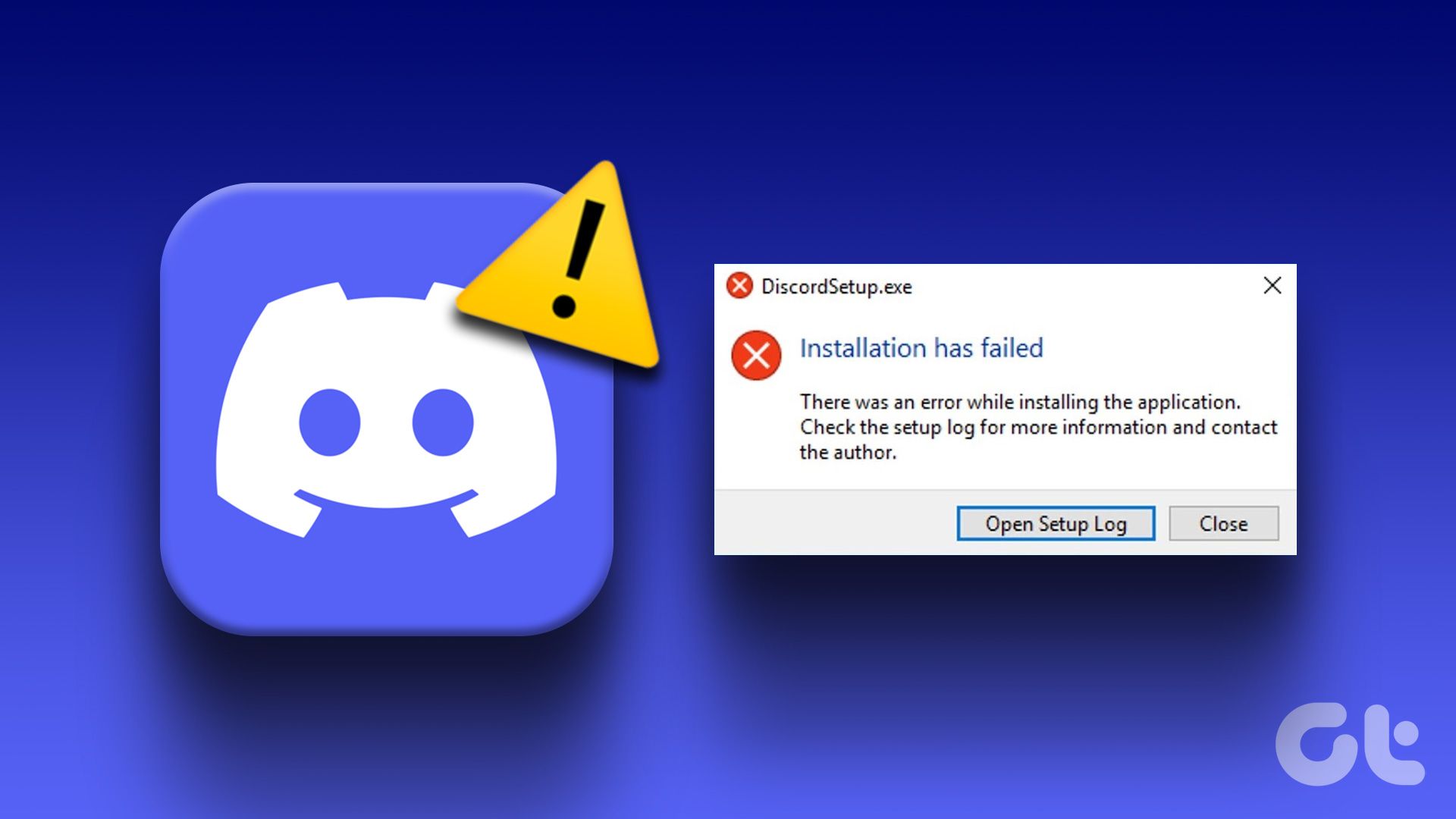Here are 9 features in Windows 8.1 Update that you should know about.
1. Right-Click Menu For Tiles
One of the ways Microsoft is finally making it up to desktop users is by replacing touch-centric features for keyboard and mouse devices. So your Surface and your PC will both work in different ways. Now, right-clicking on a tile opens a contextual menu right where your cursor is. Before, it would spring up a pane on the bottom of the screen.
2. Taskbar And Title Bars For Metro Apps
Another improvement for non-touch devices is support for title bars in Metro apps. Take up your cursors to the top of the screen to reveal a title bar. You can minimize or close an app from here and even split the app left or right.
3. Metro Apps In Taskbar
You can now dock Metro apps in the taskbar. Not only that, you can even control apps like music from the preview in taskbar, just like you would do in a desktop app.
4. Search And Power Buttons In Start Screen
To make things easier for a lot of people, Microsoft has finally decided to integrate the power button on the Start screen. You’ll find it in the top right corner, right beside your name and the search button. There wasn’t really a need for the search button as you can start searching just by typing on the start screen. But it works as a nice visual clue for the elderly or those not familiar with that function.
5. Improved Functionality For Non-Touch Users
Windows now knows whether you are using a touch based device like a tablet or something with a keyboard and mouse input, and changes its UI accordingly. So desktop users now get title bars in Metro apps and contextual right-click menus. Also, for desktop users the app will directly boot into the desktop mode skipping the start screen entirely.
6. Metro Apps Are No Longer Default
Before this update, if you opened a music or video file, you would be lead right into the respective Metro apps. Not anymore. If you click on a media file from the desktop mode, it will open in the preferred desktop app, which is Windows Media Player. You can of course change the default app.
7. Improved Search
The natural language searching from 8.1 has been updated to add support for Metro apps. So when you search for something, Windows will suggest you Metro apps related to your query.
8. Notification For New Apps Installed
Windows 8.1 freed us from unnecessary pinned tiles after installing new programs. Before which, a desktop app install would leave a couple of new tiles on the start screen which you’d have to manually un-pin. Now, with Windows 8.1 update, when you install a new app or when an app is updated, you will get a notification at the bottom of your screen. Click it to see all your installed apps in one screen. You’ll find that the newly updated apps are highlighted. .
9. Improved Settings
Settings for the Metro side of Windows got a small upgrade with this update (don’t get me started on the fact that there are two different ways to change PC settings in Windows 8.1 with no clear distinction between them). Here’s what you can do now.
Easily rename your PC from PC Info.From Disk Space, keep track of the amount of space your apps take as well as other media like music, movies and videos. There’s an option to empty the Recycle Bin from here as well.Jump directly to desktop’s Control Panel from the Metro settings app.
What Do You Think Of The Update?
Have you updated to Windows 8.1 Update? How is your experience? Feel free to share in the comments below. Top image credit : Pete. The above article may contain affiliate links which help support Guiding Tech. However, it does not affect our editorial integrity. The content remains unbiased and authentic.