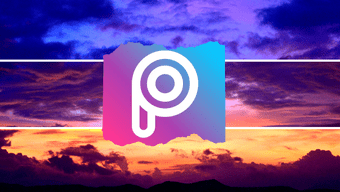, these days, is almost always accompanied by the process of editing snaps. In order to fine tune pictures most professionals and experts recommend the use of tools like Photoshop. But that is in fact an expert’s thing. If you are a beginner or are taking photographs just to capture beautiful moments then you may not necessarily engage yourself with such heavy desktop tools. Rather, you can look up to simple and easy photo effects that are provided by numerous photo editing tools online. One among such tools is Photobucket. It is quick, has a sleek interface and provides for a range of effects to apply. Previously, we’ve shown you how to add Night Vision effect to photos using this service. However, recently the interface got some renovation and now there is a whole new list of effects that it offers. Today, we will look at all those effects and in the process also learn how to apply them. Cool Tip: For those who love Instagram effects, we have covered two services to add Instagram like retro effects and photo filters online.
Editing Photos Using Photobucket
Step 1: Log in to the online account and start with a fresh upload or navigate to the list of albums. Choose a photo to edit. Step 2: When the photo gets loaded and ready to be edited, you will see a list of tools towards the bottom of the interface. Click on Effect because that’s what we are interested in. Step 3: With that, the list of effects (or rather sets of effects) that are available will be shown. Each set has a number of effects to offer within. Click on any one of them to begin. Step 4: Next, on the editing pane you can check out all available effects. To do that quickly, click on the double arrowed icon. Then, you may Apply the effect, choose the Amount (level to apply) or Cancel to return to the main menu. Note: You can apply multiple effects one by one. Besides you have the Undo and Redo buttons to switch your changes back and forth. Step 5: You can Save and/or Download the photograph when you are done. If you are not satisfied with the effects alone, you can apply more Adjustment, Overlay, Border, etc. Let us now check out the list of effects. I will not describe anything. Just take a look at the images and imagine the options you have.
Creative
Default
Soft
Subtle
Too Old
Unicolor
Vintage
My photo may not be a perfect fit to bring out all the effects. So, I suggest that you try with your own collection. And believe me you will get addicted to many of those.
Conclusion
The way they have given a human name to each effect is quite interesting. . . makes them easy to remember, right? However, there are a few things and effects which I liked in the old interface and I do not see them anymore. I will definitely miss them. On the contrary, the new interface excites me even more. Do not forget to leave your thoughts in the comments section. 🙂 The above article may contain affiliate links which help support Guiding Tech. However, it does not affect our editorial integrity. The content remains unbiased and authentic.