At GT, we have covered Snapseed in great detail over the years and would recommend it wholeheartedly. Download Snapseed Another app that caught my attention is VSCO which is a favorite of pro photographers and regular selfie shooters alike. VSCO offers powerful photo editing tools that make it a worthy contender of Snapseed. Download VSCO I am curious to learn how these two amazing photo editing apps fare against each other, and how they differ. Let’s begin.
1. User Interface
Snapseed captured everyone’s attention the moment it was launched because it offered powerful editing tools in a simple and uncluttered UI. You won’t see anything except for a big plus sign in the center. You can tap anywhere on the screen to open the Gallery app. Once you have selected a photo, options like filters and tools will show up. Snapseed has 29 tools under its belt. All of them are neatly available on a single screen. VSCO is not just a photo editor. No, sir. It is much more than that. A social media platform is built-in for beginners and pro photographers to share their work and experience. Just like Instagram, you can view daily updates from people you are following. The third tab is called Studio where you can select and edit images. VSCO will help you connect with fellow users and learn from them while showing off your photo editing skills.
2. Filters
Both Snapseed and VSCO are powerful photo editing apps and talking about filters would be like barely scratching the surface. While Snapseed has some excellent filters, VSCO takes them to a different level. In VSCO, you can control the intensity of each individual filter which gives you more grasp over the final look and feel of the image. Snapseed has no such option and offers regular filters that you can just select and apply. VSCO also has more filters to choose from though that doesn’t mean Snapseed’s filters are any worse. They are just different.
3. Android or iOS
Both Snapseed and VSCO support double exposure and RAW editing features. However, VSCO leaves Android out of the mix for some reason. In fact, quite a few features are missing on the Android platform while they are all available on iOS. Snapseed offers all 29 tools on both the platforms including double exposure and RAW image editing support. The latter is limited to only DNG format while iOS supports many more DSLRs. So choosing your preferred photo editing app will also depend on the mobile OS that you use. For the uninitiated, double exposure is a technique where a single image, usually a close headshot of a person, is exposed two or more times with different images to create superimposing effects. RAW is a popular image format that is mainly used by DSLRs. This means you can edit RAW images directly in Snapseed and VSCO (iOS) albeit in DNG format.
4. Common Features
Both being advanced photo editing apps, there is bound to be some overlap and quite a few tools are available on Android as well as iOS. What matters is how these tools differ from each other. Take the Perspective tool of Snapseed. You can use it to change the angle of the subject inside the frame and give an impression that the image was shot from a different angle. VSCO also has this feature but calls it Crop + Straighten which you will find under the Adjust menu. However, Snapseed will also allow you to scale the image freely in all four directions. Other common photo editing tools include blur, rotate, crop, and portrait modes. Some advanced filters that are available on both Snapseed and VSCO are Grainy, Vignette, and Noir. VSCO calls the last one Filmy, and its effects look similar.
5. Uncommon Features
While Snapseed allowed me to add Text to any image with the tap of a button, a similar option was missing in VSCO. You can change the font size, type, and color too. Where Snapseed allows you to apply the Blur effect to focus more on the subject, VSCO enables you to use the Fade effect to give the subject a translucent appearance. VSCO will also allow you to create and save Recipes. What’s that? Recipes is a set of effects (filters and settings) that you can save as a preset and apply later with the tap of a button. For example, you regularly crop your images and use a particular filter on all your pics. You can save it as a recipe and that way, you won’t have to do it manually again. Snapseed has an HDR tool to reproduce greater details by adjusting the dynamic range in the lighter as well as darker areas in the image. The effect is mesmerizing and dream-like where the details are highlighted selectively. Unfortunately, VSCO lacks this tool so you will have to rely on the filters. In VSCO, Exposure and Saturation are offered separately, and in my opinion, they were a bit limited. Snapseed provides the Brush tool where you can control temperature, saturation, and exposure under the same roof. The Dodge & Burn option will let you highlight or darken parts of the image selectively. VSCO comes with HSL (Hue, Saturation, Light) that will allow you to manipulate six different hue levels while being limited to pro account. Snapseed, on the other hand, misses on HSL but under the Curves tool, you will find RGB matrix that enables you to enjoy a similar control. Maybe a future update will fix that. VSCO also seems to have a lot more filters available when compared to Snapseed, but most of them are restricted to the pro account. Snapseed is entirely free to use and has no ads whatsoever. VSCO adopts a freemium approach where advanced filters are hidden behind a paywall that will cost you $19.99/year.
VSCO vs. Snapseed: Two Sides of the Same Coin
VSCO and Snapseed are powerfully equipped and come with some amazing image editing tools under their belt. Whether you are a budding photographer or an amateur, I would suggest you Snapseed. Why? Because it is free to use. VSCO is paid but offers more filters and an entire community of like-minded users. More suitable for people who are willing to pay the subscription amount. In that sense, these two photo editing apps compliment each other. So you can have both on your phones. Next up: We discussed how VSCO for Android differs from the one for iOS. Click on the link below to find out our take on VSCO for iOS app. The above article may contain affiliate links which help support Guiding Tech. However, it does not affect our editorial integrity. The content remains unbiased and authentic.





















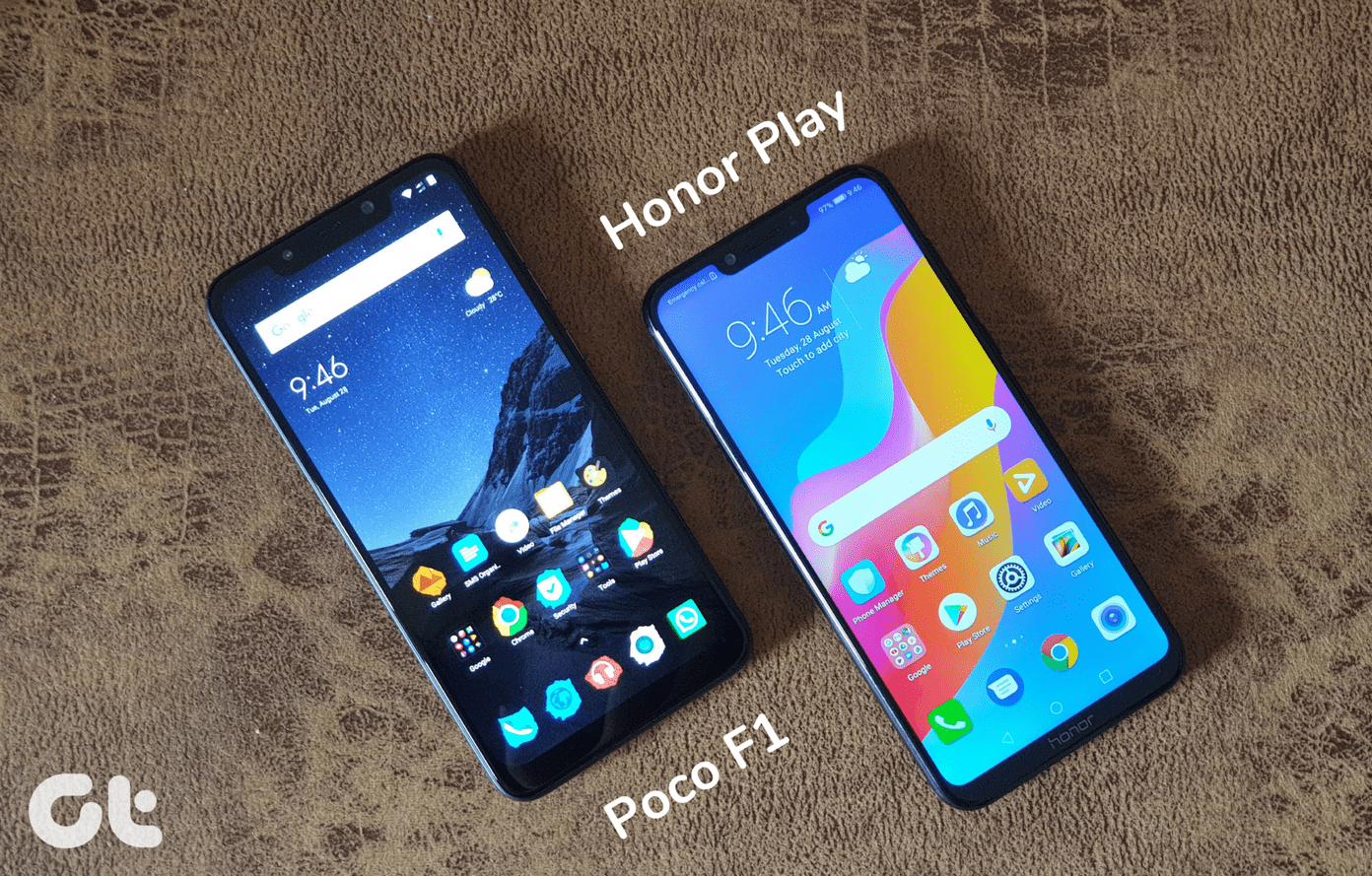


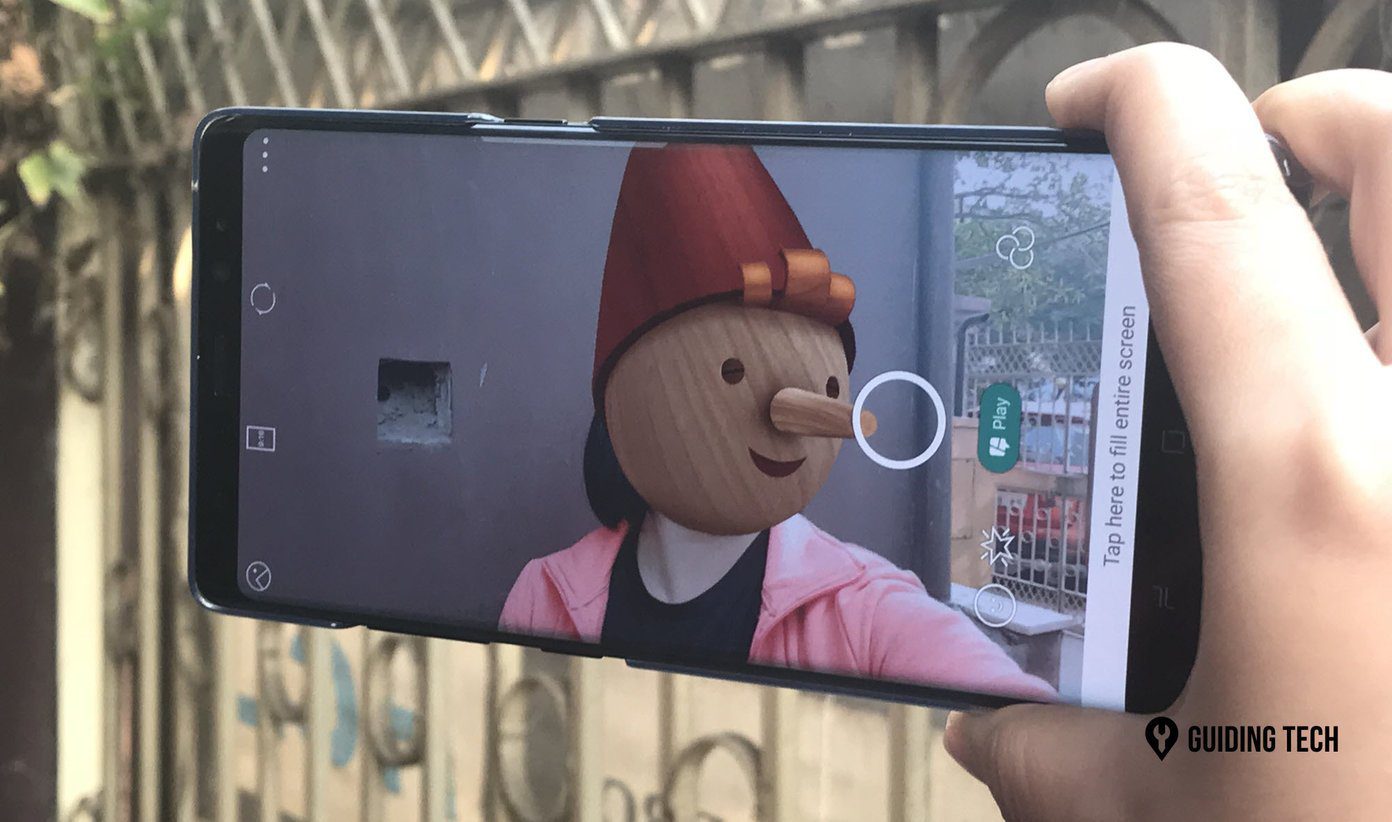


![]()

