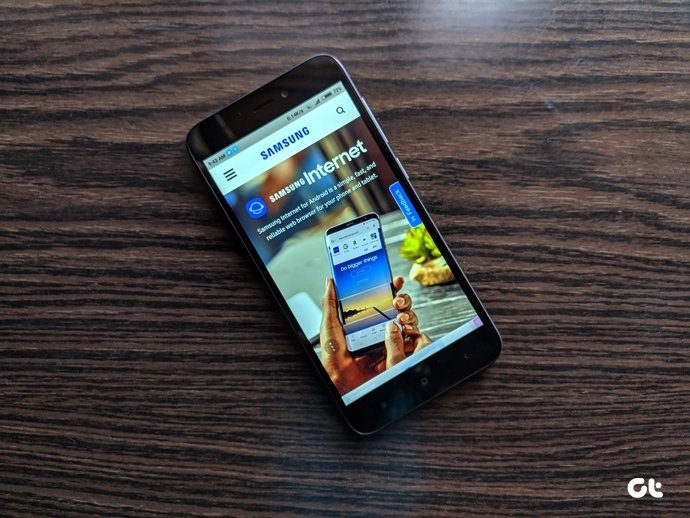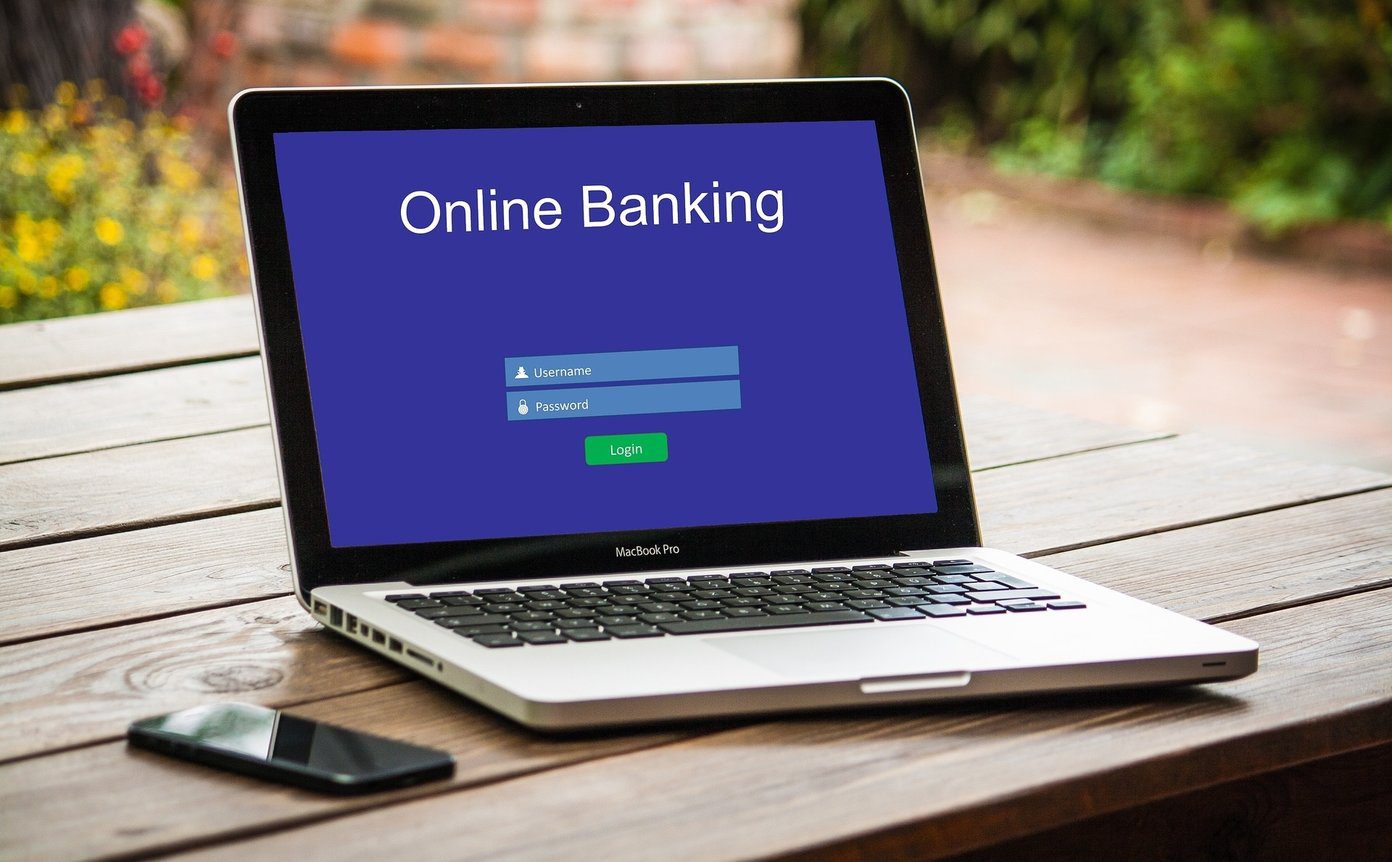While most of us give it a go without any second thought, many might wonder what this Thumbs related message is all about and whether or not they should delete it. Also, an average computer user might ask himself on seeing such a message, “Where did this come from? Is it a virus? Is my machine infected?”..valid questions. Read on to find out the answers.
What are Thumbs.db Files?
One thing is definite that Thumbs.db is a system file. It is not a virus by any chance and you should not worry on that front. Well, mostly it is not (exceptions may occur). Bonus Tip: Some more system related information for you: What is the Svchost.exe process and why are so many of it running? The file is a caching mechanism and is used to store thumbnails of images, graphics files, some documents and movies. Such a file is created automatically for each folder if it is enabled to show the contents in thumbnail view.
Why are Thumbs.db Created?
The intention behind such files is to avoid wastage of CPU cycles and prevent intensive usage of the disk whenever a folder with thumbnail contents has to load. That way the machine can simply retrieve required data from the cache. It is all about performance. Though it may not matter for low sized folders it makes a difference for huge ones. Imagine a folder with thousand odd image files and the time taken to render the thumbnails each time.
Where to Find Thumbs.db Files?
On Windows XP thumbs.db is created on each directory that requires it. On higher versions they switched to a central repository: C:\Users\UserProfile\AppData\Local\Microsoft\Windows\Explorer. For instance, shown below is the list of such files on my machine. If you still do not see them you may want to navigate to Folder Options and activate the setting to display hidden files, folders, or drives and also the one for system files.
Can I Deactivate Thumbs.db?
You can get rid of such files by doing some registry hacks (but we do not intend to discuss that here). However, if you do not want such a file to be created then you can choose not to display thumbnails. And to ensure that, navigate to Explorer Tools -> Folder Options. On the dialog box switch to View tab and tick mark the option reading, Always show icons, never thumbnails. Then, click on Apply and Ok. Post that you may delete the existing thumbs.db files and they will never be created again (unless you change the setting).
Should I Deactivate?
I suggest you should not deactivate because that would mean slow responses and higher disk/CPU utilization for all thumbnail views. However, if the space they occupy is a worry for you and/or you are not concerned about the performance then you may go ahead.
Conclusion
I hope we have answered all your questions regarding thumbs.db files. If we have missed any or if you have something specific in mind, tell us in the comments section. We will try our best to address them. The above article may contain affiliate links which help support Guiding Tech. However, it does not affect our editorial integrity. The content remains unbiased and authentic.



![]()