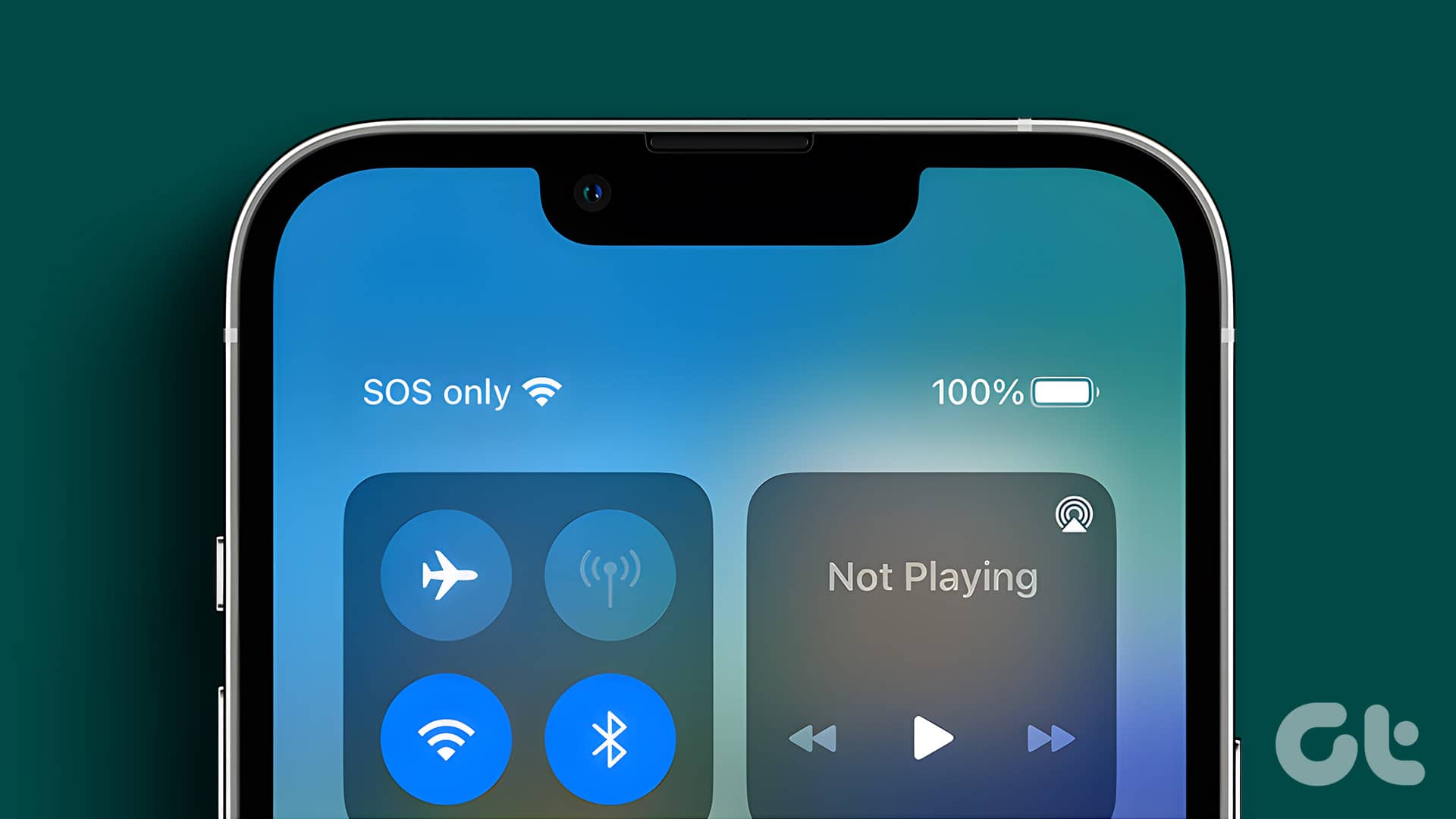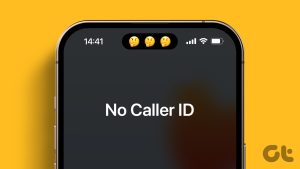You can always turn off notifications for the Messages app. But it’s not a sensible thing to do. You may miss alerts from your banks, important contacts, and promotional offers. Instead, you should turn off alerts for individual marketers and contacts.
What Is ‘Hide Alerts’ Feature in Messages
Hide Alerts is a nifty add-on in Messages to silence annoying chat threads. The system turns off alerts for the selected contacts, and you continue to receive notifications from others. It’s the best of both worlds. You can also block annoying contacts in Messages. But once you block someone on Messages, you can’t receive their messages and calls. Instead of taking such an extreme step, you can enable the ‘Hide Alerts’ option and avoid notifications. Their messages won’t disturb you during working hours. To check their messages, open the Messages app and glance over unread texts.
Turn on or off Hide Alerts on iPhone, iPad, and Mac
Now that you know what Hide Alerts does in the Messages app, it’s time to check it in action. The option is available in the iPhone, iPad, and Mac Messages app.
How to Turn on Hide Alerts in Messages on iPhone and iPad
Instead of turning on DND (Do Not Disturb) on iPhone, use the steps below to hide alerts from selected contacts on Messages. Step 1: Open the Messages app on your iPhone. Step 2: Select a chat thread and tap on the contact name at the top. Step 3: Enable the Hide Alerts toggle. Tap Done in the top right corner. If you want to hide alerts without opening a conversation, use the swipe gesture. Step 1: Launch Messages and swipe left on a thread you want to silence. Step 2: Tap the Bell icon. You can also long-tap on a conversation and tap ‘Hide Alerts’ from the context menu. You shall notice a bell with a slash through. It indicated an active ‘Hide Alerts’ toggle for the conversation. You will receive messages, but the app won’t notify you. You may receive an alert from the Messages app if the person mentions you in a conversation. You can use the steps below to stop the behavior. Step 1: Open the Settings app on your iPhone or iPad. Step 2: Scroll to Messages. Disable the Notify Me toggle. From now on, you won’t receive a notification even if someone mentions you in a conversation. It’s quite useful in group conversations.
Switch on Hide Alerts in Messages on Mac
Interestingly, Apple doesn’t sync your hidden alerts on Mac. If you have enabled the ‘Hide Alerts’ option for several contacts on iPhone or iPad, the system doesn’t sync the same on the Mac. Thankfully, the ability to ‘Hide Alerts’ in Messages is available on Mac too. Here’s how to use it. Step 1: Open the Messages app on Mac. Step 2: Select a conversation and click the info button in the top right corner. Step 3: Enable the ‘Hide Alerts’ checkbox. You can also right-click on a conversation and select Hide Alerts. Once the option is active, you shall notice a bell with a slang through. It means that the notifications from the person are muted in Messages.
Manage Messages Notifications on iPhone
‘Hide Alerts’ is a thoughtful add-on from Apple to silence messages during work hours. You can enable it for irrelevant contacts and enjoy your productive hours without disturbance. The above article may contain affiliate links which help support Guiding Tech. However, it does not affect our editorial integrity. The content remains unbiased and authentic.