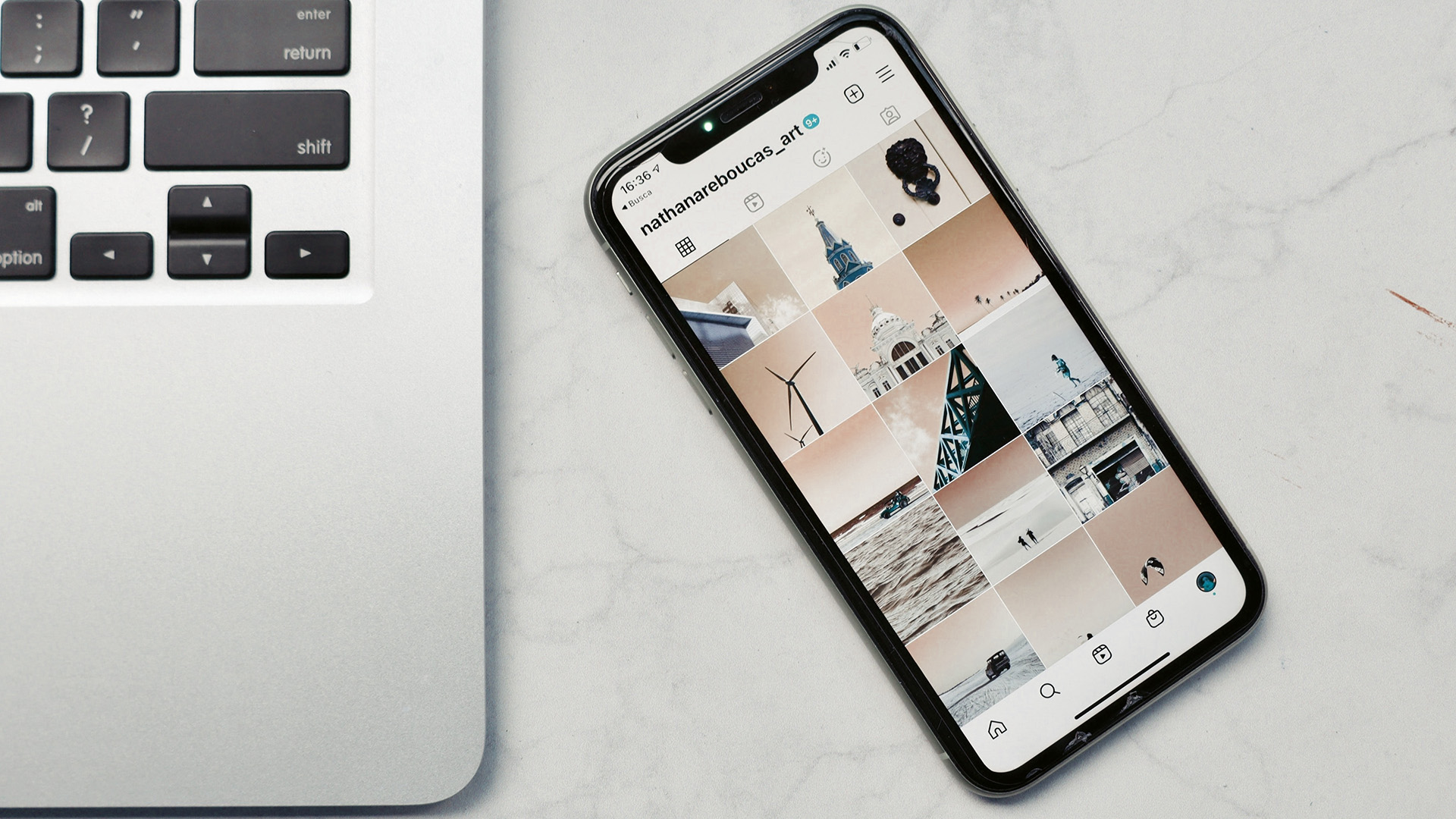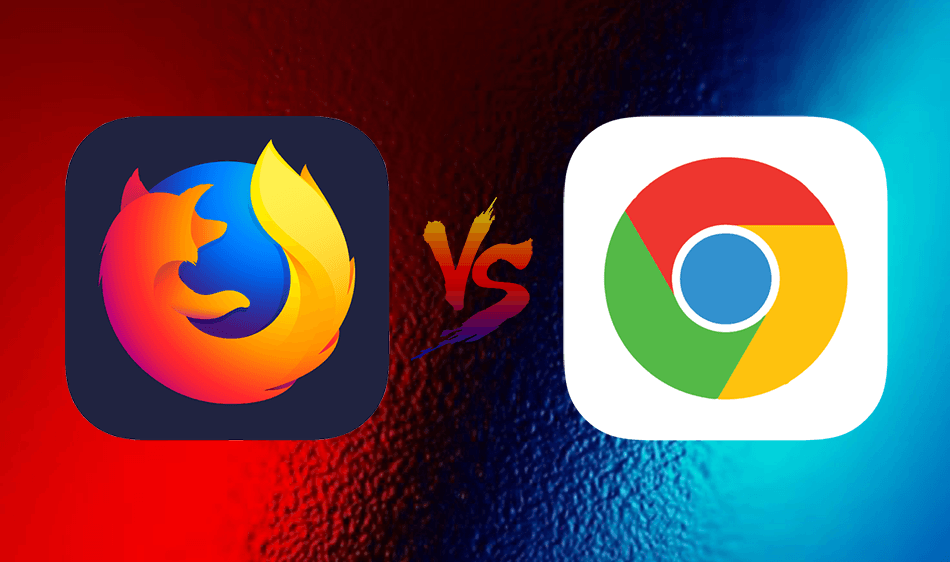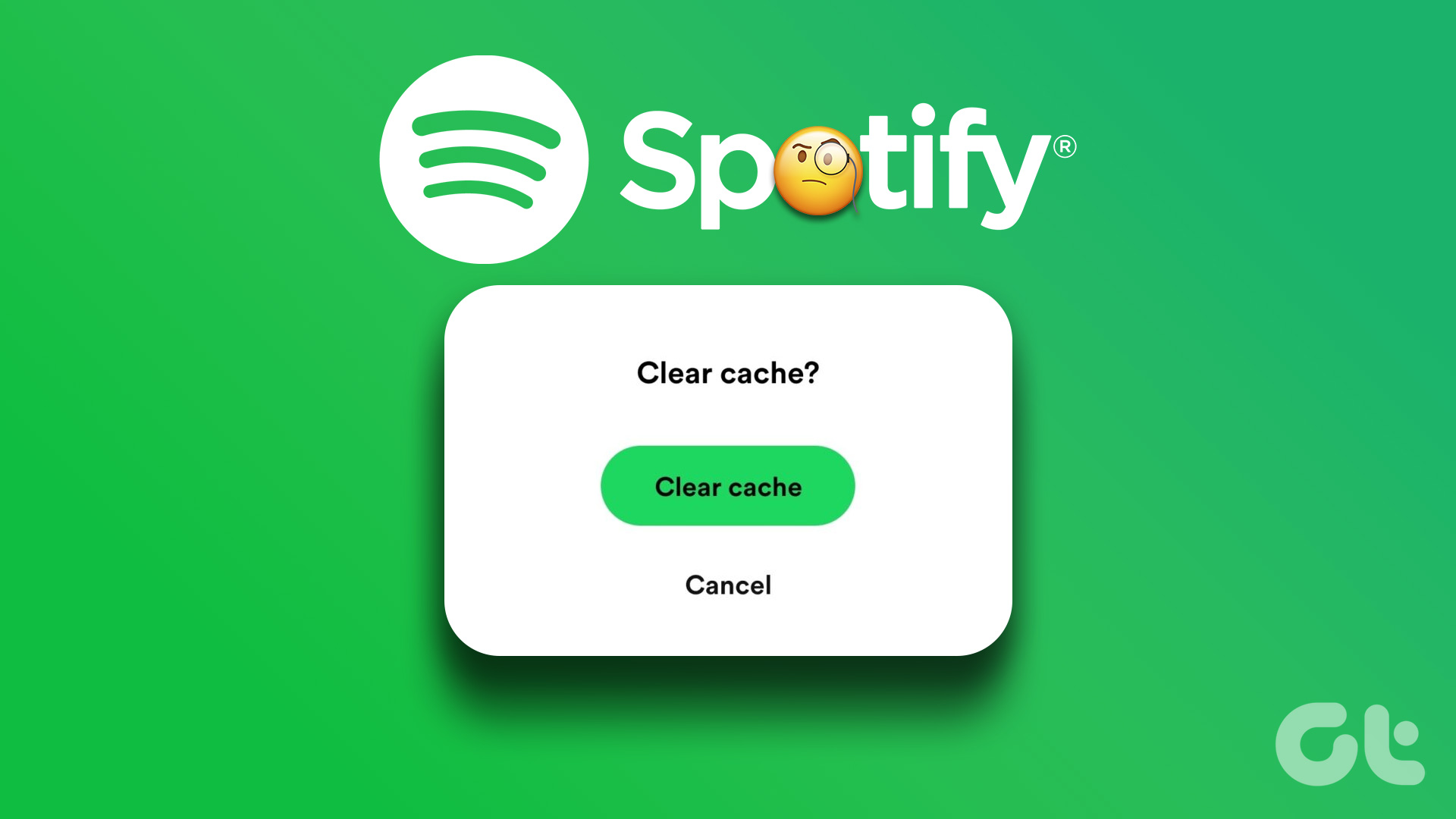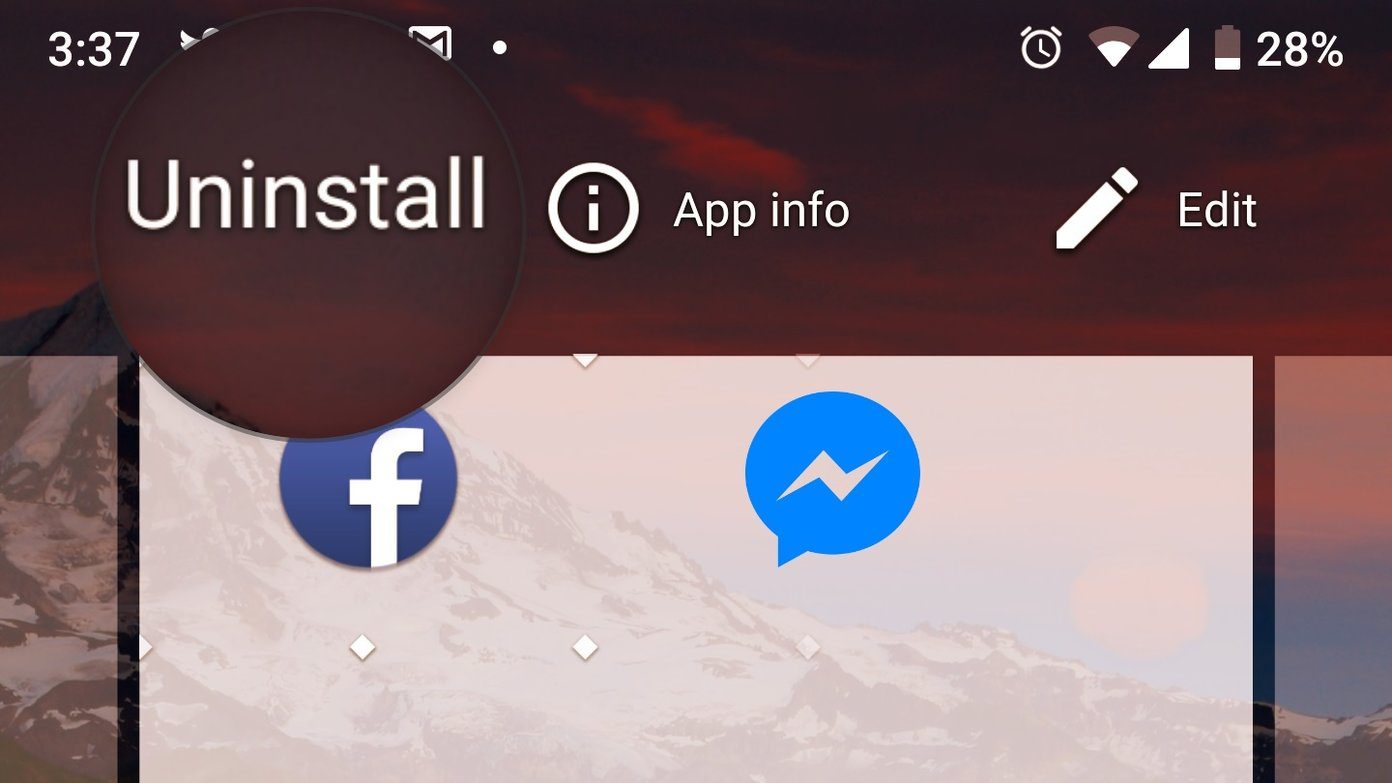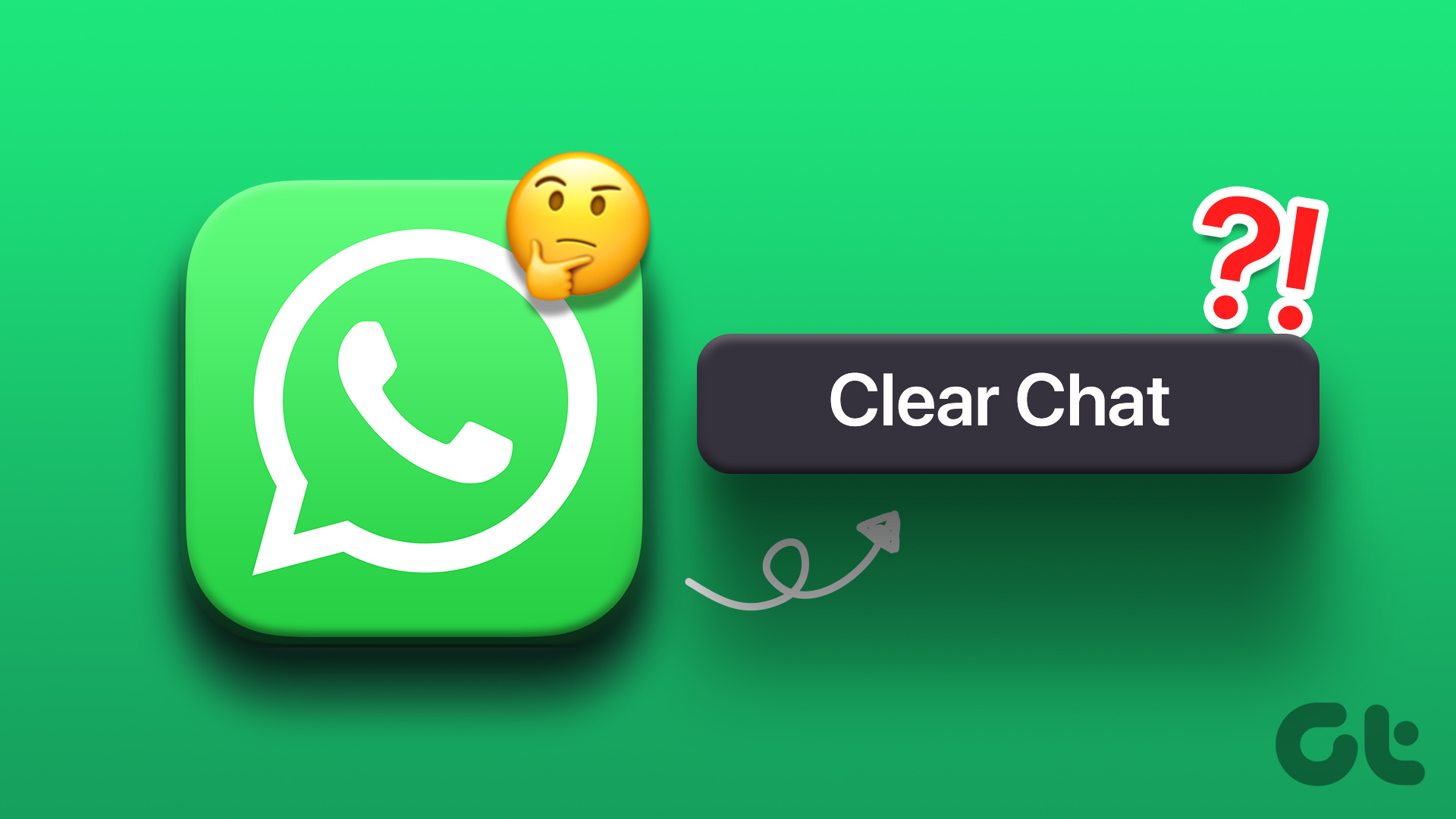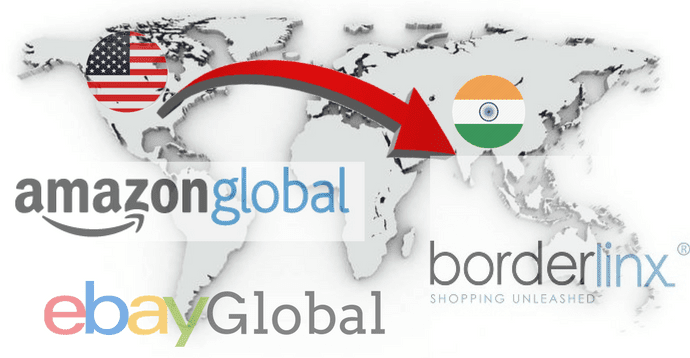Unlike Snapchat, Instagram doesn’t let you clear cache from the app itself. You must open the app info menu on Android and clear the cache. Before we show you how to do it, let’s understand what Instagram cache collects in the first place.
Instagram’s Cache Explained
Cache is a collection of files to make your apps faster to load and launch. Instagram stores cache for almost every feature of the app you use the most. For example, you may visit your profile or someone’s Instagram account frequently. Instagram stores the data and uses it the next time you try to visit the same account. That way, the app doesn’t need to load the photos and videos from scratch. It can use the collected cache files and load the same instantly.
Collecting cache helps Instagram remember your search queries and load the Explore page quickly. It is beneficial to users in two ways. First, Instagram doesn’t need to load every media file. Second, it cuts down internet usage and speeds up the app experience. As you continue to use Instagram for a few months or years, the app quietly builds up cache in the background. You can’t see or access those files, though. You can only see the amount of cache data Instagram collected (in MB or GB).
Why Do You Need to Clear Instagram Cache
There are two main reasons to clear the Instagram cache on your phone. The first one is to free up storage space. Over the years, Instagram app might have collected cache data in hundreds of megabytes. If you’re addicted to watching Reels, that number could appear in a few Gigabytes. When you are dealing with low storage on your phone and want to free up internal memory without deleting large media files, you should check your frequently used apps (such as Instagram in this case), collected cache data, and clear it. Sometimes, Instagram might retain a batch of old or corrupt cache, which can lead to issues like the app not refreshing the feed, not loading photos or videos, and more. When Instagram starts misbehaving on your phone, you can clear the cache and try again.
Clear Instagram Cache on Android
Now that you know how the Instagram cache works and why you need to clear it here’s how to clear the Instagram cache on Android. Step 1: Find the Instagram app on your phone’s home screen or app drawer. Step 2: Long-press on the Instagram app icon. Step 3: Tap on the little ‘i’ button and open the app info menu.
Step 4: Open Storage under the Usage menu.
Step 5: Check Instagram cache data and tap on Clear cache.
Check Instagram Cache on iPhone
Unlike Android, you can’t simply clear the Instagram cache on iPhone. You can check documents & data collected by Instagram on your iPhone and take necessary actions. Step 1: Open Settings on iPhone.
Step 2: Go to the General menu.
Step 3: Open iPhone Storage.
Step 4: Scroll down to Instagram and open it.
Step 5: Check the Instagram app size (the original app size) and documents & data (cache) size.
You have two options to choose from. Offload Instagram: It will simply remove Instagram from your phone but won’t affect collected documents and data. Delete App: This will delete the app and all related data from the iPhone. You can delete Instagram and reinstall it again from the App Store to start from scratch. There is no way to remove Instagram cache data without deleting the app on iPhone.
Does Clearing Cache Delete Your Instagram Photos
When you clear the Instagram cache, it means you delete only those files that the app stores on your phone. You are not deleting any media that you’ve posted from your Instagram account and they remain safe on the company’s services. So, your uploaded photos, videos, and Instagram Reels remain intact. You will only notice longer loading times initially as the app is loading all the data from the scratch and gathers fresh cache.
What Happens to Instagram Messages
Removing your Instagram catch won’t dlete your conversations as they remain safe on Instagram’s servers.
Clear Things Up
While clearing your Instagram app’s cache is advisable, you shouldn’t do that often as it affects your app experience. Also, you don’t need to worry about Instagram removing your media files or messages. Your data is safely stored on Instagram servers. The above article may contain affiliate links which help support Guiding Tech. However, it does not affect our editorial integrity. The content remains unbiased and authentic.