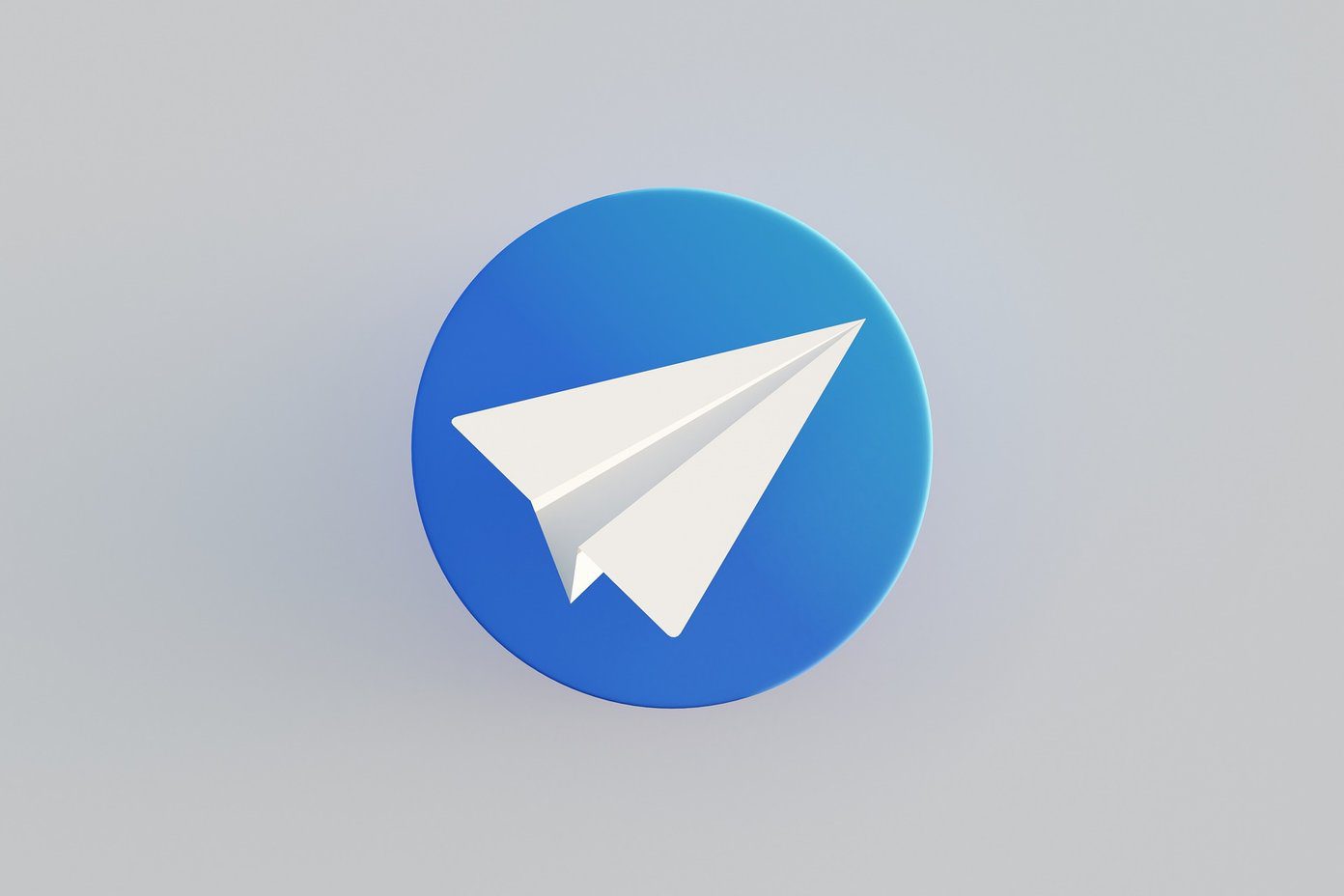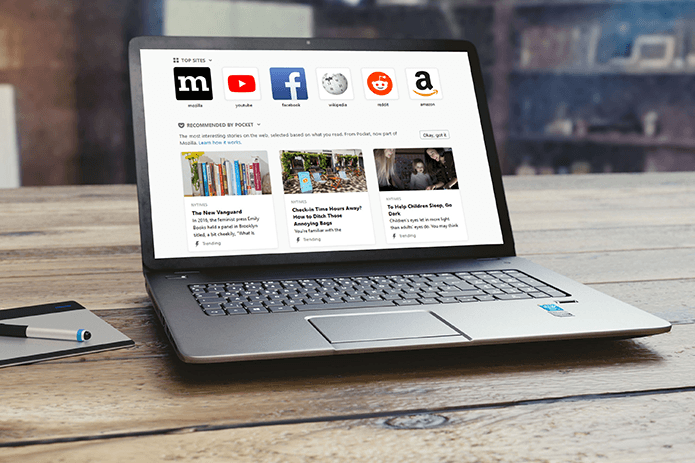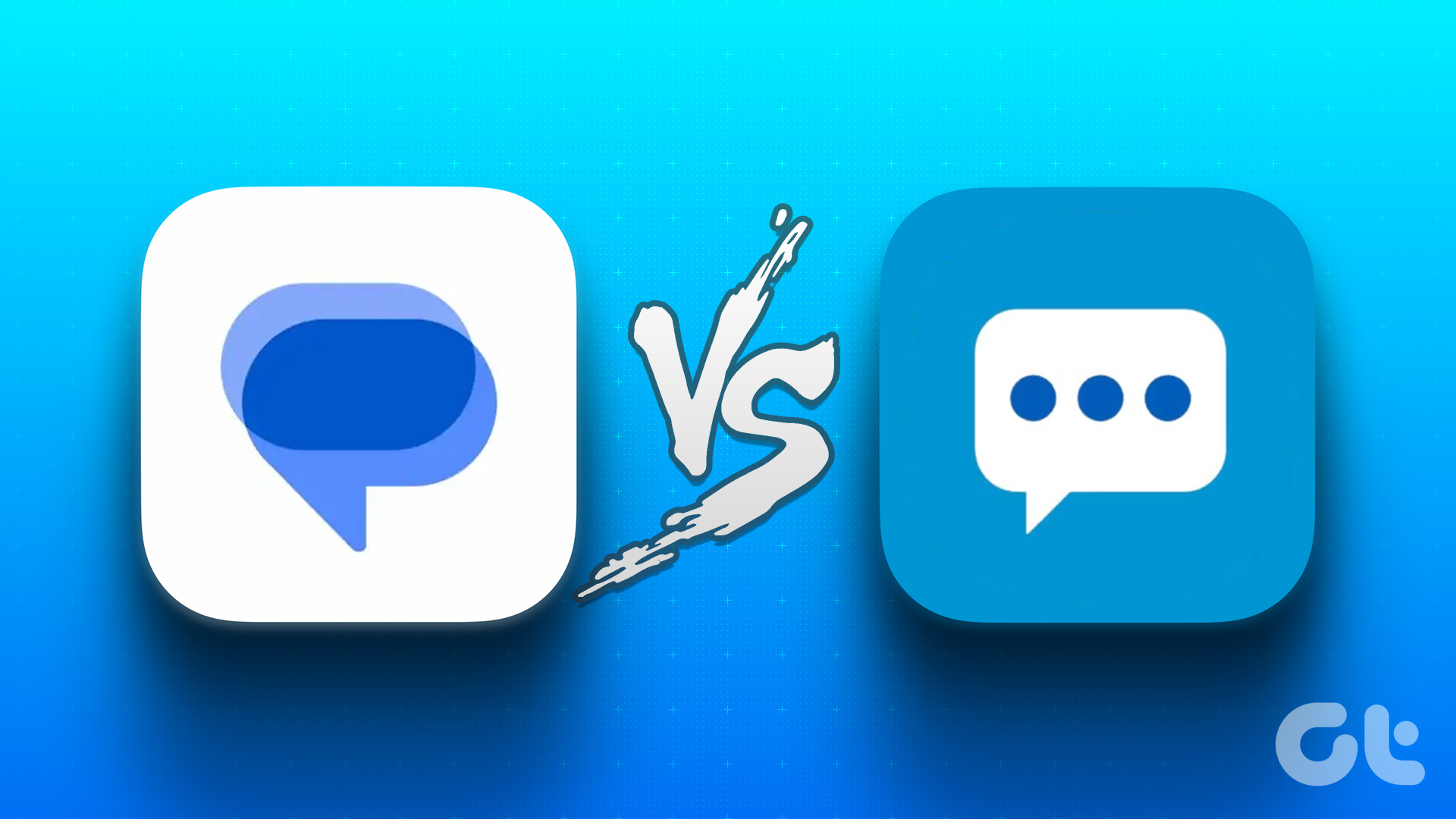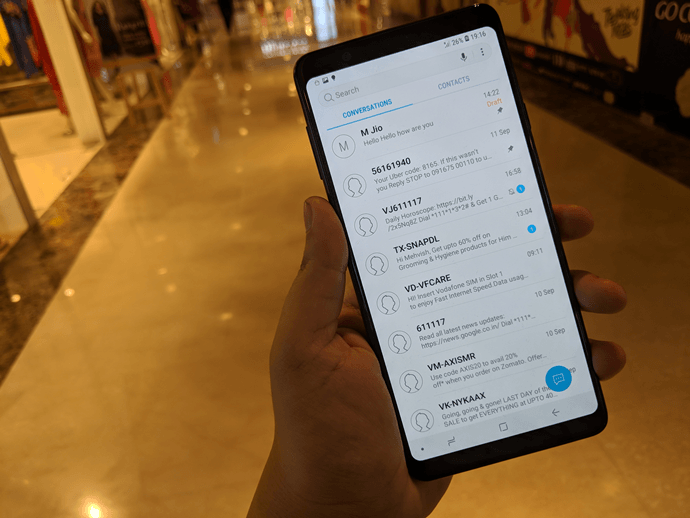If you enjoy texting your family and friends all day on your Android device, you’re going to love this new form of messaging that’s coming to your smartphone, if it hasn’t already. Read on to find out what RCS messaging is, and how you can enable it on your phone.
What Is Android RCS Messaging
Rich Communications Services, also known as RCS, is a new form of messaging that enhances the experience on your phone, giving it a look and feel akin to popular messaging apps like WhatsApp and Facebook. Way before Google started promoting its RCS Chat version in 2018, RCS existed as it had been proposed about a decade or so ago. Today, it’s a standard protocol that all mobile carriers can use and is expected to replace the age-old SMS text messaging. Carriers have already started rolling out the RCS feature together with other exciting features that leverage 4G LTE cellular infrastructure and possibly 5G in the future. For Android users in the U.S., the feature is now fully rolled out and enabled on your devices. However, for other users across the world, you’ll be able to text anyone using RCS messages once all carriers are on board and fully support the service.
How RCS Messaging Works
Like iMessage found on Apple devices, RCS messaging allows you to start chats with individuals or groups, share media messages including full-resolution images, get notified when someone is replying to your texts, and even see read receipts like those in WhatsApp. You can also see when the other person is online and available to chat, with no restrictions on the number of characters you can type. Unlike SMS that limits you to 160 characters, RCS offers up to 8,000 characters. So you can send even longer messages if you want. RCS messaging will standardize most of the features already being enjoyed by Apple users on iMessage. That means Android and iPhone users can text or communicate with each other and use similar features regardless of the smartphone they’re using as the service relies on your data and not your cellular connection.
RCS Messaging Challenges
The main challenge, especially for privacy-conscious users, is that RCS messaging doesn’t support end-to-end encryption like WhatsApp and other messaging apps do. That means the messages sent to and from it can easily be intercepted and read by online snoops or unauthorized third parties. Such messages are less secure than those sent and received through iMessage or Signal. If security and privacy is your priority, you’re better off communicating with friends and family using other options.
How To Enable RCS Messaging on Android
There have been a few clever workarounds people found to enable RCS messaging on their phones, albeit manually, but they don’t work all the time. However, if the RCS service is already on your Android phone, you can check whether you have it using these steps: Step 1: Download and install Google Messages (Android Messages) from Google Play Store, if it isn’t already on your phone, and then open the app. You’ll get a prompt to set it as your default messages app, or an option to Skip the step, so tap Set as Default. Step 2: A pop-up message will appear saying you won’t be able to use some features of your phone’s apps if you set Messages as your default messaging app. Tap Yes to proceed. Step 3: The app will populate and update all your text messages. You’ll also see a blue bubble labeled Start Chat, which you can tap to start chatting with your contacts. Step 4: Tap the three-dot icon at the top right side of the screen. Step 5: Tap Settings. Step 6: Tap Chat Features. If it’s not immediately available (depending on your phone), then tap General>Chat Features. Step 7: Toggle Enable chat features switch to on (blue). Step 8: Type your phone number and wait for the status to change from Setting up to Connected (green). You are now able to use the RCS messaging feature and can enjoy all its features.
Do More With Messages
Although RCS messaging is still not on every Android user’s smartphone, you can expect it to be fully rolled out in 2020. If you’re one of those still waiting for this exciting service and the cool features it brings to come to your device, you can keep this information in mind while you wait so you’ll know what to do once it’s enabled on your phone. Next up: If you use a Samsung device to send your messages, you have several options besides using the RCS service. Check out our comparison of the native Samsung Messages and Android Messages and find out which one’s more exciting to use. The above article may contain affiliate links which help support Guiding Tech. However, it does not affect our editorial integrity. The content remains unbiased and authentic.