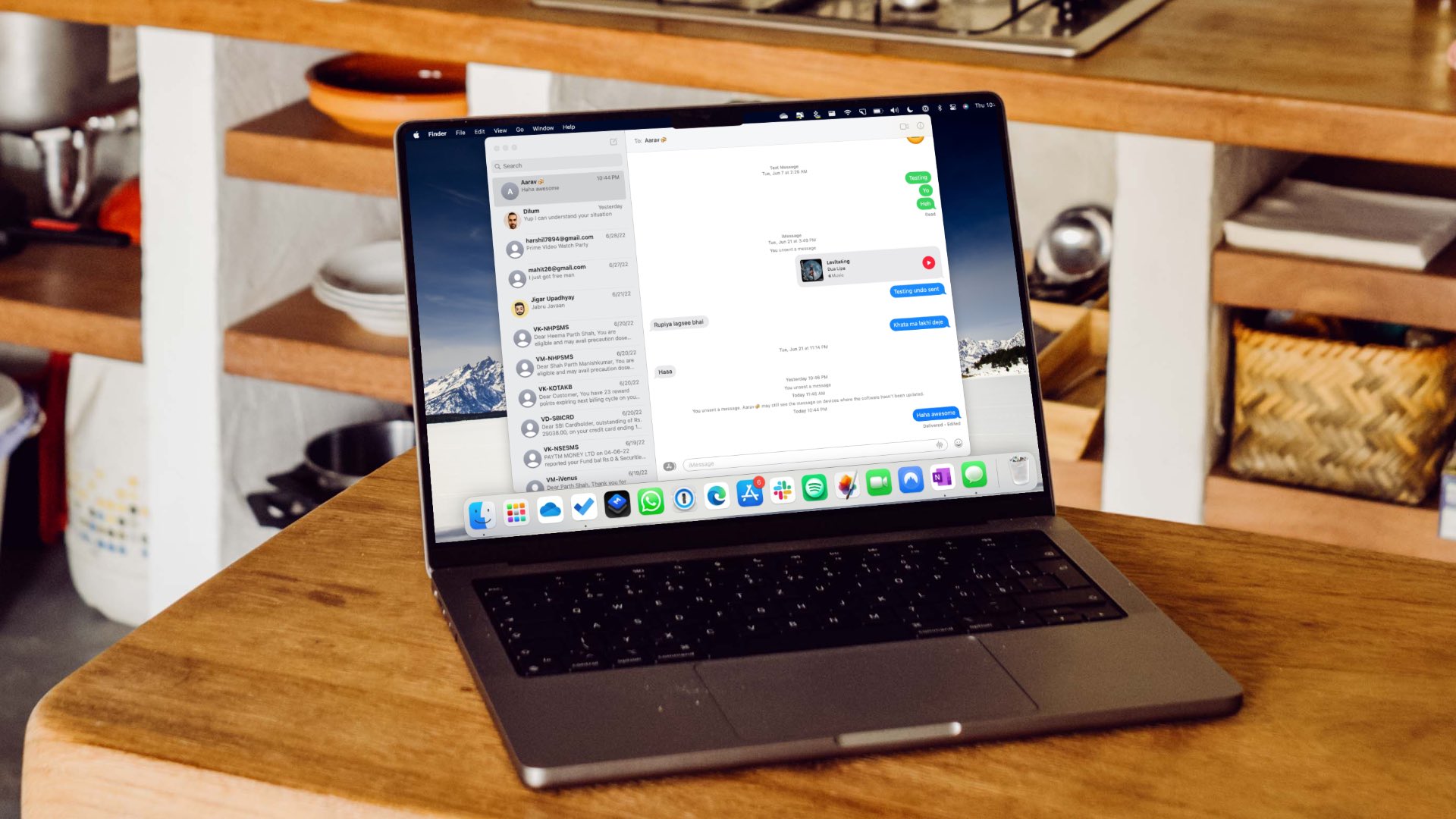The answer is yes – your iPhone is findable even after you power it off. All you need to do is to enable the feature and you can track your lost or stolen iPhone even if it is dead. This is a great preventive measure. Here’s everything you need to know.
What is iPhone Findable After Power Off
Apple released the feature in WWDC 2021 with the launch of iOS 15. This feature enables you to use the Find My iPhone feature even when your device is turned off. This is possible because your iPhone doesn’t truly turn off after its battery is dead; it operates in a low-power state and similar to AirTag, allows nearby iOS devices to pick up Bluetooth signals and report its location. This allows Apple to retrieve the location information from your iPhone and provide it to you when you use the Find My service on another device. This gives you more time (up to 24 hours) to retrieve your dead iPhone even after it’s powered off or someone has reset its factory settings with Activation Lock enabled. Now, let us take a look at how to enable the feature on your iPhone.
How to Enable iPhone Findable After Power Off
Here’s how you can enable the feature that lets you track your iPhone even after it is powered off. Step 1: Open the Settings app. Step 2: Tap on your account information – which is the very first option. Step 2: Tap on Find My. Step 3: Tap on ‘Find My iPhone’. Step 4: Turn on the toggles for ‘Find My iPhone’ and ‘Find My Network’. Tip: You can also enable Send Last Location to allow the device to send the location automatically to Apple if the battery is low. This enables the option to find your iPhone even after it is powered off. Further, your iPhone will also indicate the same when you try to power it off. Next, let us see how to track your iPhone using Find My.
How to Locate a Lost or a Stolen iPhone on Find My iPhone
Now that you understood how to enable the toggle that makes your iPhone findable after power off, let us now understand how to locate it. However, you need to make sure that you remember the Apple ID password for the device you are trying to find. Step 1: Open the Find My app on another Apple device signed into the same Apple ID as the iPhone you are trying to find. Or, you can access Find My using iCloud on a web browser using the link below. Visit iCloud Step 2: You will find all the devices using your Apple ID in the form of green-colored icons. Locate the device you’re trying to track. Further, you can also tap on All Devices to quickly access all the visible devices. While we recommend against this, if you don’t want to use the feature of finding your iPhone when it is powered off, move on to the next section to turn it off.
Disable iPhone Findable After Power Off
Here’s how you can disable the feature that lets you trace your iPhone while powered off. Doing this will no longer allow you to track your lost iPhone’s location. If you’re ok doing that, proceed with the below steps. Step 1: Open Settings. Step 2: Tap on your account information – which is the very first option. Step 2: Tap on Find My. Step 3: Tap on ‘Find My iPhone’. Step 4: Turn off the toggle for ‘Find My Network’.
Track Your iPhone
We hope this article helped you understand everything about the iPhone findable after power off feature. We appreciate Apple for including this feature, and we urge you to enable it. God forbid you never get to use it, but when you do it will certainly help you retrieve your iPhone! The above article may contain affiliate links which help support Guiding Tech. However, it does not affect our editorial integrity. The content remains unbiased and authentic.