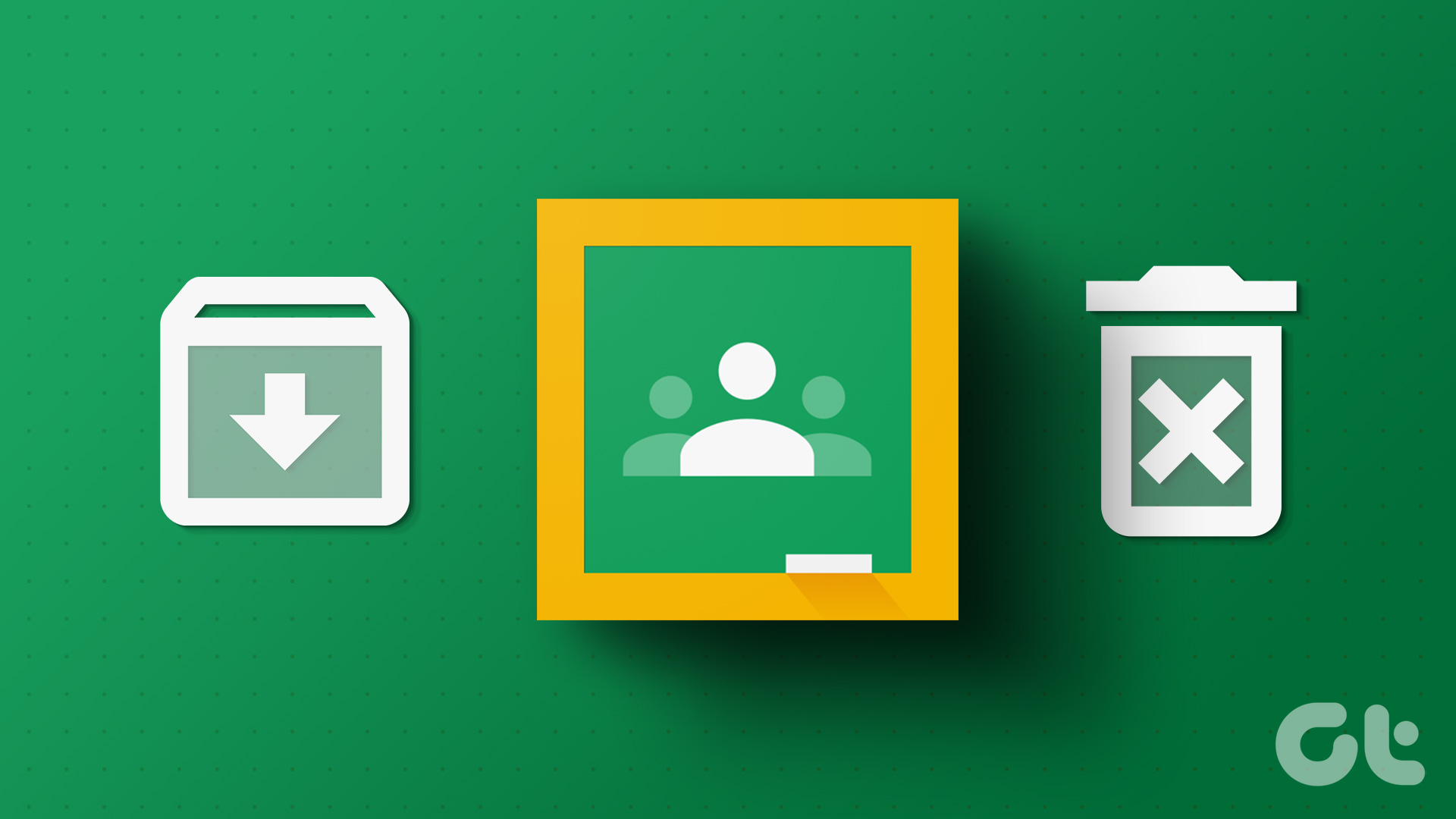The archive feature works differently in different apps. For instance, you can archive photos in Google Photos, chats in WhatsApp, messages in Facebook Messenger, and posts on Instagram. Archive often gets confused with delete or trash. Let’s also see how Archive differs from delete in Google Keep. The post will cover everything you would want to know about the Archive, how to do it, unarchive notes on mobile and computer, and the difference between Archive and Delete features.
What Is Archive in Google Keep
Archive is a smart way to clean up the home screen of the Google Keep app. It hides your notes from the main view. Consider it as a special folder in Google Keep where you can hide your notes. When a note is archived, it disappears from the main screen of the Google Keep app and goes into the Archive section. But the note isn’t deleted. The archived notes stay hidden until you manually unarchive them. And when you unarchive a note, it will appear again on the main screen. Archiving a note doesn’t hide it under its labels. Meaning, the note will be visible in the labels that are added to it. You can edit or make changes to the archived notes without unarchiving them. The archived notes will also appear in the search results. Archiving a shared note will not impact others. In a nutshell, you get all the features of Google Keep (color coding, reminders, labels, etc.) when a note is archived except it’s not visible on the main screen.
How to Archive a Google Keep Note
Let’s check for mobile and computer separately.
How to Archive Google Keep Notes on Android and iPhone
Launch the Google Keep app on your mobile. Tap on the note that you want to archive. Tap on the Archive icon at the top-right corner. Alternatively, touch and hold the note on the main screen of the Google Keep app. When the note is selected, tap on the three-dot icon at the top and choose Archive. Pro Tip: To archive multiple notes, select one note first, and then tap on the notes that you want to select. Then archive the notes. Check out other productivity tips for Google Keep mobile apps.
How to Archive Google Keep Notes on Computer
Open keep.google.com on any browser from your Windows or Mac computer. Hover your mouse over the note that you want to archive. Then hit the Archive icon. Similarly, you can archive multiple notes. Pro Tip: To archive notes quickly, you can use a keyboard shortcut. First, select a note that you want to archive, then press the E key on your keyboard. Check other shortcuts that can be used with Google Keep.
How to Unarchive Notes in Google Keep
On Google Keep website on the computer, click on the Archive tab from the left sidebar. Here you will find all the archived notes. Hover your mouse over the note that you want to unarchive, then click on the Unarchive icon. Pro Tip: Check out different ways to access Keeps notes on the web. On mobile, open the Google Keep app. Tap on the three-bar icon at the top. Select Archive. Tap on the note that you want to unarchive. Hit the unarchive icon at the top-right corner.
Archive vs. Delete in Google Keep
When you delete a note in Google Keep, it also disappears from the main screen of Keep. You may be wondering how Archive differs from delete in Google Keep. Well, the deleted note goes to Trash or the Deleted folder where it stays for seven days after which it gets removed permanently from your account. You cannot access deleted notes after seven days. However, you can restore the notes within seven days of deleting them. And you can even delete the notes permanently manually from Trash without waiting for seven days. Unlike archive, you cannot make changes to the deleted note without restoring it, which is possible within seven days only. Deleted notes will not appear in the search results and they would lose the added reminders. Moreover, if you delete a note that is shared with others, such notes will be deleted for them as well.
Which One to Use: Archive or Delete
While they may look similar in the start, each has a different use case. You should archive those notes that you don’t need currently, or hide them from the main view for the time being. Archiving them will clean up the clutter on the main page or screen of Google Keep. Unarchive them when needed. On the other hand, delete those notes that are no longer required by you even in the future. Next up: Do you enjoy Google Keep? Check out these 14 tips and tricks for Google Keep to increase your productivity. The above article may contain affiliate links which help support Guiding Tech. However, it does not affect our editorial integrity. The content remains unbiased and authentic.