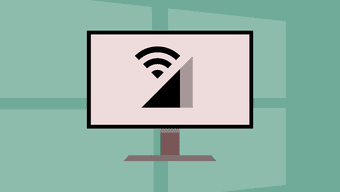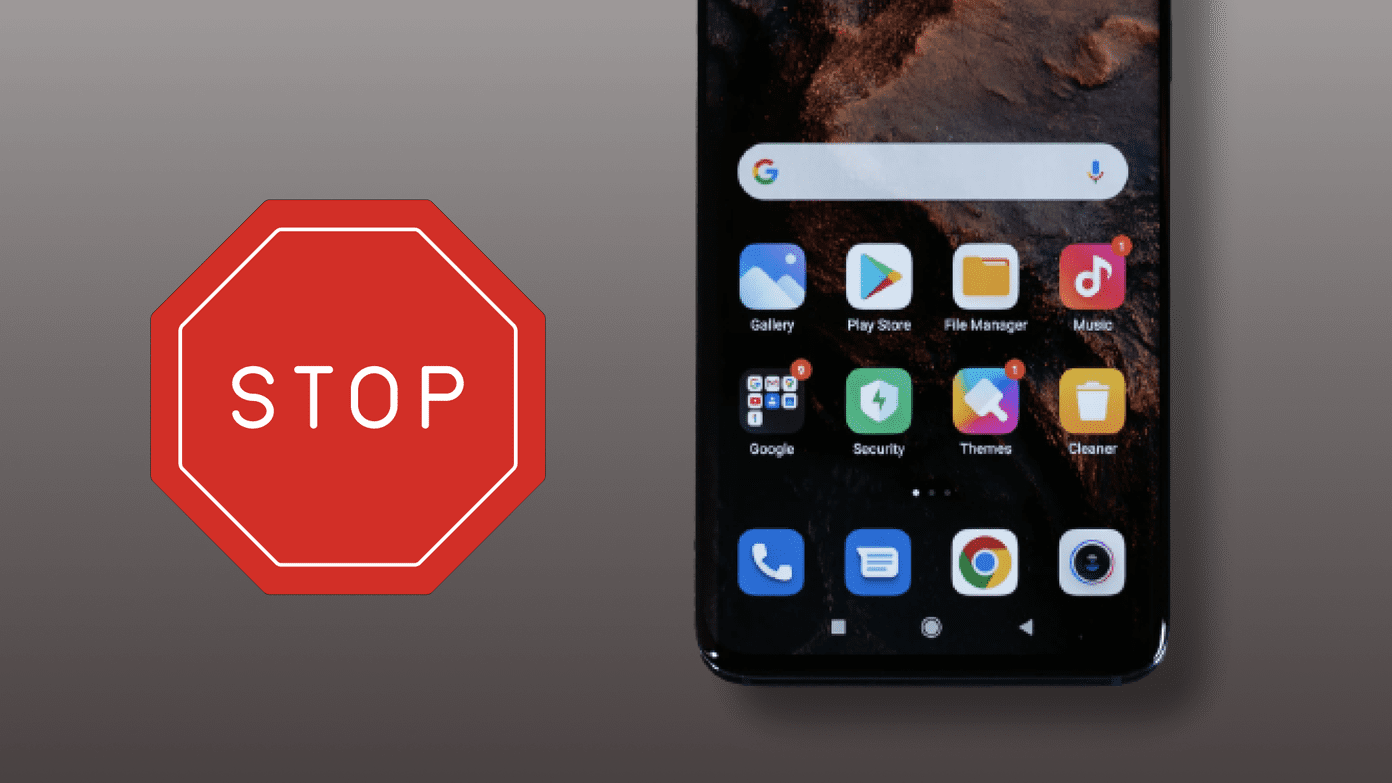In this article, we compared the top four web browsers among Windows users: Google Chrome, Mozilla Firefox, Microsoft Edge, and Opera. Let’s have a look.
How We Tested the Web Browsers
We tested all four web browsers on a Windows machine with a quad-core CPU and 8GB of RAM. For an ideal case scenario, we kept the same five tabs open on each browser and observed the CPU and RAM usage from the Windows Task Manager. We also ensured that no active apps were running in the background while testing the browsers. Here’s a list of the tabs that we kept open. Note: Hardware acceleration was disabled on all browsers to keep this test accurate. Below are the screenshots of the idle resource consumption on the testbench system, with no active apps. Idle CPU usage Idle RAM usage
Comparing Resource Utilization of Web Browser on Windows
Now let’s get into the details to find out the browsers that use the least RAM and CPU.
1. Google Chrome
The Google Chrome browser was easily able to handle all the active tabs, even with the 4K video playback in the background. It also allowed seamless switching between the tabs with no lags. The CPU and RAM utilization of Chrome does not fluctuate much and remains constant. Even when we pushed Chrome in the background, and opened other apps like File Explorer, Chrome was able to keep the 4K video playback active along with all the other tabs.
2. Microsoft Edge
Microsoft Edge is based on Chromium like Google Chrome. Hence, the experience with Edge was much similar to Chrome. It handled 4K video playback with ease and kept the video active even when working with other tabs. However, we noticed that Edge is not much consistent with CPU usage. When you conduct too many actions quickly like rapidly switching between tabs, or suddenly opening a video link, Edge hunts for extra resources causing a spike in CPU and RAM utilization. But it stabilizes within a while and as a user, you will not notice any lags when this happens.
3. Mozilla Firefox
The Firefox browser is not based on Chromium, and hence it can keep a different identity when compared to Chrome and Edge. From our experience, Firefox had the best 4K video playback experience. Firefox does not cause any major spikes in resource usage, even while making quick actions. In terms of the overall browsing experience, Firefox feels better than Edge and Chrome due to its faster animations.
4. Opera Browser
The Opera browser had one of the highest CPU and RAM usage among all the browsers in this list. It does offer smooth 4K video playback, but it struggles in video seeking at times. The animations of Opera are not as smooth as its competition and we felt that Opera has a lot to catch up in browsing experience when headed against the likes of Chrome, Edge, and Firefox. Opera also has the highest number of background processes, which accounts for a higher CPU usage. We also noticed that Opera had some issues with scaling on websites that had too many elements.
Best Browsers With Low RAM and CPU Usage
Microsoft Edge consumes the least amount of RAM and CPU when compared to Chrome, Firefox, and Opera. Even though the CPU usage of Firefox was similar to Edge, the extra RAM utilization pushed Firefox to the second position. Chrome comes third, as it uses slightly extra resources than Firefox. The Opera browser was disappointing as it consumed the highest amount of RAM and CPU resources. Note: We used the graphs from Task Manager to find out the average CPU and RAM usage. We let the browser run in the background for 5 minutes and waited for the graphs to stabilize, and then used it to calculate the average values. If you have a low-end PC, then Microsoft Edge is the best option for you as it excels as a low-resource browser. If your system is decent enough, you should not have any problem choosing either of the three browsers – Chrome, Edge, and Firefox as the difference in resource usage is not that huge. In such cases, you should consider checking the features of these individual browsers to find out the best fit for you. It is worth mentioning that Firefox is the only non-Chromium browser here as it is based on its own Quantum Browser Engine. Most other popular browsers like Brave and Vivaldi are also Chromium-based, making Firefox a unique exception.
Choose Your Web Browser Wisely
Using a browser suitable for your usage can massively increase your productivity and comfort. If your company-provided Windows computer is not powerful enough, using a lightweight browser can help you save some headaches. We recommend you test a few browsers yourself so that you can find the perfect web browsing companion. The above article may contain affiliate links which help support Guiding Tech. However, it does not affect our editorial integrity. The content remains unbiased and authentic.