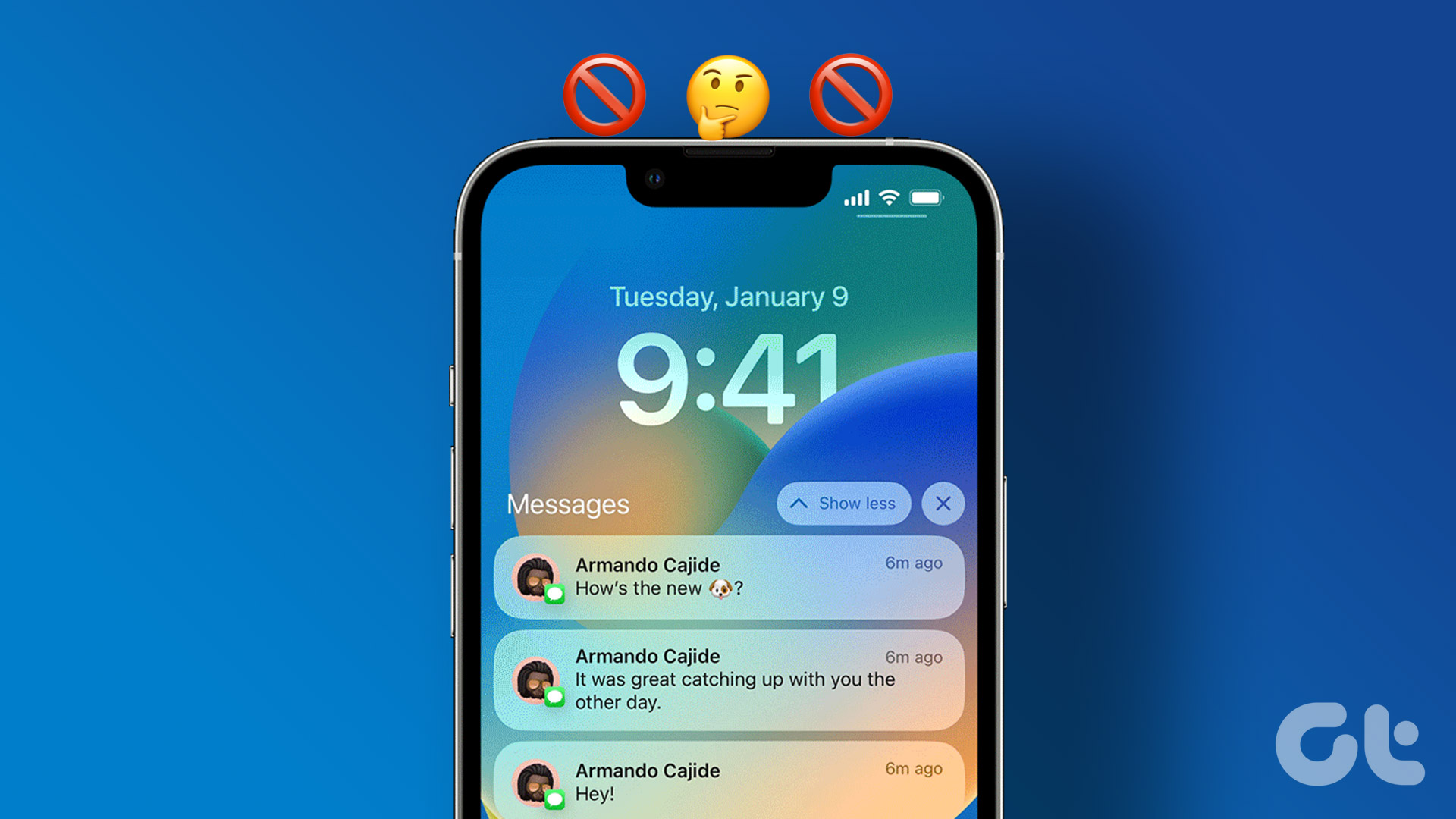The problem with the method is if you set the exceptions for one scenario while enabling ‘Do Not Disturb’ mode, the system remembers those settings and keep using them whenever you turn on the DND mode on the device. For example, if you have customized the DND settings on the device to let your family members bypass the DND to call or message in emergencies, the system will use the same settings until you make changes from Do Not Disturb menu. Because of such exceptions, you might get calls when Do Not Disturb is enabled on your device. In this post, we will guide you on how to disable such settings on iPhone and Android and how you can customize DND to your preference each time you use the service on the phone.
For iPhone
Enable Always Silence From the Settings
The default Do Not Disturb settings on the iPhone might be the reason for getting calls despite enabling DND option. By default, iOS only silences incoming calls and messages when the iPhone is locked. That means if you are actively using the iPhone with DND enabled, you will get calls and messages from the users. Thankfully, Apple offers you to change such settings from the DND menu. Open the Settings app on the iPhone and navigate to the Do Not Disturb menu. From the Silence menu, select Always. After that, the iPhone will block callers even when you are using the device.
Allow Calls From No One
Apple allows you to select certain contacts as a favorite for easy access from the Phone app. You can also access these contacts via a long-tap on the Phone app icon. These favorites contacts are automatically excluded from the Do Not Disturb function. Meaning, anyone from your favorite contact list can call or message you when Do Not Disturb is on. You need to change the DND settings from the iPhone Settings menu. Open the Settings app on the iPhone and go to Do Not Disturb menu. Scroll down to the Phone menu and select No One from the Allow Calls From option. Now, no one, including favorite contacts, can call you when DND is turned on.
Disable Repeated Calls
When you enable Do Not Disturb mode on the iPhone, it will silence all the contacts from calling you. But, if the same person tries to call you three minutes later, then the call will bypass the DND mode on the device and it will ring your iPhone. To combat that, you should disable the repeated call settings. Open Do Not Disturb menu from the iPhone settings and scroll down to the Repeated calls menu and disable the option.
For Android
On Android, each manufacturer applies its skin on top of Stock Android, which also changes the Do Not Disturb menu. As for this post, we will stick to Google’s version of Do Not Disturb on Stock Android as well as Pixel devices running the latest version of Android OS.
Disable Exceptions from the Do Not Disturb Menu
Let’s first understand the default exceptions of the Do Not Disturb function on Android. Google allows starred contacts and repeats callers (within the 15 minutes) to bypass the Do Not Disturb settings on the Android. You can change the exceptions from the Do Not Disturb menu. There are two ways to access Do Not Disturb menu on Android. You can bring down the notification bar, and long-press on the Do Not Disturb icon to access the menu or open the Settings app on your device and navigate to Sound > Do Not Disturb. From the Do Not Disturb menu, go to Calls and here you will see the exception settings. Google’s starred contacts is similar to iOS favorites. By default, the starred contacts can call you even when DND in on. Tap on the Allow Calls menu and select ‘Don’t allow any calls’ option. I like how Google allows you to add/remove starred contacts from the DND menu itself. Go to Starred contacts menu and you can either remove the existing ones or add new ones. You should also turn off the ‘Allow Repeat Callers’ option to disable the same callers to rule over the DND function on your Android phone.
Live In A Distraction-Free Environment
If not used properly, the Do Not Disturb mode can leave you embarrassed in certain situations. And of course, you won’t want that. Use the settings mentioned above and make necessary changes to the Do Not Disturb menu on the iPhone or Android. Next up: Some Android OEMs also offer Silent mode. Read the difference among Do Not Disturb, Silent, and Airplane mode on Android. The above article may contain affiliate links which help support Guiding Tech. However, it does not affect our editorial integrity. The content remains unbiased and authentic.