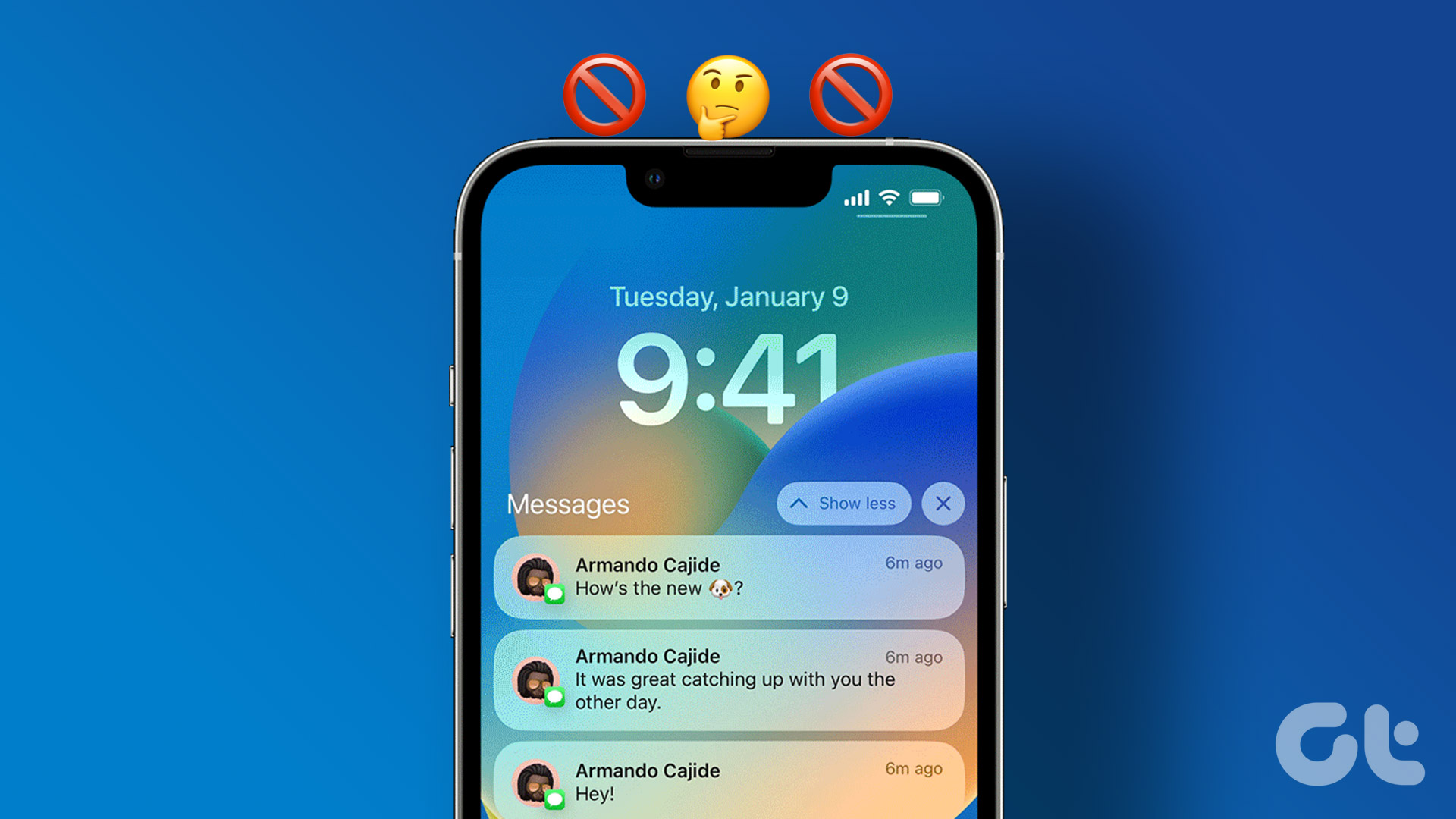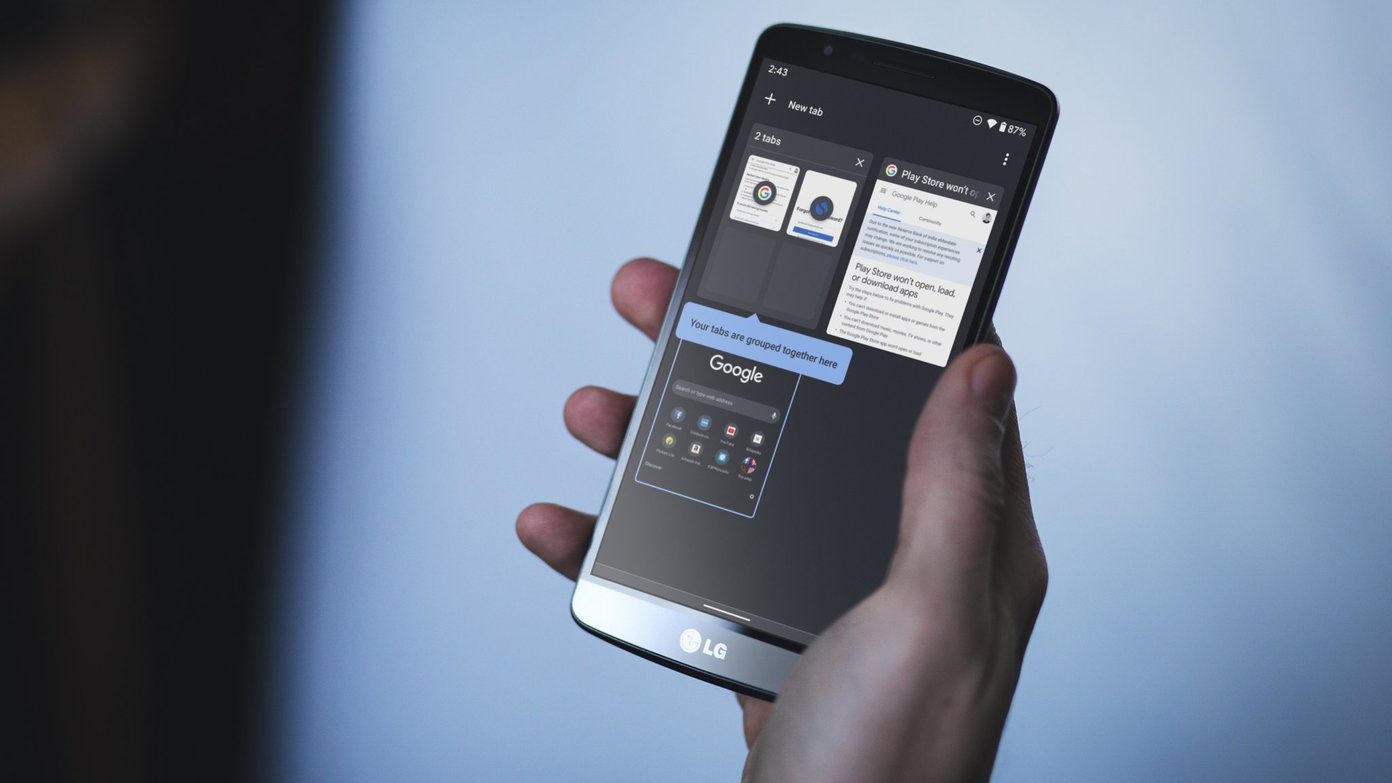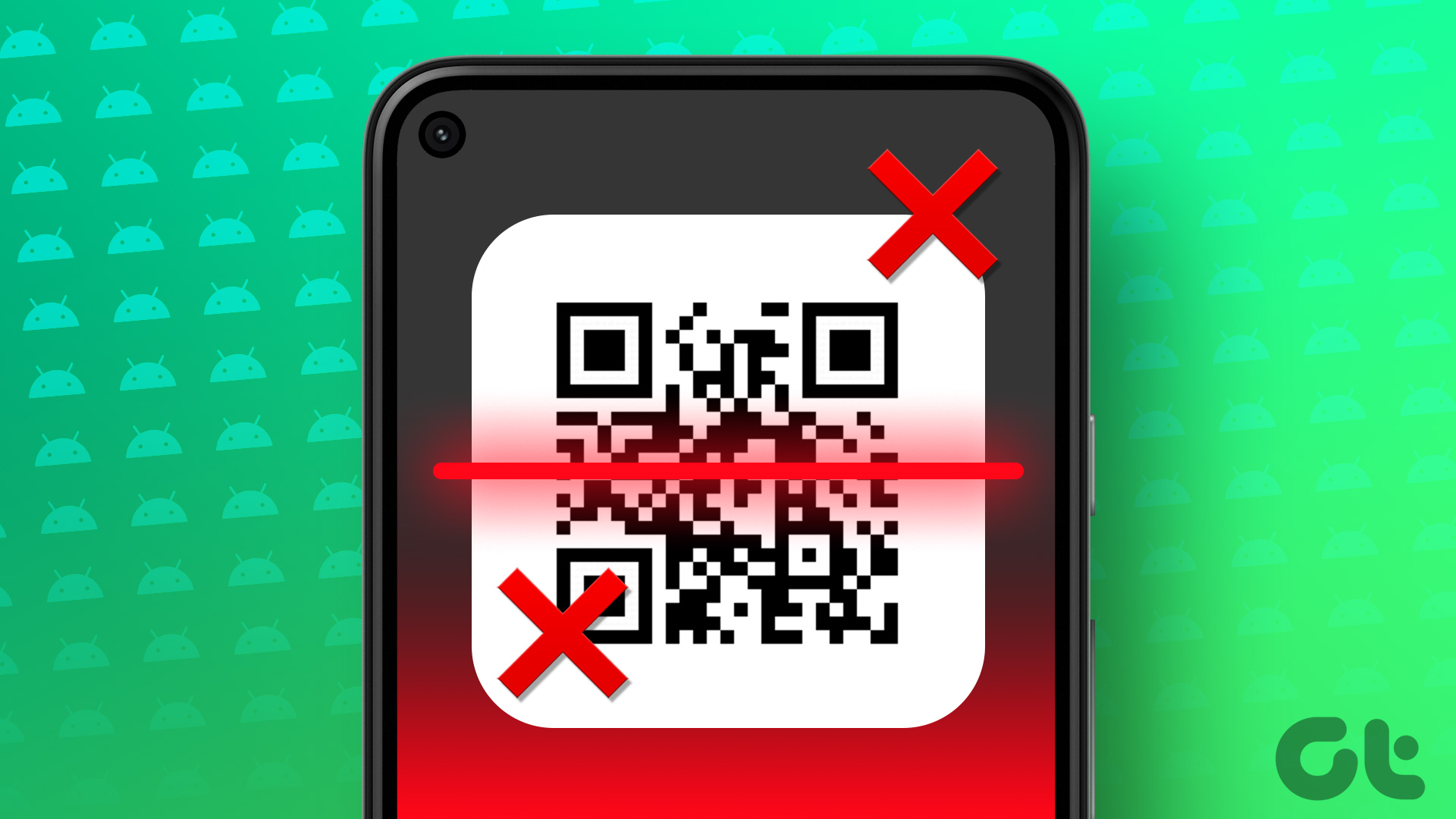Your phone’s active DND mode is ineffective against a barrage of notifications. Both Android and iOS allow users to set exceptions for a DND mode. For example, you can make an exception for email or social media apps in a DND mode and continue receiving notifications from them. You might have forgotten about such exceptions. Let’s check how to remove such conditions from the do not disturb mode.
iPhone
Apple has reintroduced the Do Not Disturb as Focus on iPhone. You can allow apps to function normally in Focus mode. Here’s how you can remove such apps from a Focus profile. Step 1: Open Settings on your iPhone. Step 2: Select Focus. Step 3: Select a focus profile. Step 4: Tap ‘Apps.’ Step 5: Tap the ‘-’ icon on the app to remove it from the list. Remove all apps from Focus, and you will no longer receive notifications whenever that particular Focus profile is active.
Disable Time-Sensitive Notifications on iPhone
The iOS system will send notifications marked as Time Sensitive to your iPhone. So you’ll get alerts even from the apps that aren’t in your allowed list. Here’s how you can stop the behavior on your iPhone. Step 1: Launch Settings on iPhone. Step 2: Move to Focus and select a focus profile like Do Not Disturb (check the steps above). Step 3: Select the Apps menu. Step 4: Disable the ‘Time-Sensitive Notifications’ toggle.
Turn off Messages from Allowed Contacts
When you allow specific contacts in a DND mode, you will receive calls and messages from them. Go through the steps below to remove irrelevant contacts. Step 1: Open Settings on iPhone and go to Focus. Step 2: Select a focus profile. Step 3: Tap ‘People.’ Step 4: Tap the ‘-‘ icon above the people you want to remove. You can allow calls from the selected contacts only.
Android
Follow the steps below to remove app exceptions from Do Not Disturb on Android. Step 1: Swipe up from the home screen and open the app drawer menu. Step 2: Find the Settings app with a gear icon. Step 3: Select ‘Notifications.’ Step 4: Tap Do Not Disturb under the General menu. Step 5: Select ‘Apps.’ Step 6: Check the list of apps that can interrupt in an active DND mode. Step 7: Open an app and disable all notifications from the following menu.
Disable Wireless Emergency Alerts
Wireless emergency alerts will overcome do not disturb mode on your Android phone. Here’s how you can disable such alerts on Android. Step 1: Open Notifications in Android Settings (refer to the steps above). Step 2: Select ‘Wireless Emergency Alerts’. Step 3: Disable ‘Allow alerts’ from the following menu.
Turn off Messages from Specific Contacts
If you allow notifications and calls from specific contacts, you will continue to receive message alerts when do not disturb is on. Go through the steps below to prevent such contacts from reaching the notification center on your Android. Step 1: Open Settings on Android (refer to the steps above). Step 2: Select ‘Notifications.’ Step 3: Scroll to ‘Do Not Disturb.’ Step 4: Select ‘People’. Step 5: Tap Messages and Enable the checkmark beside ‘None,’ and you are good to go.
Disable Override Do Not Disturb
Android users can override do not disturb for specific app notification channels. Here’s how you can stop such notifications from appearing in an active do not disturb mode. Step 1: Long-tap on an app and select ‘i’ to open the app info menu. Step 2: Select ‘Notifications’. Step 3: Select a notification channel. Step 4: Scroll down to disable ‘Override Do Not Disturb’. From now on, these notifications won’t interrupt when Do Not Disturb is on.
Remove Notification Interruptions
No one prefers to get disturbed during an active DND mode on their phone. If you frequently get calls when do not disturb is on, read our dedicated post to learn and fix the problem. The above article may contain affiliate links which help support Guiding Tech. However, it does not affect our editorial integrity. The content remains unbiased and authentic.