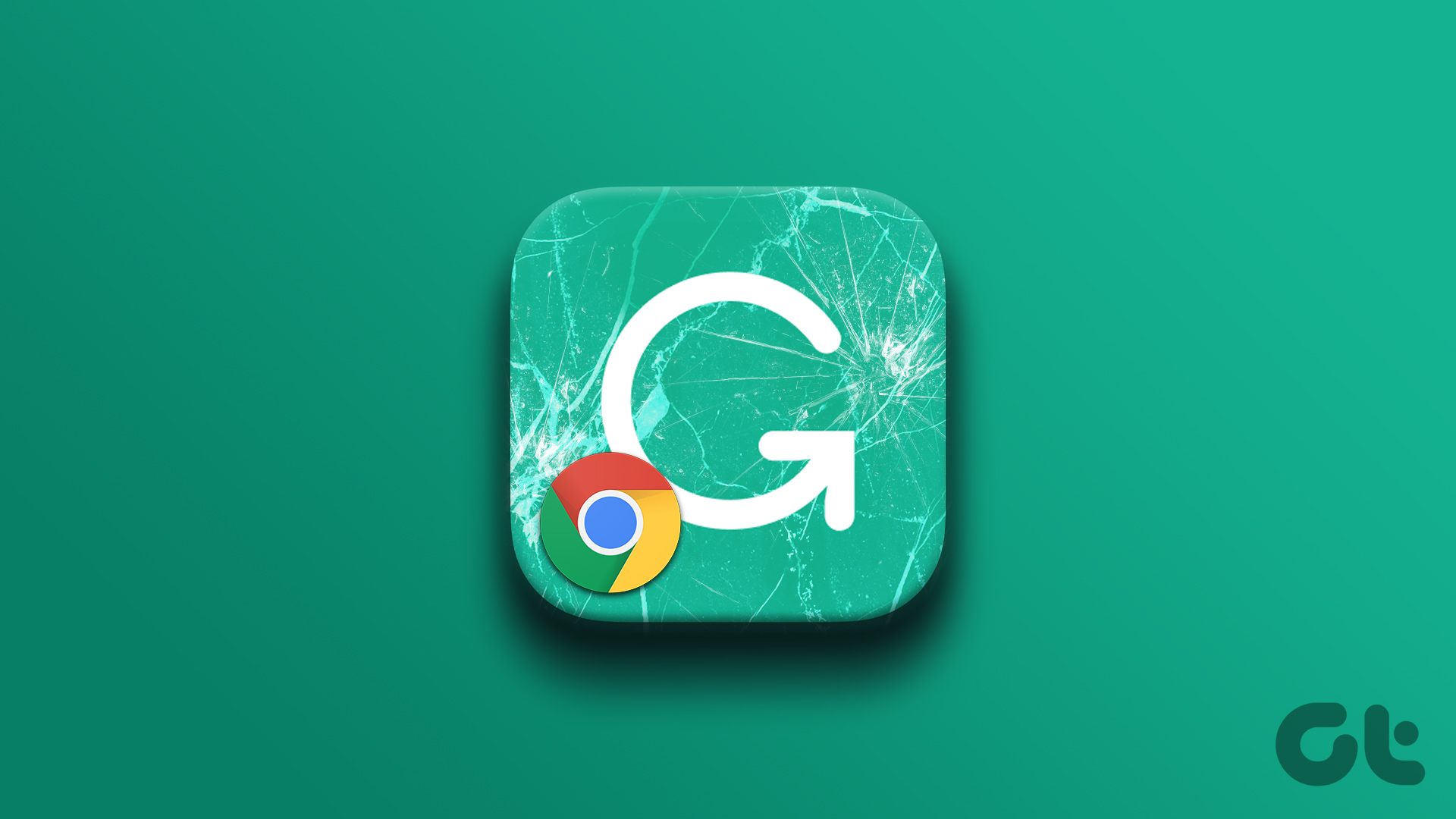Toby tries to improve your tab organization experience, and Workona is a full-on productivity tool in itself. While Toby uses collections to save your tabs, Workona is made of workspaces. You can use both of them as session managers too. Let’s see what makes Workona and Toby similar and how they differ.
Availability
Workona works on Firefox, Chrome, and Microsoft Edge. Toby, on the other hand, is limited to Chrome and Opera only. None of them offer dedicated mobile apps. However, you can access your workspaces on Workona via mobile browsers. Toby doesn’t have a standalone web version. The extension must be installed to use it, and that’s why you can only use it on a PC. Download Toby for Chrome Download Workona for Chrome
New Tab Page
Both the extensions take over your new tab page in Chrome. While that is a good approach for faster access, it’s not viable to use a different new page extension. Fortunately, you can disable this behavior for Workona in the extension settings. Once disabled, you can either open workona.com directly or use the Workona pinned tab. While Toby doesn’t let you modify this behavior, it offers a separate extension known as Toby Mini if you want to continue using a different new tab page. Download Toby Mini
Working and User Interface
Workona is a combination of a bookmark and a tab manager. Workona consists of workspaces, which are smart folders. Workspaces hold webpages and are present on the left sidebar. To switch to a workspace, click on its name from the left sidebar. Each workspace consists of two sections: open tabs and resources. Open tabs, as the name suggests, are the tabs that are currently open in each workspace. They will reappear when you switch between workspaces. To save tabs for later, you need to add them to the resources section. The resources section is made up of blocks. Consider block as subfolders for workspaces. So you can further organize your links over here in various categories. You can rename blocks, open all the links from a block, move links between various blocks, and much more. Whenever you switch to a workspace, Workona will hide the tabs from the current workspace (or session) and open a different set of tabs from the second workspace in the same window. So instead of switching between multiple Chrome windows, you need to switch between Workona workspaces. You can change this behavior so that each workspace opens in a separate Chrome window. On the left side of the sidebar, you will find the list of apps. Those are populated based on your web history. You can add them manually too. The apps section lets you view, create, and open app resources or pages right from Workona without leaving it. For instance, here is a list of my frequently accessed Canva pages that are shown automatically in the Canva app inside Workona. Instead of opening the Canva website first and looking for my favorite template, I can open it quickly with the help of Workona. Toby is simple as compared to Workona for it works as a tab manager only. The tabs are organized in folders known as collections, where they are shown in the card format. You will find the list of currently open tabs on the right side. Click on the Save session button to save all the tabs in your current session. To save a tab from the current session, drag it from the right to the left panel inside a collection. To open a collection, just click on the Open tabs button. The tabs from different collections will open in the same window without hiding other tabs. You can open individual tabs too from any collection. To help you in organizing your tabs, Toby offers tags and notes feature.
Ease of Use
Imagine that you open 3 workspaces from Workona and open more tabs in those workspaces. Interestingly, Workona will save all the tabs currently open in your workspaces under the Tabs section of each workspace. That is to safeguard them in case your browser crashes or you close Chrome accidentally. No need to worry about losing your precious unsaved tabs. It saves your work automatically. Toby doesn’t offer this feature. You need to click on the Save session button manually. Tip: Find out how to restore Chrome tabs after restart without an extension. Fortunately, both offer drag and drop feature to move tabs between various sections easily. While Workona lets you select multiple tabs, you cannot do the same in Toby. It can be a problem if you want to reorganize tabs in bulk. Toby also lacks the feature of the manual addition of links to collections. You can add them only if the tab is currently open. We are free from such restriction in Workona where we can add any link by clicking on the Add resource button.
Searching Capabilities
While both offer the search feature, the one inside Workona seems like it is on steroids. Besides searching for the saved pages in workspaces, you can use it to search your web history. That’s not all. You can even generate a search request for the apps in Workona. That particular app’s webpage will open directly with your search query. You can use the search box in Workona to open web pages for writing a document, drafting an email or a tweet. Just type /new and a list will populate. Click on the website to open it directly. When it comes to Toby, it can only be used to search for saved tabs inside collections.
Suspend Tabs
You might have heard about tab suspender extensions. Workona offers it as a built-in feature. When you suspend tabs, they consume less memory as compared to when they are active. Toby doesn’t let you suspend tabs. However, when you move a tab to a collection from the currently open section, it’s automatically closed. You need to open it again to use it.
Sync and Collaboration
Both the extensions offer the sync feature making it easy to access your saved tabs across devices. As mentioned above, you can open Workona from a mobile browser too, and view your saved websites. When it comes to collaboration, again both offer the same. In Workona, you need to share your workspaces with others to collaborate with them. Only the tabs under resources will be shared and not the currently open tabs. In Toby, you will have to create an organization to share collections with your team.
Pricing
Currently, both extensions are available for free. In Workona, you can create only 10 workspaces in the free version. A pro version is in the pipeline that will offer unlimited workspaces.
Manage Your Tabs
Workona tells you it’s okay to open many tabs. And in a way, it’s like an operating system for efficient work. Yes, there’s a bit of learning curve involved to tackle the host of features. Toby, on the other hand, is simple and easy to use as mentioned by Workona too. You will master it within the 5 minutes. If you are looking for something simple to save your tabs for later user, Toby offers a beautiful experience. For a full-fledged tab and session manager, you should try Workona. It even doubles up as a bookmark organizer. Next up: Don’t like either extension? Check 5 more Chrome extensions to save open tabs from the next link. The above article may contain affiliate links which help support Guiding Tech. However, it does not affect our editorial integrity. The content remains unbiased and authentic.