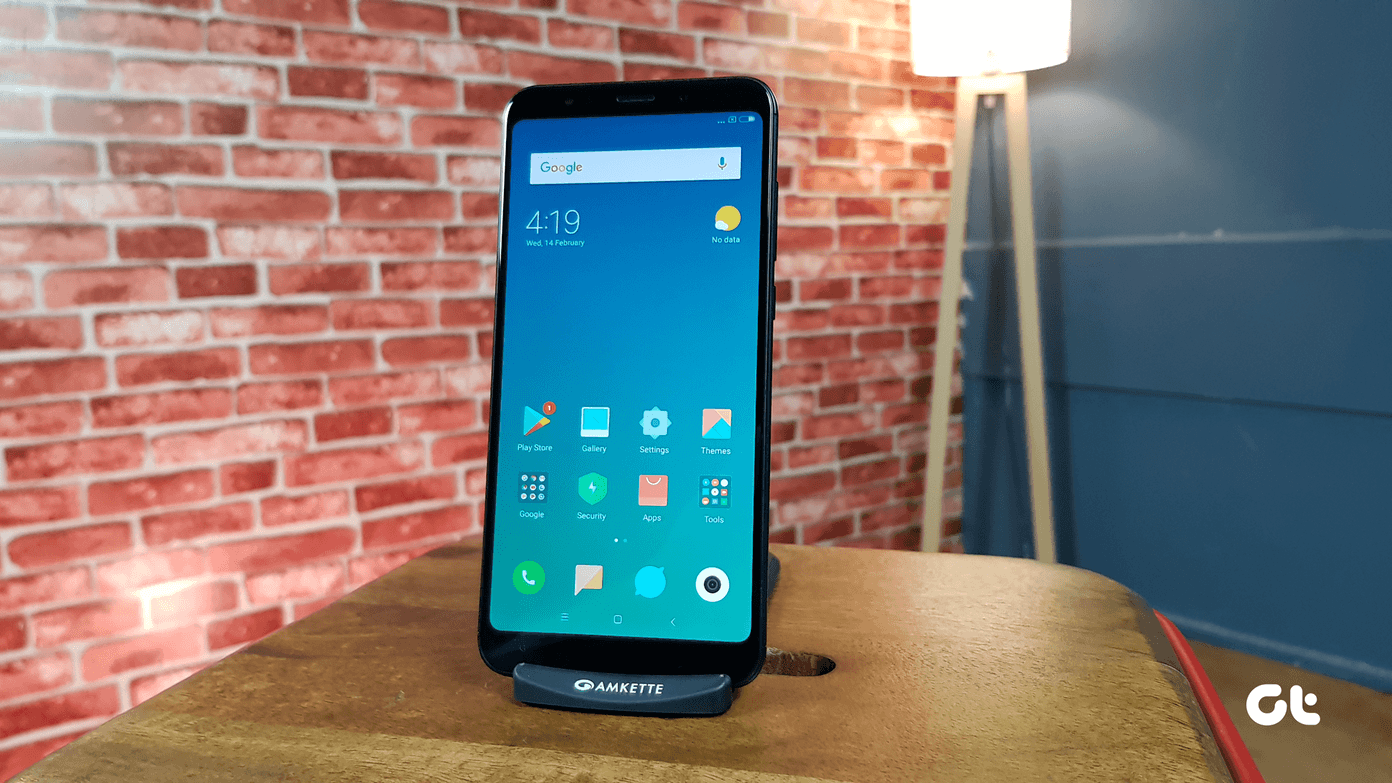Now we have a the version 2.0 of the official YouTube app, which has been completely redesigned from the ground up to suit the upcoming iOS 7 while at the same time adding a couple of really convenient new features that set it further apart from any other YouTube app alternative. Let’s dive deeper into the new YouTube app for iPhone and find out everything it has to offer. The first thing that strikes you once you open the new YouTube app is how different it looks. Video thumbnails are larger and include the uploader’s username, making it easier to find your preferred content.
Additionally, three vertical dots located to the right of the title now allow you to add a video to your Favorites, to a Playlist or to your queue, all this right from the search results without the need to actually open the video’s page.
Sliding the main screen to the right reveals the app’s settings and video categories to filter out your video searches.
If you are signed in to your YouTube account though, you will also have access to your search history, uploads and your purchases.
Another interesting part of the new YouTube app are its new search options, which let you instantly toggle between Videos, Playlists or Channels when you search. On top of that, you can also start playing all videos within a Playlist by using the new “Play All” button.
To minimize a video, just tap at the top left corner of the video window while it plays. While minimized, you can perform other searches and navigate search results, including Playlists and Channels.
In similar fashion, if you are done watching a video while minimized, you can swipe it to the left of the screen to get rid of it.
Last but not least, all videos and playlists can be shared to every major social network.
As you can see, the new official YouTube app is a marked improvement over the original one. It’s new design is already nice enough to make it anyone’s YouTube app of choice, but the addition of the new multitasking feature is just great and cements it as the best way to watch YouTube videos on your iPhone. The above article may contain affiliate links which help support Guiding Tech. However, it does not affect our editorial integrity. The content remains unbiased and authentic.